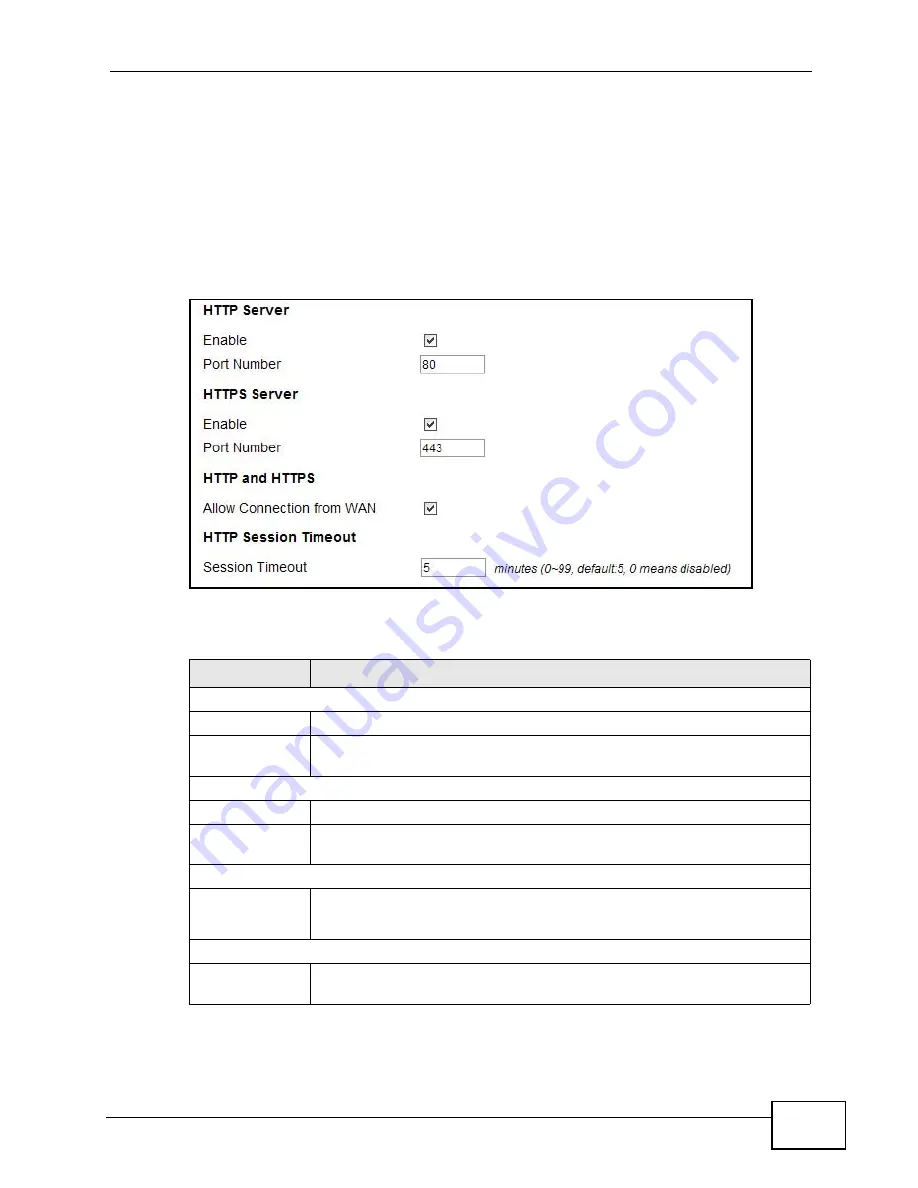
Chapter 12 Maintenance
MAX318M2W User’s Guide
167
12.3 HTTP
Use this screen to allow remote access to the WiMAX Device from a network
connection over HTTP.
Click Maintenance > Remote MGMT > HTTP to open this screen as shown
next.
Figure 84
HTTP Screen
This screen contains the following fields:
Table 64
HTTP
LABEL
DESCRIPTION
HTTP Server
Enable
Select this to enable remote management using this service.
Port Number Enter the port number this service can use to access the WiMAX Device.
The computer must use the same port number.
HTTPS Server
Enable
Select this to enable remote management using this service.
Port Number Enter the port number this service can use to access the WiMAX Device.
The computer must use the same port number.
HTTP and HTTPS
Allow
Connection
from WAN
Select this to allow incoming connections from the WAN over either
HTTP or HTTPS.
HTTP Session Timeout
Session
Timeout
Enter the number of minutes (0-99) the WiMAX Device waits to delete
an inactive web connection (HTTP or HTTPS).
Summary of Contents for MAX318M2W
Page 2: ......
Page 10: ...Contents Overview MAX318M2W User s Guide 10...
Page 16: ...Table of Contents MAX318M2W User s Guide 16...
Page 17: ...17 PART I User s Guide...
Page 18: ...18...
Page 24: ...Chapter 1 Getting Started MAX318M2W User s Guide 24...
Page 57: ...57 PART II Technical Reference...
Page 58: ...58...
Page 62: ...Chapter 5 System Status MAX318M2W User s Guide 62...
Page 84: ...Chapter 6 WiMAX MAX318M2W User s Guide 84...
Page 126: ...Chapter 7 Network Settings MAX318M2W User s Guide 126...
Page 132: ...Chapter 8 Security MAX318M2W User s Guide 132...
Page 226: ...Appendix B Setting Up Your Computer s IP Address MAX318M2W User s Guide 226...
Page 236: ...Appendix C Pop up Windows JavaScript and Java Permissions MAX318M2W User s Guide 236...
Page 280: ...Appendix E Importing Certificates MAX318M2W User s Guide 280...
Page 294: ...Index MAX318M2W User s Guide 294...






























