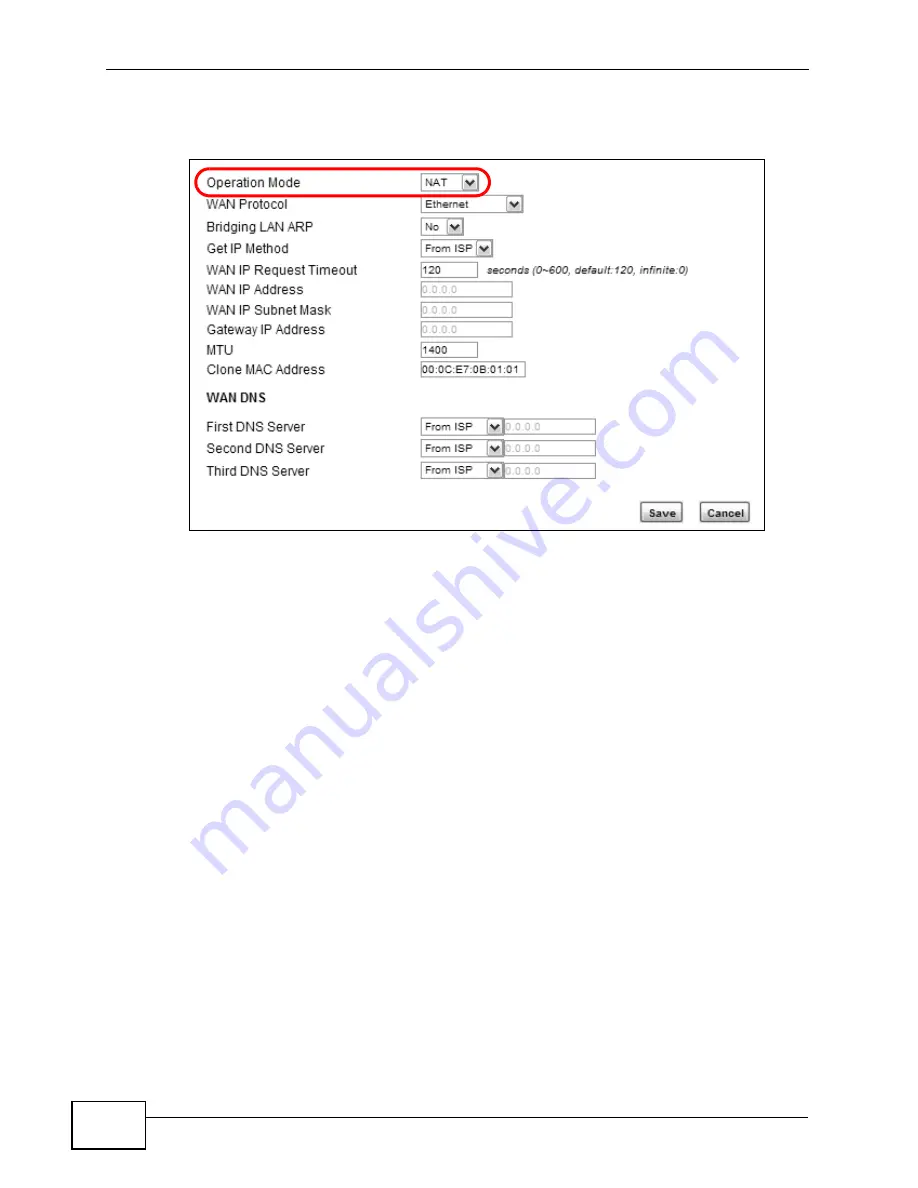
Chapter 4 Tutorials
MAX318M2W User’s Guide
44
7
Next, go to the Networking Setting > WAN screen and select NAT in the
Operation Mode field. Click Save.
8
Connect your computers to the WiMAX Device’s Ethernet ports and you’re all set!
Note: You may need to configure the computers on your LAN to automatically obtain
IP addresses. For information on how to do this, see
Once your network is configured and hooked up, you will want to connect it to the
Internet next. To do this, just run the Internet Connection Wizard (
), which walks you through the process.
4.4 Changing Certificate
This tutorial shows you how to import a new security certificate, which allows your
device to communicate with another network servers.
Goal: Import a new security certificate into the WiMAX Device.
See Also:
Summary of Contents for MAX318M2W
Page 2: ......
Page 10: ...Contents Overview MAX318M2W User s Guide 10...
Page 16: ...Table of Contents MAX318M2W User s Guide 16...
Page 17: ...17 PART I User s Guide...
Page 18: ...18...
Page 24: ...Chapter 1 Getting Started MAX318M2W User s Guide 24...
Page 57: ...57 PART II Technical Reference...
Page 58: ...58...
Page 62: ...Chapter 5 System Status MAX318M2W User s Guide 62...
Page 84: ...Chapter 6 WiMAX MAX318M2W User s Guide 84...
Page 126: ...Chapter 7 Network Settings MAX318M2W User s Guide 126...
Page 132: ...Chapter 8 Security MAX318M2W User s Guide 132...
Page 226: ...Appendix B Setting Up Your Computer s IP Address MAX318M2W User s Guide 226...
Page 236: ...Appendix C Pop up Windows JavaScript and Java Permissions MAX318M2W User s Guide 236...
Page 280: ...Appendix E Importing Certificates MAX318M2W User s Guide 280...
Page 294: ...Index MAX318M2W User s Guide 294...






























