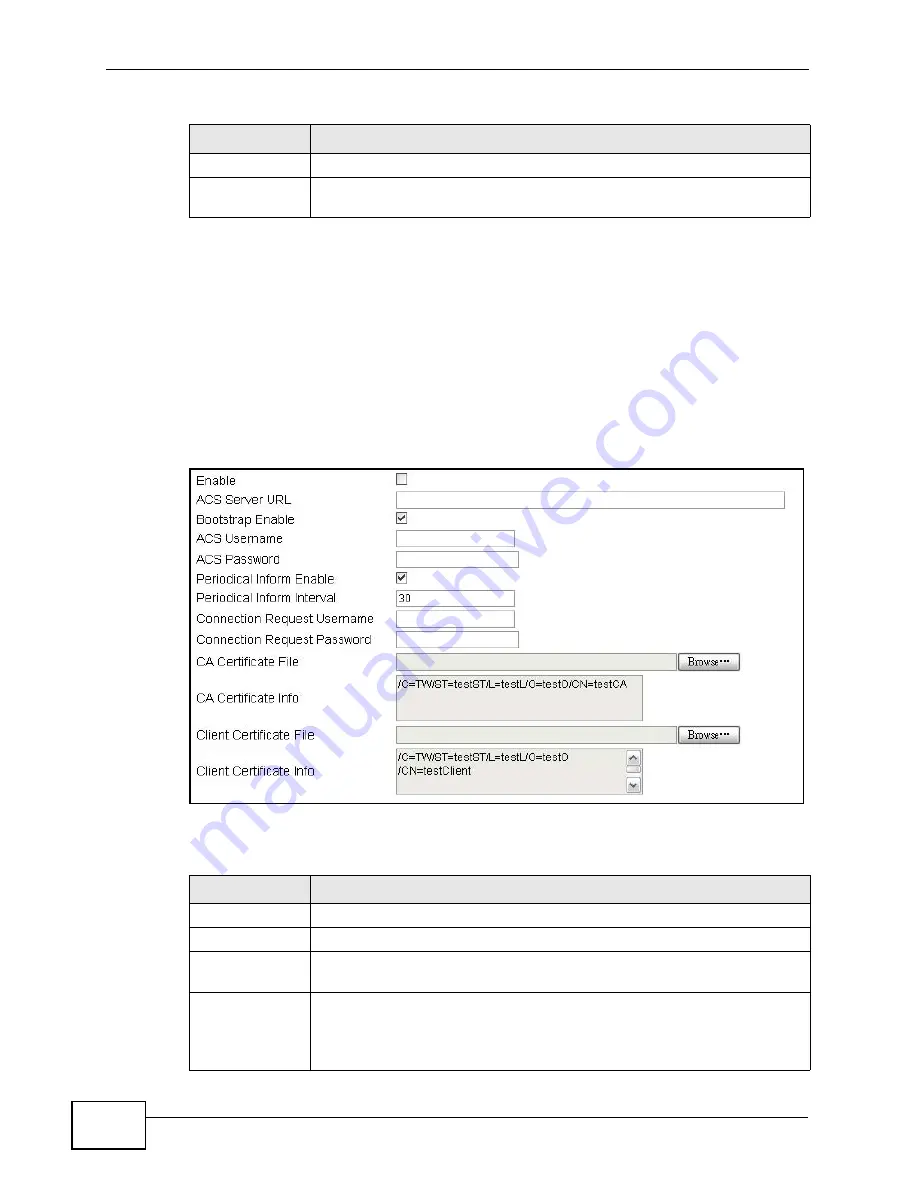
Chapter 12 Maintenance
MAX318M2W User’s Guide
170
12.7 CWMP
Use this screen to allow CWMP connections for remote management, firmware
upgrades and troubleshooting.
Click Maintenance > Remote MGMT > CWMP to open this screen as shown
next.
Figure 88
CWMP Screen
This screen contains the following fields:
Trap Server
Enter the IP address of the station to send your SNMP traps to.
Trap
Community
Enter the trap community, which is the password sent with each trap to
the SNMP manager. The default is public and allows all requests.
Table 67
SNMP (continued)
LABEL
DESCRIPTION
Table 68
CWMP
LABEL
DESCRIPTION
Enable
Select this to enable remote management using this service.
ACS Server URL Enter the URL or IP address of the auto-configuration server.
Bootstrap
Enable
Select this to enable bootstrap events.
ACS Username
Enter the user name sent when the WiMAX Device connects to the ACS
and which is used for authentication.
You can enter up to 31 alphanumeric characters (a-z, A-Z, 0-9) and
underscores but spaces are not allowed.
Summary of Contents for MAX318M2W
Page 2: ......
Page 10: ...Contents Overview MAX318M2W User s Guide 10...
Page 16: ...Table of Contents MAX318M2W User s Guide 16...
Page 17: ...17 PART I User s Guide...
Page 18: ...18...
Page 24: ...Chapter 1 Getting Started MAX318M2W User s Guide 24...
Page 57: ...57 PART II Technical Reference...
Page 58: ...58...
Page 62: ...Chapter 5 System Status MAX318M2W User s Guide 62...
Page 84: ...Chapter 6 WiMAX MAX318M2W User s Guide 84...
Page 126: ...Chapter 7 Network Settings MAX318M2W User s Guide 126...
Page 132: ...Chapter 8 Security MAX318M2W User s Guide 132...
Page 226: ...Appendix B Setting Up Your Computer s IP Address MAX318M2W User s Guide 226...
Page 236: ...Appendix C Pop up Windows JavaScript and Java Permissions MAX318M2W User s Guide 236...
Page 280: ...Appendix E Importing Certificates MAX318M2W User s Guide 280...
Page 294: ...Index MAX318M2W User s Guide 294...






























