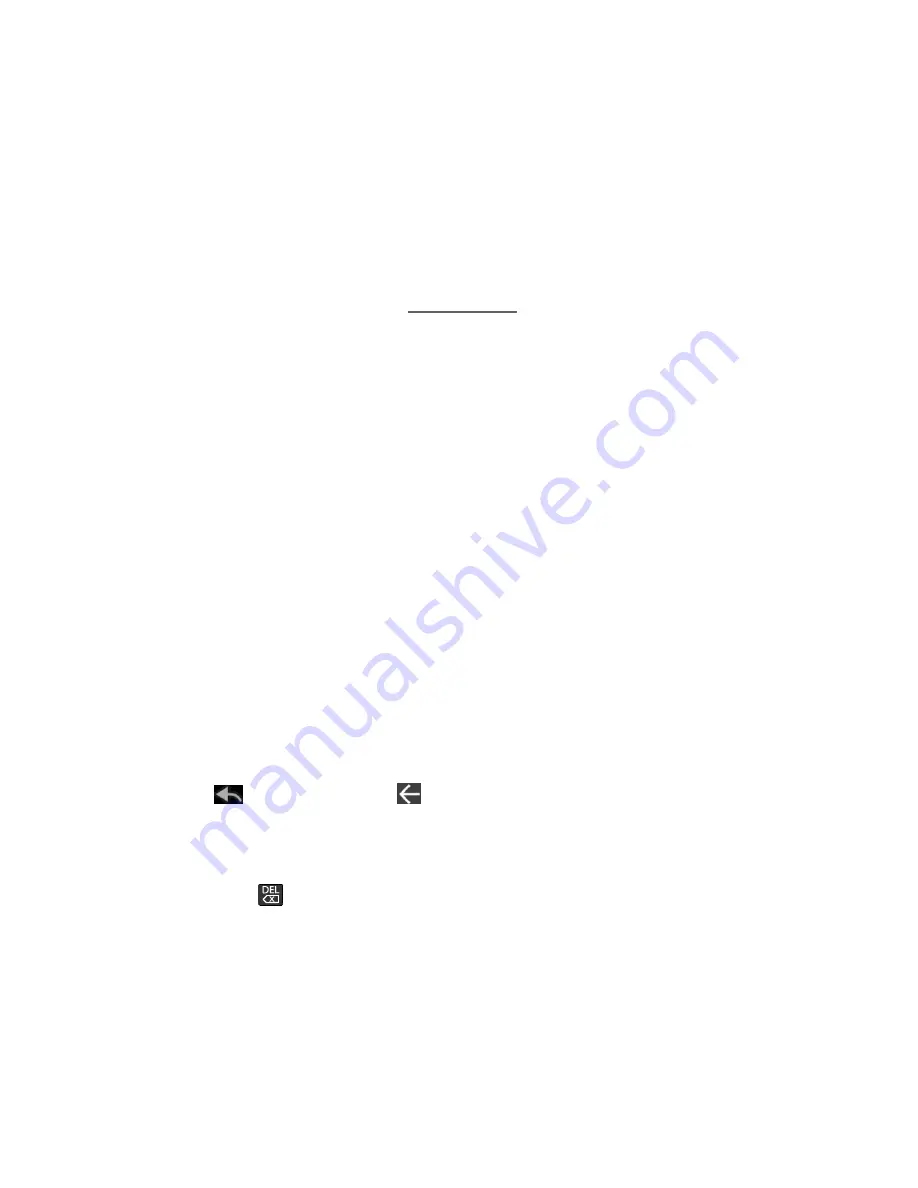
Web and Data
70
To scroll thr
ough a website’s page:
► In a single motion, touch and drag across or up and down a page.
Selecting
To select onscreen items or links:
► Drag across a page, and then touch an onscreen link to select the link.
Links, which are displayed as underlined text, allow you to jump to Web pages or
select special functions.
Pinching and Zooming
Zooming in and out on a Web page can be done now without the need of an onscreen zoom
tool. Just use your fingers to pinch in or spread out on the screen.
To zoom in:
1. Place your thumb and index finger on the screen.
2. Expand them outward (spread) to zoom in.
To zoom out:
1. Place your thumb and index finger on the screen.
2. Bring them together (pinch) to zoom out.
Note:
Not all Web pages will allow zooming.
Go Back
To go back one page:
► Touch
at the bottom or the
icon on the browser tool bar. Repeat this process to
keep going back through your history of recently visited Web pages.
Tip:
You can use
for deleting text (like a BACKSPACE key) when you are entering text.
Go to a Web Page
1. Touch the Address field (top of the browser window) and enter a new Web address.
As you enter the address, possible matches are displayed within an onscreen list.
Touch an entry to launch the desired website.
Summary of Contents for Optik
Page 8: ...TOC vii ...
Page 19: ...Device Basics 11 ...






























