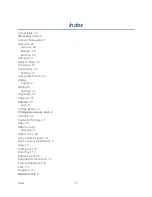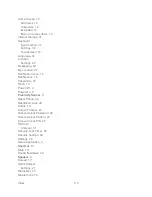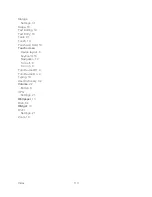Tools and Calendar
109
2. Touch
Update Firmware
. (Your device automatically downloads and installs any
available updates. You may be required to power your device off and back on to
complete the software upgrade.)
- or -
1. Locate the System Update Available icon (
) in Notifications.
2. Touch the Notifications & Status area at the lower right corner of your screen.
3. Touch
to open the System Updates screen.
4. Touch
Download
and follow the onscreen instructions. (
appears within the Status
bar to indicate the device is downloading the necessary files.)
5. Touch
Restart
and install to complete the process.
Confirm Your Current Device Firmware
1. Touch
>
and select
Settings
>
About tablet > Equipment information
.
2. Scroll down to locate the Baseband version read-only field.
Update Your Android Operating System
This option allows you to update the Android Operating System (OS) on your device via an
over-the-air connection.
1. Touch
>
and select
Settings
>
About tablet
>
System updates > Update
Android
.
2. Follow the onscreen instructions.
- or -
1. Locate the Android OS Update Available icon (
) in Notifications.
2. Touch the Notifications & Status area at the lower right corner of your screen.
3. Touch the
Android update available
field.
4. Touch
Download
and follow the onscreen instructions.
Update Your Profile
This option allows you to automatically update your online user profile information. If you choose
to change your user name and select a new one online, you must then update the user name on
your device.
Summary of Contents for Optik
Page 8: ...TOC vii ...
Page 19: ...Device Basics 11 ...