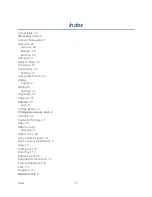Tools and Calendar
96
● Touch
on the upper right corner to create a new event.
● Touch a day to view the events of that day.
● Slide up or down the screen to view earlier or later months.
Erase Events
It's easy to remove scheduled events from your calendar.
1. Touch
>
and select
Calendar
.
2. Open the calendar event details:
In Day and Week views, touch the calendar event you want to delete.
In Month view, touch the date where the calendar event occurs, and touch the
calendar event.
3. Touch
Delete
in the event pop-up screen.
4. Touch
OK
to confirm the deletion.
- or -
If the calendar event is recurring, select
Only this event, This and future events
or
All
events
, and touch
OK
.
Show or Hide Calendars
If you have more than one calendar available, you can choose to show or hide a calendar from
your current view.
► From Day or Week view, touch a calendar type from the list below the small month on
the right side of the screen to show or hide the calendar type.
The calendars are kept synchronized on your device, whether or not you hide them.
Synchronize an Exchange ActiveSync Calendar
If you have set up a Microsoft Exchange ActiveSync account on your device, you can also
synchronize Exchange ActiveSync calendar events on your device. Calendar events on your
Exchange ActiveSync will also show in Calendar if you chose to synchronize with the Exchange
ActiveSync Server.
► To check if Exchange ActiveSync items are set to be synchronized, touch
>
and select
Settings
>
Accounts & sync
>
Exchange ActiveSync
.
Summary of Contents for Optik
Page 8: ...TOC vii ...
Page 19: ...Device Basics 11 ...