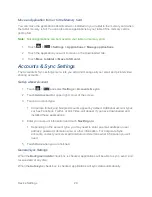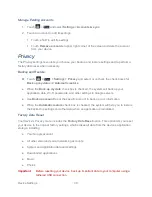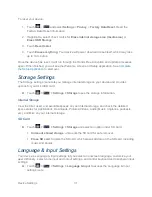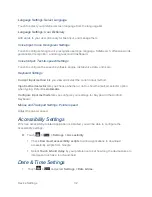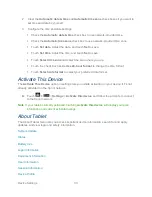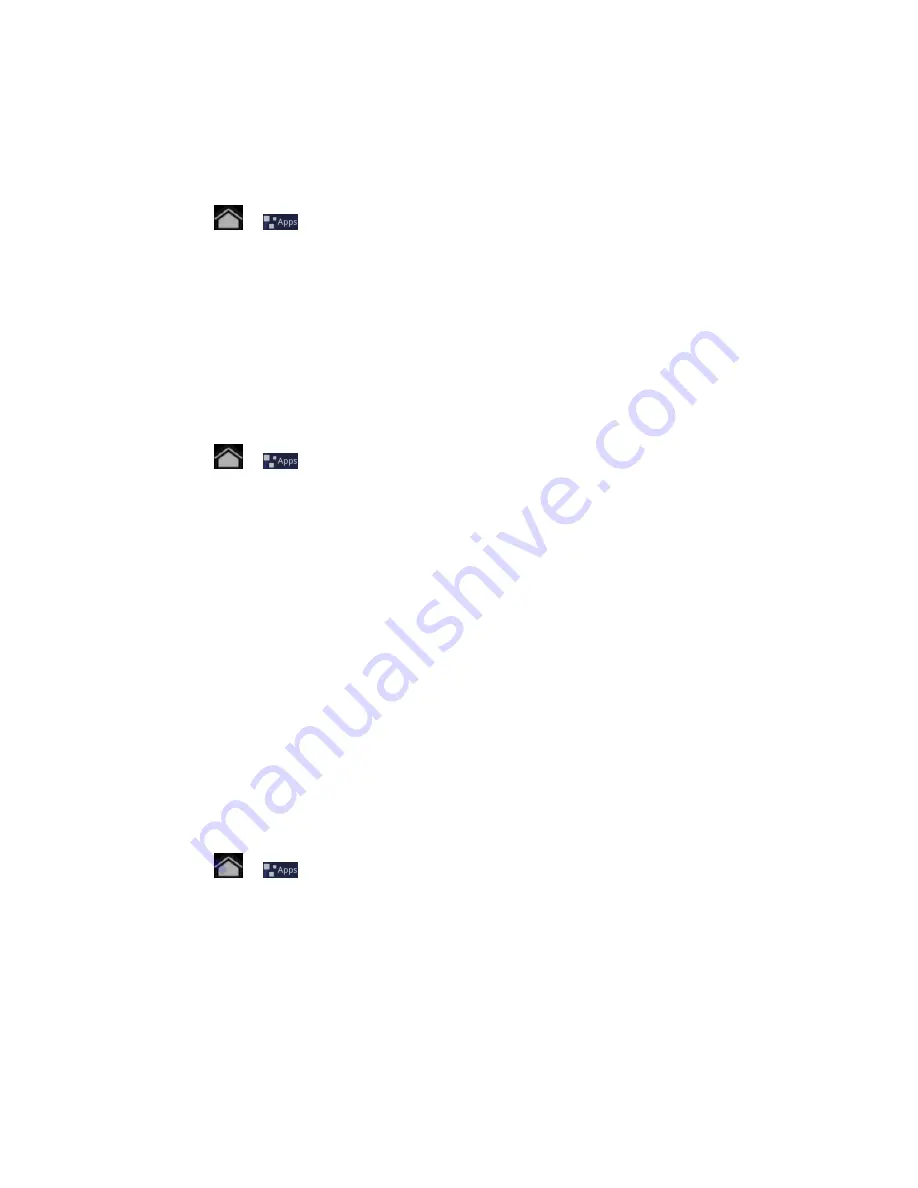
Device Settings
26
If you fail to enter the correct PIN after five attempts, you will be prompted to wait for 30
seconds before you can try again.
Use a Screen Unlock Password
1. Touch
>
and touch
Settings
>
Location & security
>
Configure lock screen
.
2. Touch
Password
.
3. Enter a password, touch
Continue
, and then enter your password again and touch
OK
to confirm it.
If you fail to enter the correct password after five attempts, you will be prompted to wait for 30
seconds before you can try again.
Disable the Screen Lock
1. Touch
>
and touch
Settings
>
Location & security
>
Configure lock screen
.
2. Draw your unlock screen pattern, enter your PIN, or enter your password, and then
touch
Continue
.
3. Touch
Off
or
Not secured
.
If you fail to enter the correct password after five attempts, you will be prompted to wait for 30
seconds before you can try again.
Owner info
Enter text to display on the lock screen. You can choose to show or hide owner info on the lock
screen.
Encryption: Encrypt tablet
With the
Encrypt tablet
feature, you can encrypt your accounts, settings, downloaded
applications and their data, media, and other files. Once you encrypt your tablet, you must enter
a numeric PIN or password to decrypt it each time you power it on.
► Touch
>
and touch
Settings
>
Location & security
and then touch
Encrypt
tablet
. Follow the instructions to encrypt your device.
Note:
You cannot unencrypt your tablet except by performing a factory data reset, erasing all
your data.
Note:
Encryption takes an hour or more. You must start with a charged battery and
you’re your
tablet plugged in until encryption is complete. If you interrupt the encryption process, you
will lose some or all of your data.
Summary of Contents for Optik
Page 8: ...TOC vii ...
Page 19: ...Device Basics 11 ...