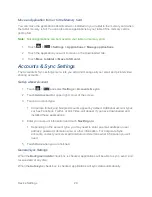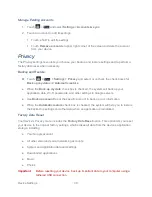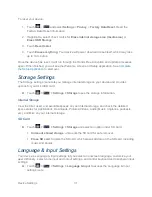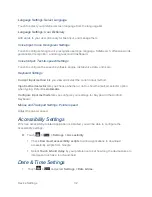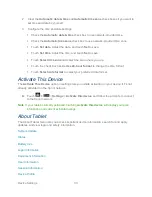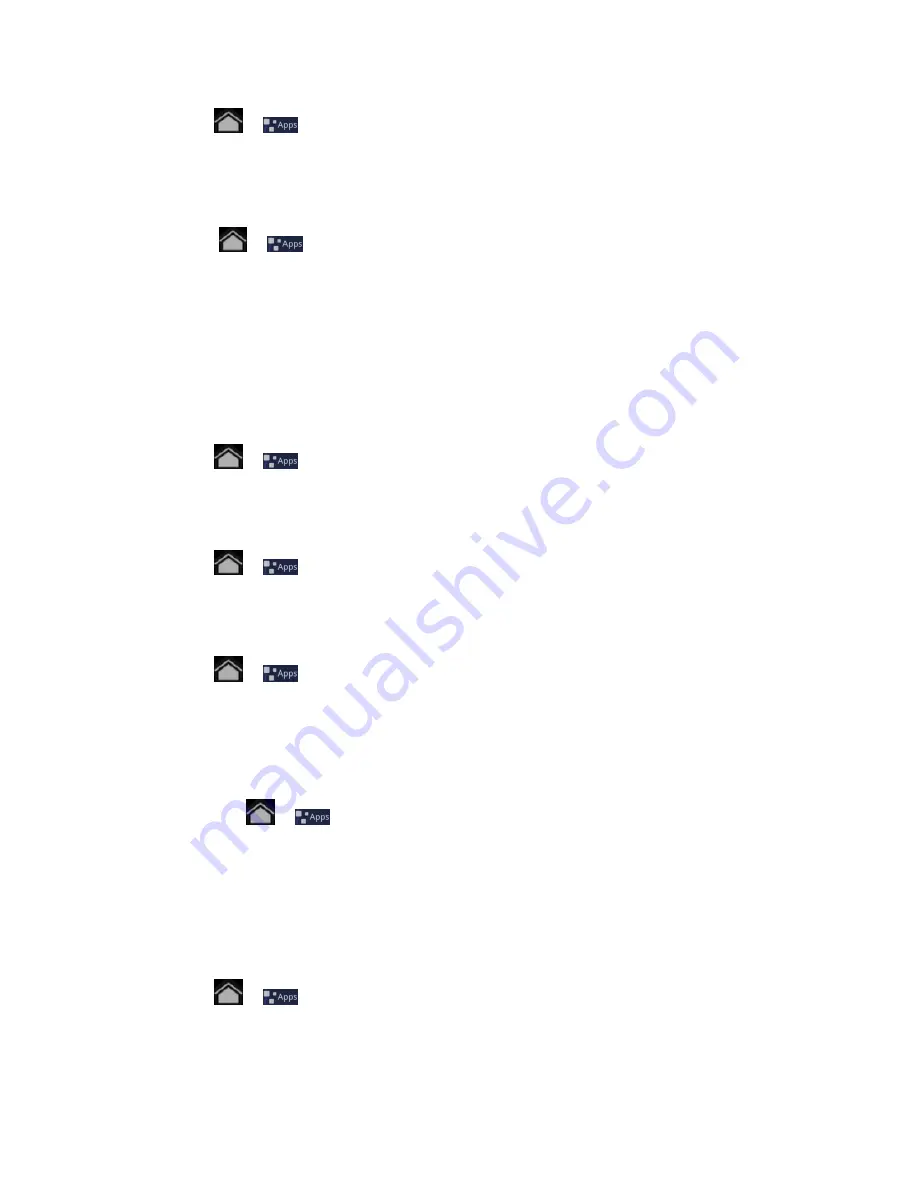
Device Settings
28
► Touch
>
>
Settings > Applications > Manage applications
.
Your tablet will show you the applications in a list.
To remove an installed application:
1. Touch
>
>
Settings > Applications > Manage applications
.
2. Select the application you would like to delete.
3. Touch
Uninstall
and then
OK
to confirm.
Note:
Market applications can also be removed by going to the
My apps
page in
Market
,
selecting the unwanted application, and touching
Uninstall
.
Running Services
► Touch
>
>
Settings
>
Applications > Running services
to view and control
the currently running services.
Storage Use
► Touch
>
>
Settings
>
Applications > Storage use
to view storage used by
applications.
Battery Use
► Touch
>
>
Settings
>
Applications > Battery use
to see what has been
using the battery.
Unknown Sources
This is to allow the installation of Non-Market applications.
1. Touch the
>
>
Settings > Applications
.
2. Select the
Unknown sources
check box.
Development
Set options for applications development, which includes USB debugging, Stay awake, and
Allow mock locations.
► Touch
>
>
Settings
>
Applications
> Development
and then select your
settings.
Summary of Contents for Optik
Page 8: ...TOC vii ...
Page 19: ...Device Basics 11 ...