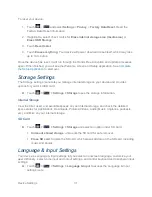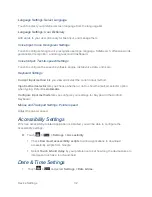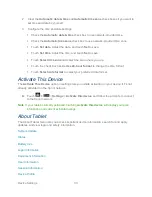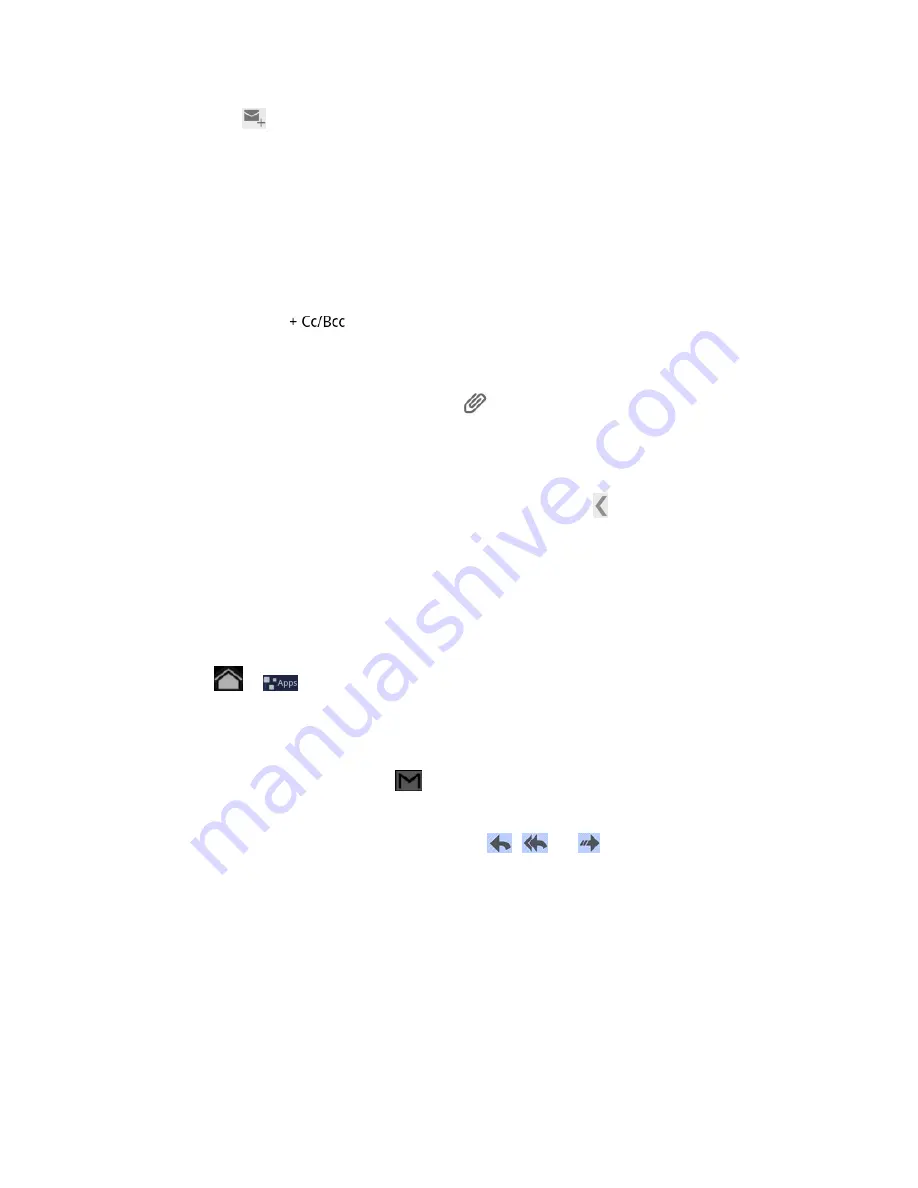
Accounts and Messaging
45
2. Touch the
icon to compose an email.
3.
Enter the message recipient’s email address in the
To
field. If you are sending the email
message to several recipients, separate the email addresses with a comma. As you
enter email addresses, any matching addresses from your contacts list are displayed.
Touch a match to enter that address directly.
Tip:
To display the onscreen keyboard, just touch the field you want to type in.
4. If you want to send a carbon copy (Cc) or a blind carbon copy (Bcc) of the email to other
recipients, touch
beside the
To
field. .
5. Enter the email subject, and then compose your email.
Note:
If you want to attach a picture, touch the
icon beside the Subject field. Locate and
then touch the picture you want to attach.
6. After composing your message, touch
Send
.
Note:
While composing the message, touch
Save Draft
or touch
to save it as a draft. To
view your draft email messages, touch
Drafts
in your Gmail interface.
Note:
To view your sent messages, touch
Sent
in your Gmail interface.
Read and Reply to Gmail Messages
Your device lets you access, read, and reply to all your Gmail messages.
1. Touch
>
and select
Gmail
.
2. Touch a message to display it.
Tip:
You can also access new messages through the Notifications bar. When a new Gmail
message arrives, you’ll see the
icon in the Notifications bar. Touch the bar to
display notifications. Touch a message to display it.
3. To reply to or forward a message, touch the
,
, or
icon respectively to
Reply
,
Reply all
, or
Forward
.
For
Reply
or
Reply all
, enter an additional message.
For
Forward
, enter or select recipients and then enter an additional message.
4. After composing your message, touch
Send
.
Summary of Contents for Optik
Page 8: ...TOC vii ...
Page 19: ...Device Basics 11 ...