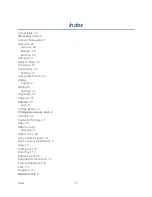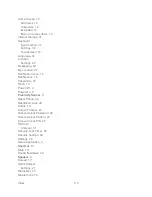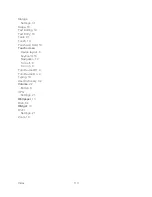Tools and Calendar
102
Disconnect from a Device
1. Touch
>
and select
Settings
>
Wireless & networks
>
Bluetooth settings
.
2. In the Bluetooth devices section, touch the device to disconnect.
3. Touch
Disconnect
.
Unpair from a Bluetooth Device
You can make your device forget its pairing connection with another Bluetooth device. To
connect to the other device again, you may need to enter or confirm a passcode again.
1. Touch
>
and select
Settings
>
Wireless & networks
>
Bluetooth settings
.
2. In the Bluetooth devices section, touch the device to unpair.
3. Touch
Unpair
.
Send and Receive Information Using Bluetooth
You can use Bluetooth to transfer information between your device and another Bluetooth-
enabled device such as a phone or notebook computer. The first time you transfer information
between your device and another device, you need to enter or confirm a security passcode.
After that, your device and the other device are paired, and you will not need to exchange
passcodes to transfer information in the future.
Send Information from Your Device to Another Device
You can send the following types of information, depending on the device you are sending to:
● Images and videos
● Calendar events
● Audio files
1.
Set the receiving device to discoverable mode. You may also need to set it to “Receive
Beams” or “Receive Files”. Refer to the device’s documentation for instructions on
receiving information over Bluetooth.
2. On your tablet, open the application that contains the information or file you want to send.
For example, if you want to send a photo, touch
>
and select
Gallery
.
3. Follow the steps for the type of item you want to send:
Photo or video
(in Camera). After capturing a photo, on the preview screen, touch
the
Share
button
, and then touch
Bluetooth
.
Summary of Contents for Optik
Page 8: ...TOC vii ...
Page 19: ...Device Basics 11 ...