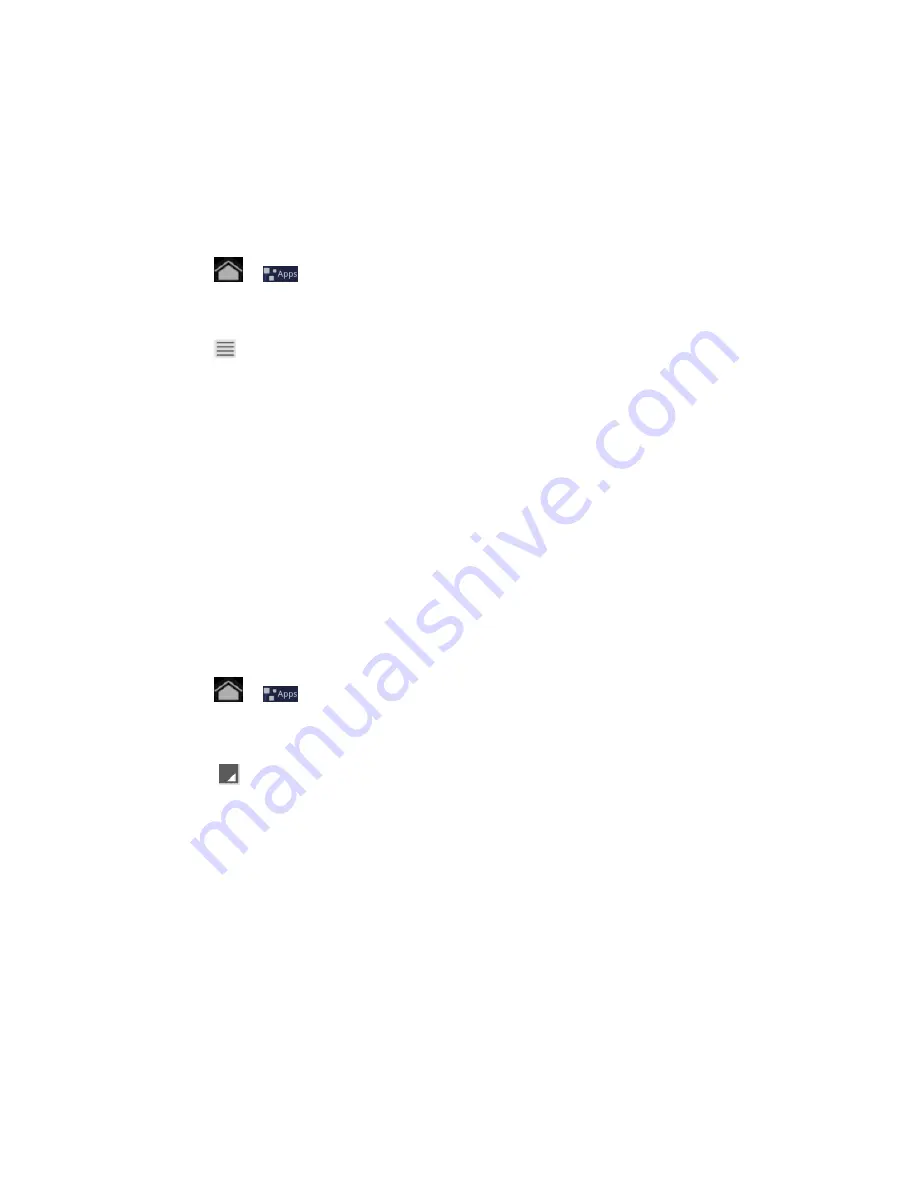
Accounts and Messaging
51
5. Set the dates and times for the period when you will be out of the office.
6. Enter the auto-reply message.
7. Touch
Save
.
Send a Meeting Request
1. Touch
>
and select Em
ail
.
2. Switch to the Exchange ActiveSync account.
3. Touch
>
More
>
New meeting invitation
.
4. Enter the meeting details, and then touch
Send
.
Set Email Message Priority
You can set the priority for an email message you send with your Exchange ActiveSync account.
1. While composing the message, touch
Priority
.
2. Select the priority for the message. If you selected
High
or
Low
priority, the priority
appears below the subject line of the message.
Edit Email Account Settings
You can edit settings for your individual email accounts, such as email address and password,
name display and signature, frequency of retrieval, and more.
1. Touch
>
and select
.
2. Switch to the email account you want to edit.
3. Touch
> Account settings
and choose your options.
Note:
The available settings vary by account type. Your configured accounts may have more,
fewer, or different options available.
General settings:
Set your preferences for
Account name
,
Your name
,
Signature
,
Email sync
, and whether the selected account is the
Default account
for sending
email.
Notification settings:
Select options for
Email notification
,
Select ringtone
, and
Vibrate
settings.
Server settings:
Enter or change your server settings -
Incoming settings
and
Outgoing settings
. Touch
Done
to save your server settings.
Summary of Contents for Optik
Page 8: ...TOC vii ...
Page 19: ...Device Basics 11 ...






























