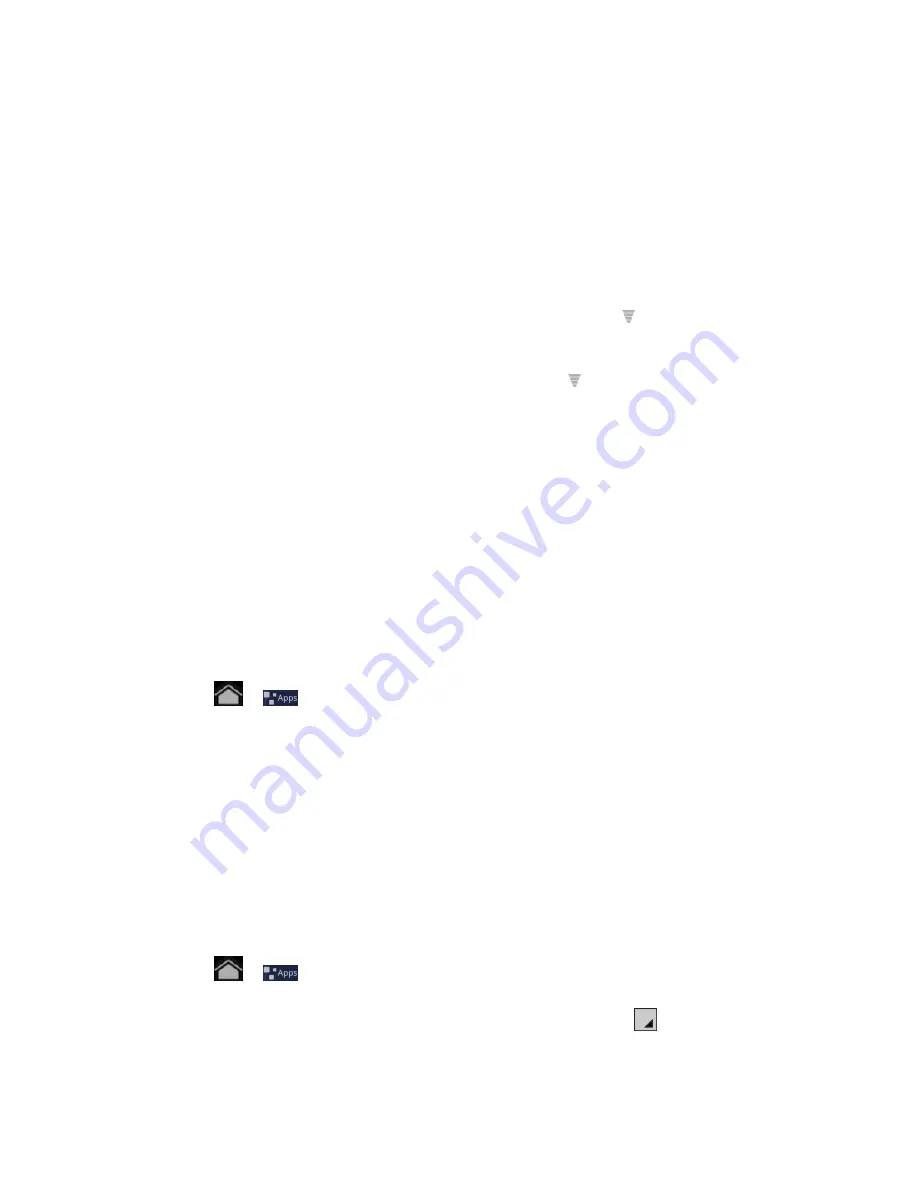
Web and Data
65
Security types may include WEP, WPA/WPA2 PSK, or 802.1x EAP. Follow the
prompts to enter the correct sign-in information or password for each type.
4. Touch a Wi-Fi network to connect. If you selected an open network, you will be
automatically connected to the network. If you selected a secured network, enter the key,
and then touch
Connect
.
Depending on the network type and its security settings, you may also need to enter more
information or choose a security certificate.
When your device is connected to a wireless network, the Wi-Fi icon (
) appears in the status
bar and tells you the approximate signal strength (number of bands displayed).
If
Network notification
in Wi-Fi settings is enabled, this icon (
) appears in the status bar
whenever the device detects an available wireless network within range.
Note:
The next time your device connects to a previously accessed secured wireless network,
you will not be prompted to enter the security key again, unless you reset your device to
its factory default settings.
Note:
Wi-Fi networks are self-discoverable, which means no additional steps are required for
your device to connect to a Wi-Fi network. It may be necessary to provide a user name
and password for certain closed wireless networks.
Check the Wireless Network Status
Check the status of your current wireless network, including speed and signal strength, through
the Wireless & networks settings menu.
1. Touch
>
and select
Settings
>
Wireless & networks
>
Wi-Fi settings
.
2. Touch the wireless network that the device is currently connected to. You will see a
message box showing the Wi-Fi network name, status, speed, signal strength, and other
details.
Note:
If you want to remove the device’s wireless network settings, touch
Forget
on this
window. You need to enter the settings again if you want to connect to this wireless
network.
Connect to a Different Wi-Fi Network
Use the Wireless & networks settings menu to scan for and connect to a different Wi-Fi network.
1. Touch
>
and select
Settings
>
Wireless & networks
>
Wi-Fi settings
.
Detected Wi-Fi networks are displayed in the Wi-Fi networks section. To manually scan
for available Wi-Fi networks, on the Wi-Fi settings screen, touch
and then
Scan
.
2. Touch another Wi-Fi network to connect to it.
Summary of Contents for Optik
Page 8: ...TOC vii ...
Page 19: ...Device Basics 11 ...






























