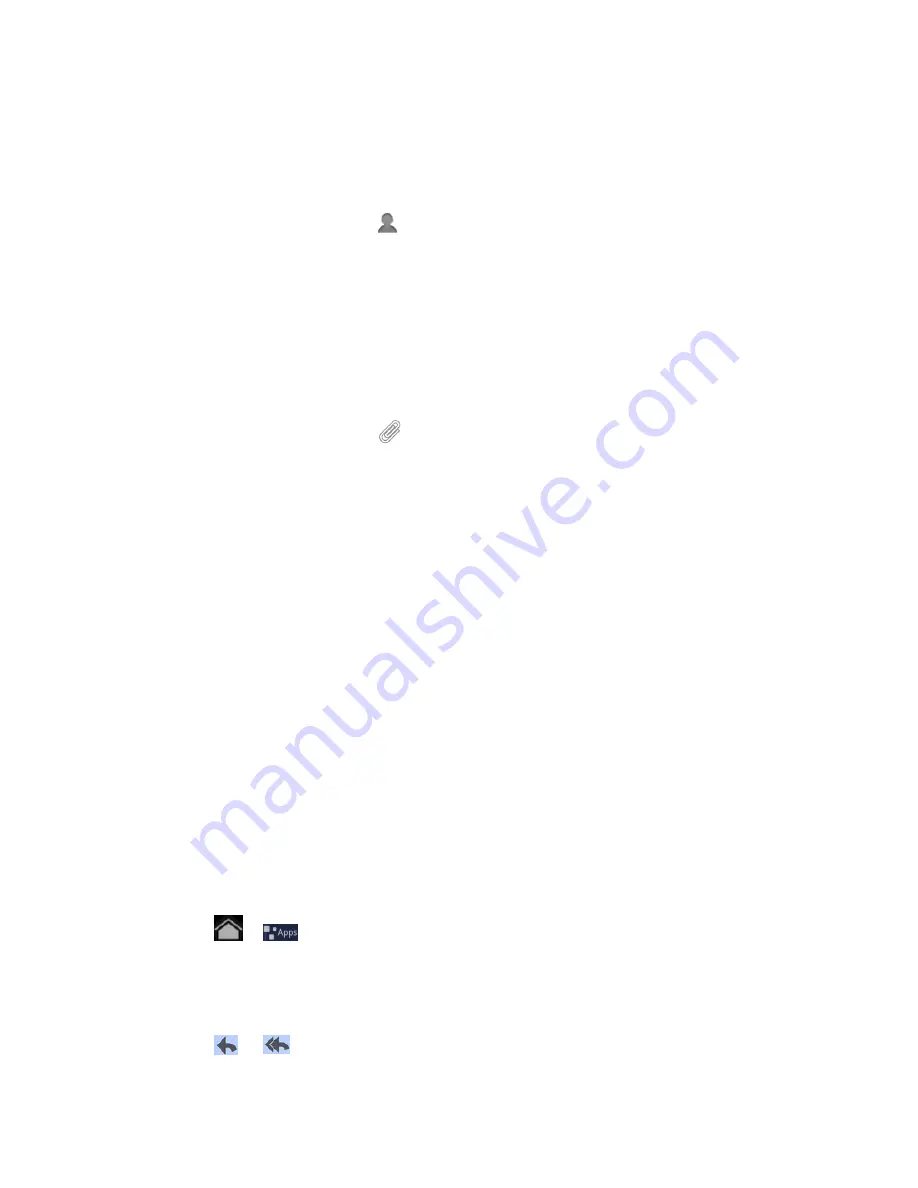
Accounts and Messaging
48
Enter email addresses directly in the
To
field. If you’re sending the email to several
recipients, separate the email addresses with a comma. As you enter email
addresses, any matching addresses from your contacts list are displayed. Touch a
match to enter the address directly.
Touch the Contacts icon
, and then select the email addresses of the contacts to
whom you want to send the email. You can also select contact groups as recipients,
or add contacts from the company directory if you have set up an Exchange
ActiveSync account on your device. When you have selected all the message
recipients, touch
Select
.
Tip:
If you want to send a CC or a BCC of the email to other recipients, touch
+ Cc/Bcc
.
4. Enter the subject, and then compose your message.
5. To add an attachment, touch
, and choose from the following options:
Camera
: Use your camera to take a picture as the attachment.
Docs To Go
: Add local document(s) as the attachment for the email.
File manager
: Open your file manager to find the specific file you would like to
attach.
Gallery
: Open Gallery to find the preferred image(s) or video(s) which you would like
to attach.
Select music track
: Find music or audio files and attach them to the mail.
Sound Recorder
: Launch sound recorder to record a sound clip and attach it to the
email.
6. Touch
Send
to send the message immediately, or touch
Save draft
if you want to send
it later.
Note:
To open a draft email, in the email account Inbox, touch
Drafts
.
View and Reply to Email
Reading and replying to email on your device is as simple as on your computer.
1. Touch
>
and select
.
2. On the email account Inbox, touch the message you want to view.
Tip:
Touch the account name on the upper-left corner to switch to a different email account.
3. Touch
or
to reply or reply all to the message.
Summary of Contents for Optik
Page 8: ...TOC vii ...
Page 19: ...Device Basics 11 ...






























