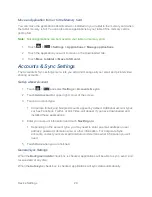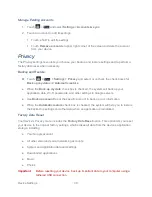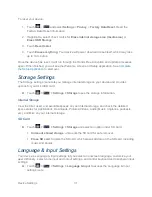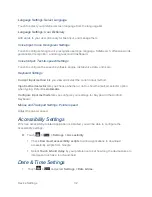Device Basics
17
Android Keyboard is a keyboard layout similar to a desktop computer keyboard. You can
choose to use the landscape or portrait orientation of the on-screen keyboard, by turning the
tablet sideways.
Meanwhile, you can also use other input methods from
English Voice (Android keyboard)
and
Swype
by simply touching the small
icon at the bottom of the screen.
When Swype is selected, you will see a keyboard as indicated below. With this input method,
you can enter the desired words by continuously touching a series of letters. For example, when
you want to enter the word
“hot”, you just need to draw a line on the keyboard, from “h” to “t”,
with
“o” being passed by.
Note:
The keyboard layout might be slightly different when it is used for different scenarios.
Tips for Editing Text
Your device gives you many options to make entering text easier, including copying, cutting,
and pasting text, using voice-to-text input, customizing the user dictionary, using predictive text,
and more.
● If you want to use the landscape keyboard, you need to select the
Auto-rotate screen
check box in
Settings > Screen
.
● To cut or copy text, touch and hold to select the text, and then touch
Cut
or
Copy
.
● Touch a location to paste, and then touch
Paste
. You can paste the cut or copied text.
Input Options
To change input options, touch the small
icon at the bottom of the screen, and you can
select your preferred input method from
English (US) keyboard
,
English Voice
,
Swype
, or
Configure input methods
.
Summary of Contents for Optik
Page 8: ...TOC vii ...
Page 19: ...Device Basics 11 ...