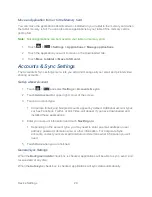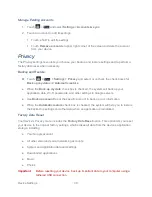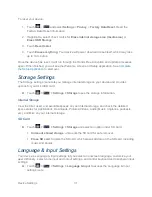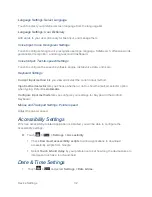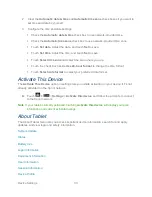Device Settings
33
2. Clear the
Automatic date & time
and
Automatic time zone
check boxes if you want to
set time and date by yourself
3. Configure the time and date settings:
Check the
Automatic date & time
check box to use network-provided time.
Check the
Automatic time zone
check box to use network-provided time zone.
Touch
Set date
. Adjust the date, and touch
Set
to save.
Touch
Set time
. Adjust the time, and touch
Set
to save.
Touch
Select time zone
and select the area where you are.
Touch the check box beside
Use 24
–hour format
to change the time format.
Touch
Select date format
to select your preferred date format.
Activate This Device
The
Activate This Device
option in settings lets you initiate activation on your device if it's not
already activated on the Sprint network.
► Touch
>
>
Settings
>
Activate this device
and follow the prompts to connect
to the Sprint network.
Note
: If your tablet is already activated, touching
Activate this device
will display your plan
information and current estimated usage.
About Tablet
The About Tablet menu lets you access important device information, search for and apply
updates, and view legal and safety information.
System Update
Status
Battery Use
Legal Information
Equipment Information
User Information
Session Information
Device Profile
Summary of Contents for Optik
Page 8: ...TOC vii ...
Page 19: ...Device Basics 11 ...