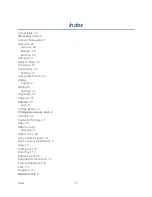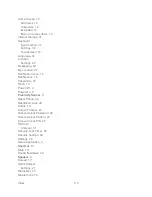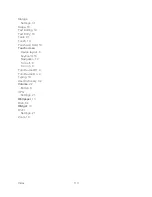Tools and Calendar
103
Photos and videos
(in Gallery). On the
Albums
tab, touch and hold an album.
Touch the
Share
button
, and then touch
Bluetooth
. To select individual photos
instead of an entire album, touch an album to open it and then touch and hold an
item to bring up the selection menu. Touch as many items as you want to send and
then touch the
Share
button
>
Bluetooth
.
Music track
. With the track displayed on the Now playing screen, touch
, and
then touch
Share
>
Bluetooth
.
Voice recording. On the main Voice Recorder screen, touch the
Share
button
,
and then touch
Bluetooth
.
4. If you are prompted to turn on Bluetooth, touch
Yes
.
5. Touch the name of the receiving device.
6. If prompted, accept the connection on the receiving device, and enter the same
passcode on both your device and the other device, or confirm the auto-generated
passcode.
7. On the receiving device, accept the file.
The location where the information is saved depends on the type of information and the
receiving device:
● If you send a calendar event or contact, it is normally added directly to the corresponding
application on the receiving device. For example, if you send a calendar event to a
compatible phone, the event is shown in that phone’s calendar application.
● If you send another file type to a Windows computer, it is normally saved in the
Bluetooth Exchange folder within your personal document folders.
On Windows XP, the path may be: C:\Documents and Settings\[your username]\
My Documents\Bluetooth Exchange.
On Windows Vista, the path may be: C:\Users\[your username]\Documents.
● If you send a file to another device, the saved location may depend on the file type. For
example, if you send an image file to a wireless device, it may be saved in a folder
named “Images.”
Receive Information from another Device
Your device is capable of receiving a wide variety of file types with Bluetooth, including photos,
music tracks, and documents such as PDFs.
1. Touch
>
and select
Settings
>
Wireless & networks
>
Bluetooth settings
.
Summary of Contents for Optik
Page 8: ...TOC vii ...
Page 19: ...Device Basics 11 ...