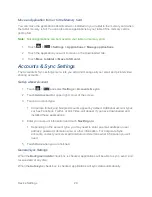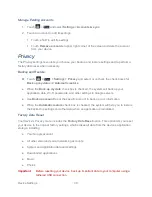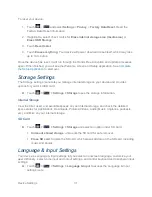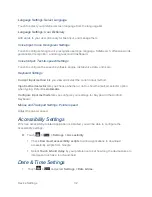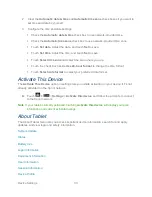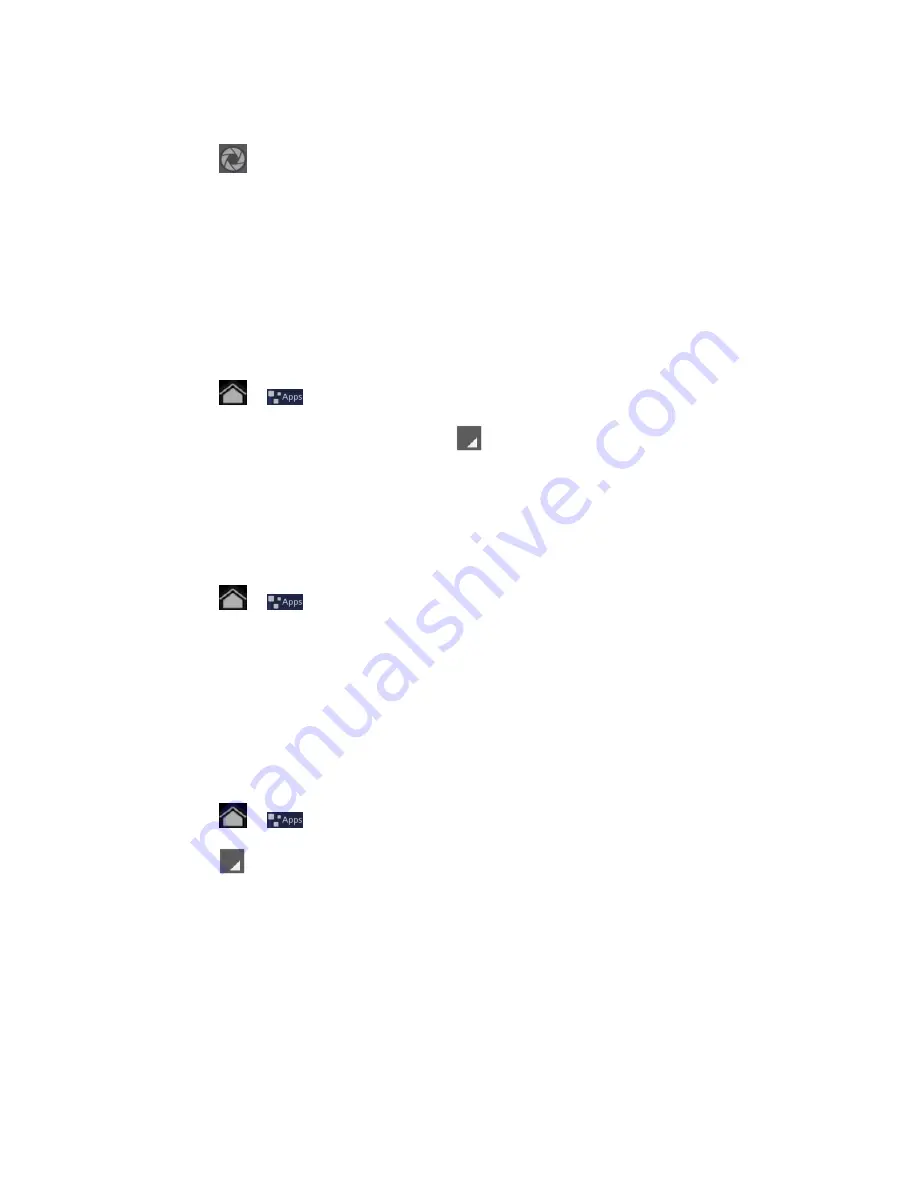
Contacts
40
4. Touch
Take photo
.
5. Touch
to take a picture. If you’re satisfied with the picture, touch
Ok
to continue.
6. You may be prompted to crop the picture for use with contacts. Touch and drag the
square to frame the portion of the picture to use. Touch and drag the side of the square
to resize the square.
7. Touch
Ok
to assign the picture. Touch
Done
to save the contact.
Delete a Contact
You can delete a contact from the contacts details page.
1. Touch
>
>
Contacts
.
2. With a contact being highlighted, touch
>
Delete contact
.
3. Touch
OK
.
Search for a Contact
You can search for the contact you need easily.
1. Touch
>
>
Contacts
.
2. Touch the
Find contacts
field on the top of the screen.
3. Input the contact name you want to search for. The contacts matched will be listed.
Import or Export Contacts
You can import/export contacts from/to your microSD card. This is especially useful when you
need to transfer contacts between different devices.
1. Touch
>
>
Contacts
.
2. Touch
>
Import/Export
.
3. Choose
Import from storage
or
Export to storage
to import or export contacts.
For import
, you should have vCard files saved in the microSD card. If there’s more
than one vCard file, you need to select the vCard file and touch
OK
.
For export, the phone will prompt you with the name of the vCard file. Touch
OK
to
create the file in the microSD card.
Summary of Contents for Optik
Page 8: ...TOC vii ...
Page 19: ...Device Basics 11 ...