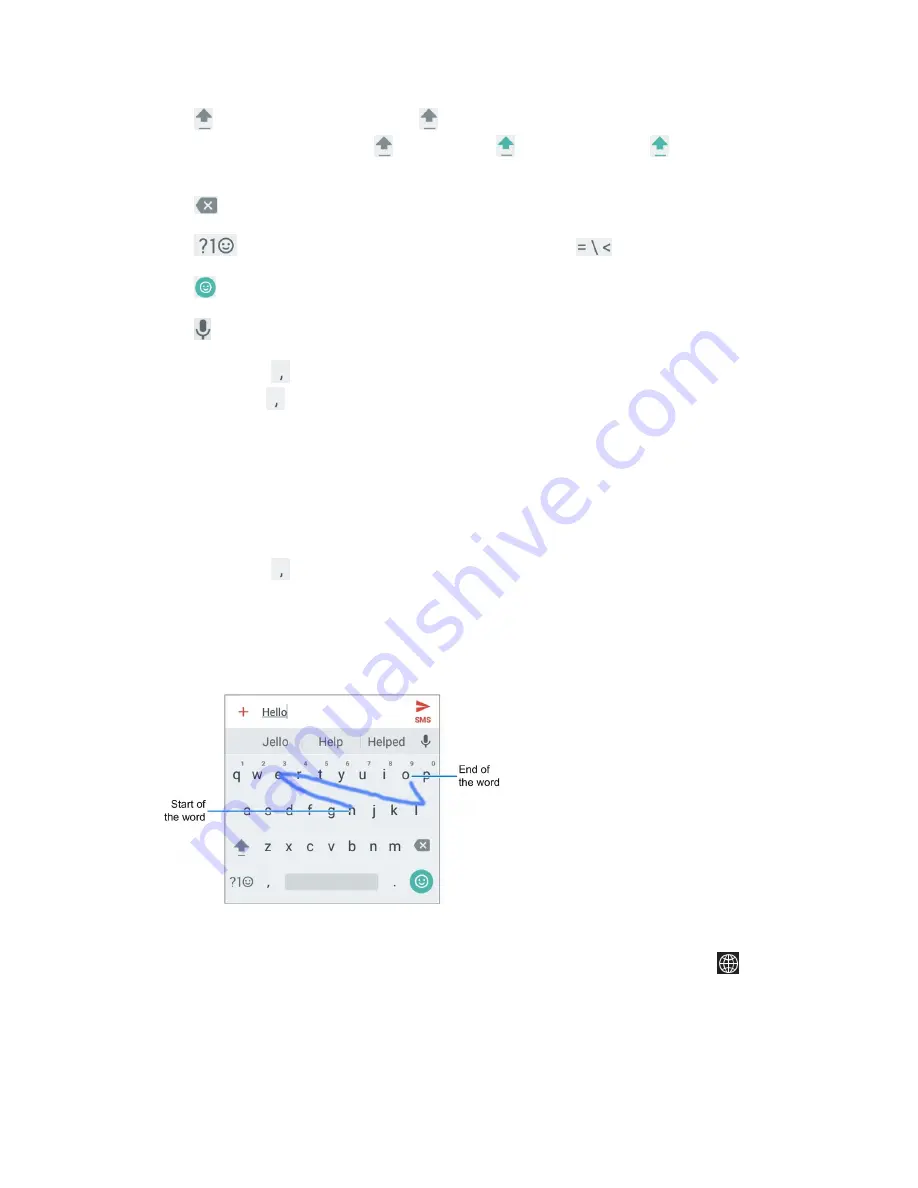
Basic Operations
32
● Tap
to use uppercase. Double-tap
to lock uppercase. This key also changes to indicate
the current case you are using:
for lowercase,
for uppercase, and
when locked in
uppercase.
● Tap
to delete the text before the cursor.
● Tap
to select numbers and symbols. You can then tap
to find more.
● Tap
to enter emoji or emoticon.
● Tap
to use Google voice typing.
● Touch and hold
to change the input languages or set up the Google keyboard. You can also
touch and hold
and slide right to shrink the keyboard for one-hand use.
Use Gesture Typing
The Google keyboard supports the gesture typing feature. You can use this feature to input a word by
sliding through the letters.
To enable and use gesture typing:
1. Touch and hold
on the Google keyboard and then tap
Google Keyboard settings
.
2. Tap
Gesture typing
and then tap
Enable gesture typing
if this feature is turned off.
3. Move your finger from letter to letter on the keyboard to trace a word without lifting the finger until
you reach the end of the word.
TouchPal Keyboard
The TouchPal keyboard offers three layouts including Full, Phonepad, and T+. You can tap
to select
a language and layout.
You can also use Curve
®
and Wave
™ to speed up text input by moving your finger from letter to letter or
word from word without lifting the finger.
















































