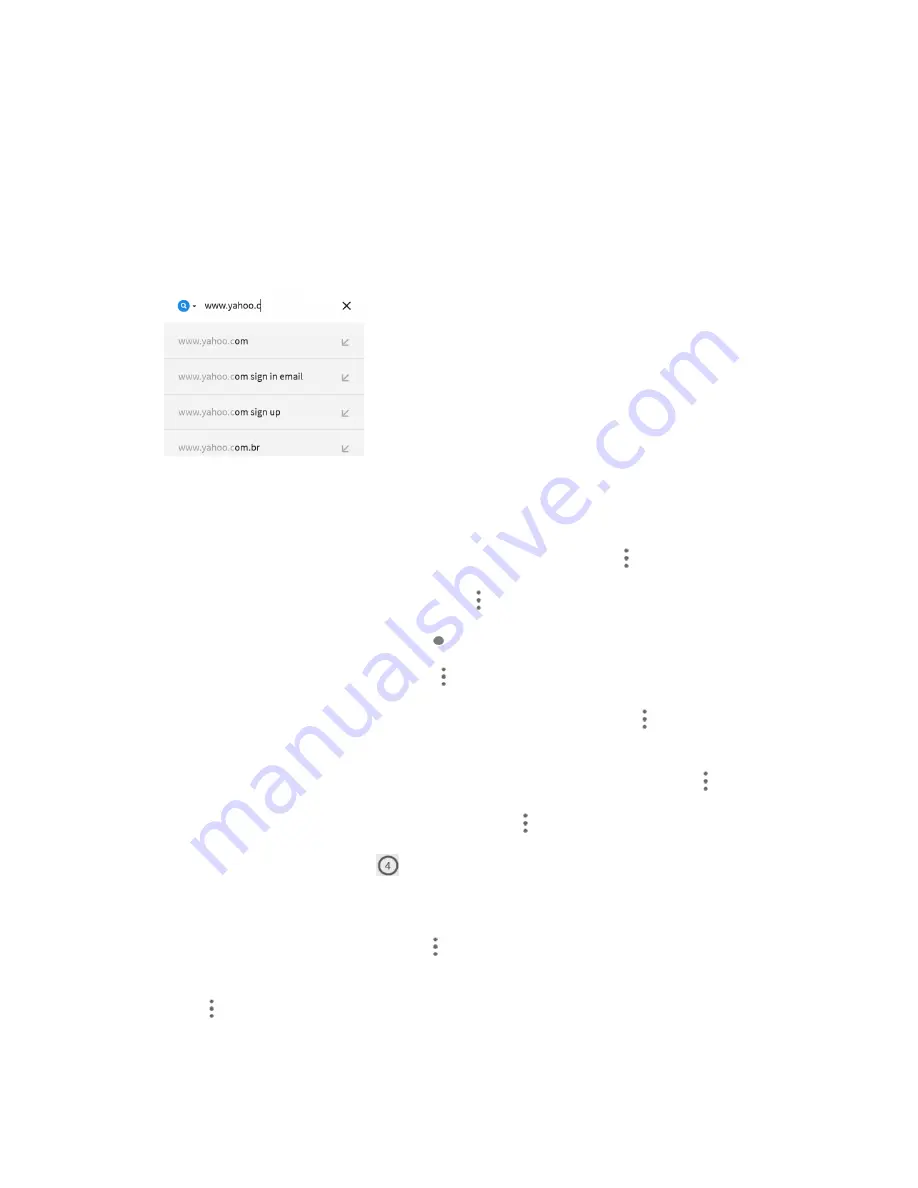
Internet and Social Networking
121
The browser opens.
The first time you launch Browser, you may be prompted to enter your 10-digit wireless
phone number to access the Virgin Mobile home page.
You can also launch the browser by tapping a URL in a text message, email message, or
Gmail message.
2. Tap the address field at the top and enter search words or a Web address (URL).
The search results appear or a Web page opens.
Browser Use Options
●
Refreshing the Web Page
: With the web page displayed,
tap
Menu
>
Refresh
.
●
Going Forward to the Next Page
: Tap
Menu
>
Forward
.
●
Returning to the Last Page
: Tap
Back
.
●
Sharing the Web Page URL
: Tap
Menu
>
Share
and select an app or service for sharing.
●
Searching within a Web Page
: With a Web page displayed, tap
Menu
>
Find in page
, and
enter your search text.
●
Opening a New Browser Tab
: With at least one browser tab opened, tap
Menu
>
New tab
.
●
Opening a New Incognito Browser Tab
: Tap
Menu
>
New incognito tab
.
●
Switching Browser Tabs
: Tap
next to the address field. The number in the icon changes
dynamically as the number of opened tabs changes. Swipe up or down, and tap a card that
corresponds to a browser tab to open the tab.
●
Viewing Browsing History
: Tap
Menu
>
History
.
●
Adding a Shortcut of the Web Page to the home screen
: With the web page displayed, tap
Menu
>
Add to home screen
. Edit the title of the shortcut and tap
OK
.






























