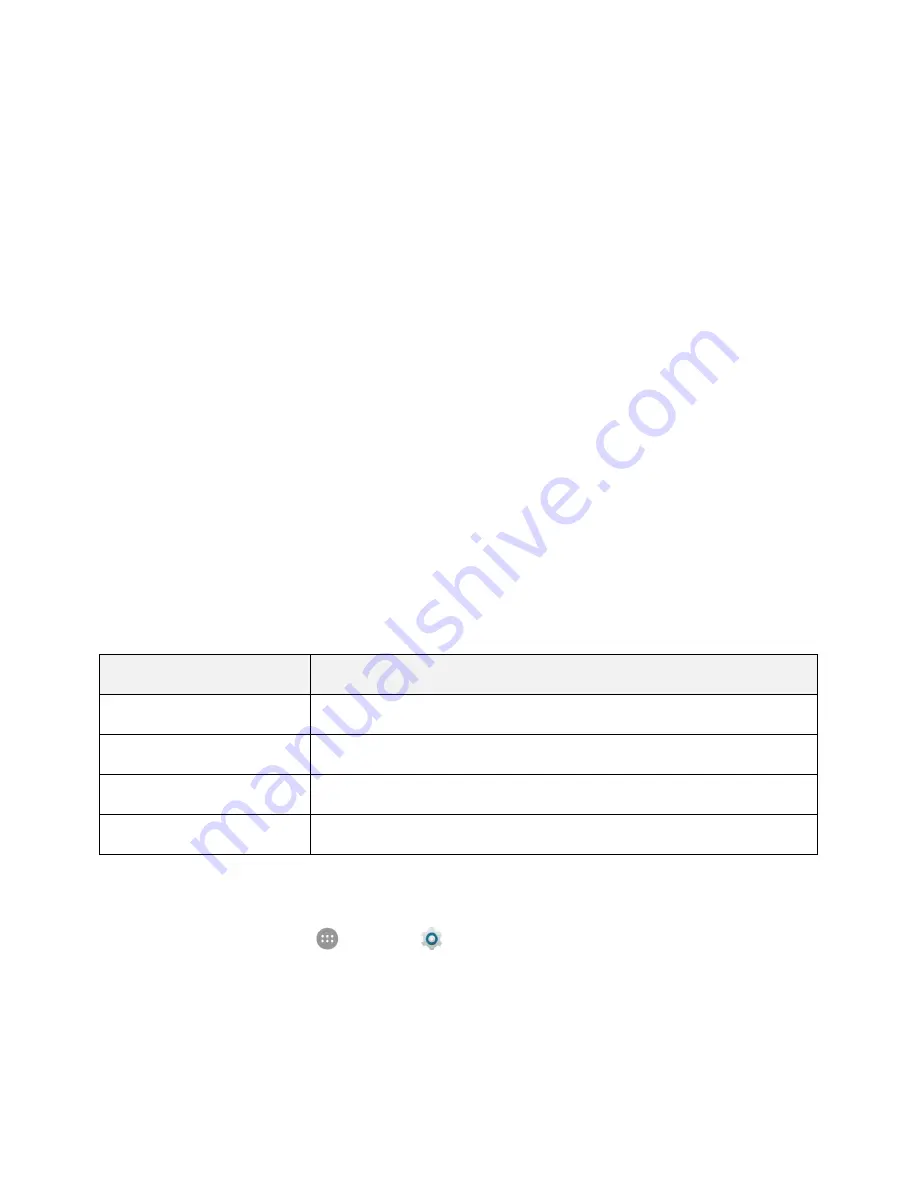
Connections Settings
196
●
Enable Mobile Data
: In Data usage window, tap the
Cellular data
slider to enable or disable the
service.
If a confirmation appears, follow the onscreen instructions.
●
Check Data Usage for Each Application
: To see how your data is being used in the current
time cycle, tap
Cellular data
usage
and tap an app name to see its usage for the period.
With each app, you can restrict its background data access or give it unrestricted data access
even when Data saver is on.
●
Set Date for Resetting Data Usage
: To set the data usage measuring cycle, from the Data
usage window, tap
Billing cycle
>
Billing cycle
, set a reset date, and tap
Set
.
This setting is available when mobile data is enabled.
In addition, you can data warning and data limit.
●
Check Wi-Fi Data Usage
: From the Data usage window, tap
Wi-Fi data usage
.
●
Restrict Background Data Usage on Metered Wi-Fi Networks
: From the Data usage window,
tap
Network
restrictions
and tap the slider next to the metered network.
More Settings
The more settings menu provides access to additional wireless and network options, such as VPN,
airplane mode, tethering, and more.
More Settings Options
Setting
Description
Airplane mode
Disable all settings that emit or receive signals. Phone stays powered on
Bluetooth tethering
Share your mobile data service via Bluetooth
VPN
Add a Virtual Private Network (VPN)
Network settings reset
Reset Wi-Fi, Bluetooth, and mobile data settings
Access More Settings Options
1. From home, tap
Apps
>
Settings
.






























