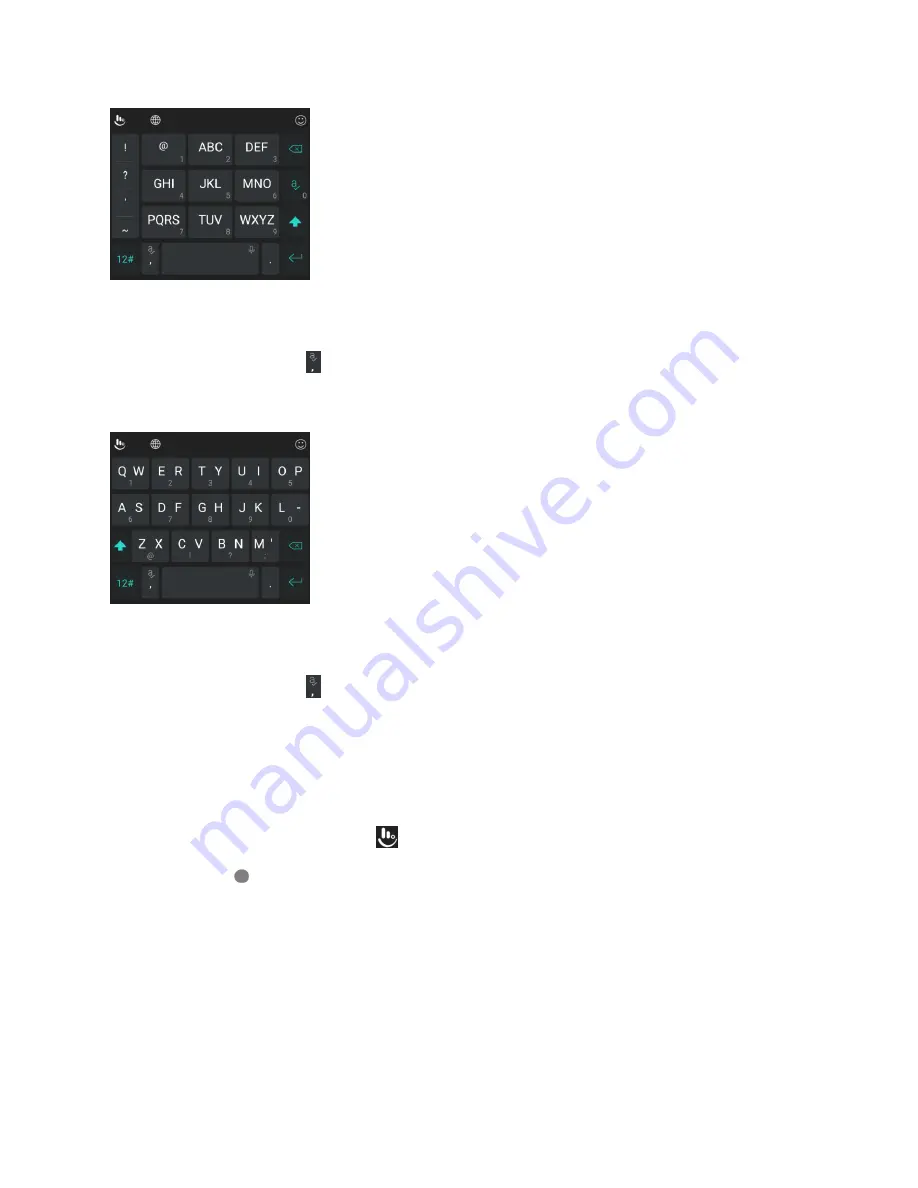
Basic Operations
34
Tap an alphabetic key repeatedly until the desired letter appears. You can also touch and hold the key
and slide left or right to choose the letter or number you need.
If word prediction is enabled (
), just tap the keys once and choose the right word.
The T+ Layout
Tap to enter the left letter on the key. Double-tap or flick right to enter the right letter/symbol on the key.
You can also touch and hold a key and slide left or right to choose more letters and symbols.
If word prediction is enabled (
), just tap the keys once and choose the right word.
Curve Word Gesture
Curve allows you to enter text by moving your finger on the screen from letter to letter to enter each word.
To enable and use Curve:
1. On the TouchPal keyboard, tap
>
Settings
>
Smart input
and check
Curve - Word gesture
.
2. Tap
Back
to return to the text field. Open the TouchPal keyboard and switch to the full layout.
Note
: Curve is only available in the full layout.
3. Move your finger from letter to letter on the keyboard to trace a word without lifting the finger until
you reach the end of the word.






























