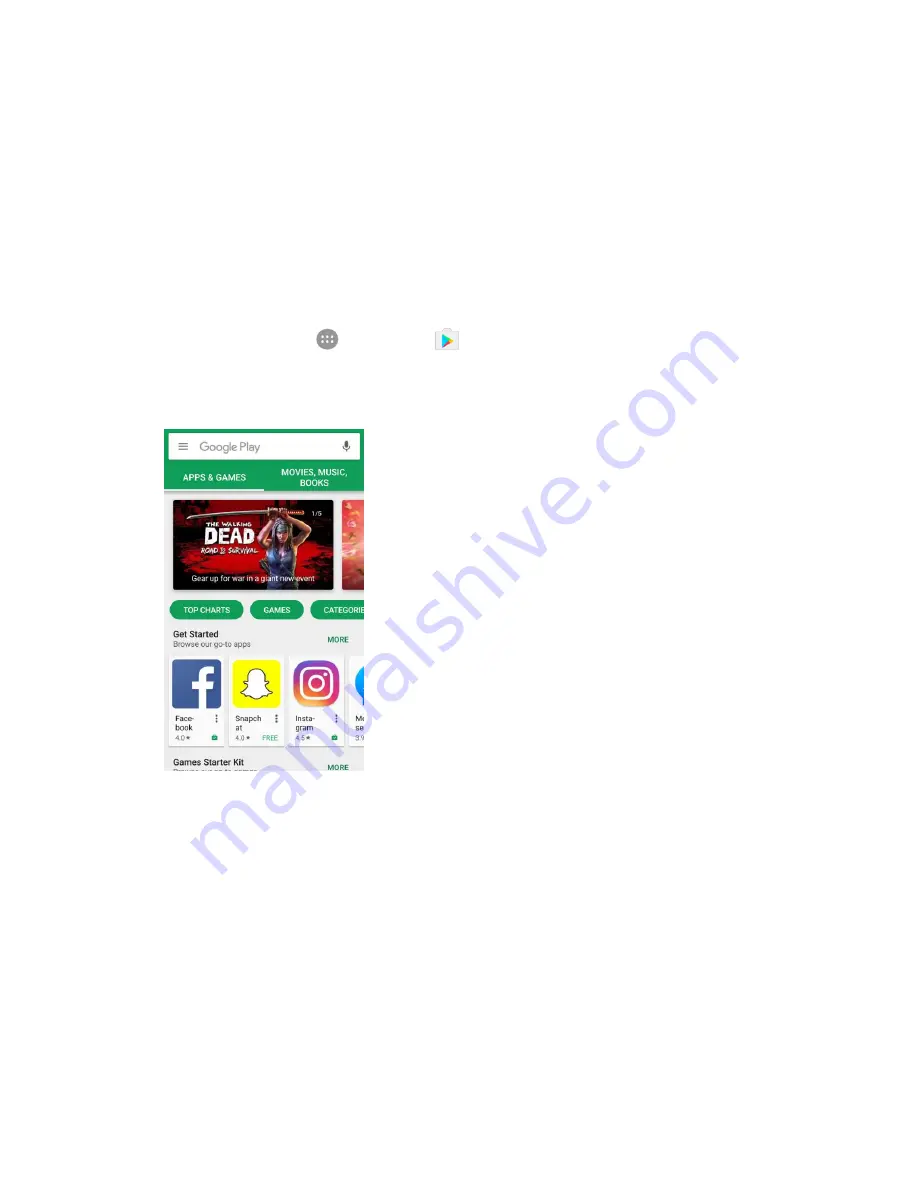
Basic Operations
40
Important:
Our policies often do not apply to third-party applications. Third-party applications may access
your personal information or require us to disclose your customer information to the third-party application
provider. To find out how a third-party application will collect, access, use, or disclose your personal
information, check the application provider’s policies, which can usually be found on their website. If you
aren’t comfortable with the third-party application’s policies, don’t use the application.
Find and Install an App
When you install apps from Google Play app and use them on your phone, they may require access to
your personal information (such as your location, contact data, and more) or access to certain functions
or settings of your phone. Download and install only apps that you trust.
1. From home, tap
Apps
>
Play Store
.
2. Browse through the categories (
Apps
& games
or
Movies, music, books
), find an item you're
interested in, and tap the name.
Browse through featured apps. Scroll through the list of featured apps when you open Google
Play.
Search for an app. Tap the search field at the top of the Google Play home screen, enter the
name or type of app yo
u’re looking for, and then tap the search key on the keyboard.
3. Tap an app to read a description about the app and user reviews.
4. Tap
Install
(for free applications) or the price (for paid applications).
Note
: If you have not already done so, you will need to set up a payment method to purchase paid apps
from Google Play.
5. The subsequent screen notifies you whether the app will require access to your personal
information or access to certain functions or settings of your phone. If you agree to the conditions,






























