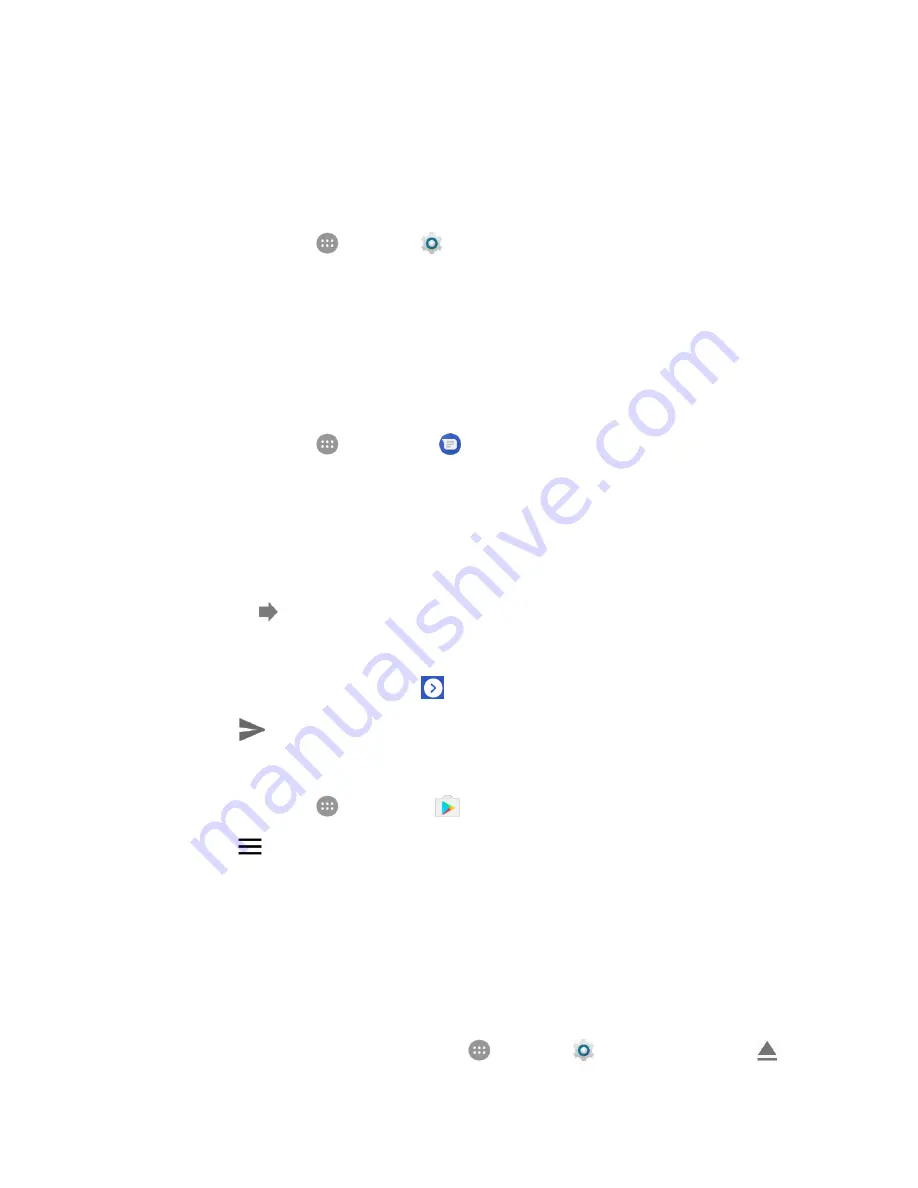
Basic Operations
45
If the Auto-sync data option is on, turn on the items you want to keep in sync.
If the Auto-sync data option is off, tap the items you want to synchronize to back up related
data.
To back up your Exchange mail information:
1. From home, tap
Apps
>
Settings
>
Accounts
>
Exchange
.
2. Tap your Exchange account to open the Sync screen.
If the Auto-sync data option is on, turn on the items you want to keep in sync.
If the Auto-sync data option is off, tap the items you want to synchronize to back up related
data.
To back up stored text messages:
1. From home, tap
Apps
>
Messaging
.
2. Select the text message from the list to view the message thread.
3. Touch and hold a text message from the string. The Message options context menu appears.
Note
: You can back up stored text messages by forwarding them to your own phone number. Open the
messages after you have updated your firmware.
4. Tap
Forward
.
5. Tap
New message
and enter your phone number in the "To" field.
6. Tap
Send to
<your number>
and tap
.
7. Tap
Send
.
To restore your Google apps following the update:
1. From home, tap
Apps
>
Play Store
.
2. Tap
Menu
>
My apps & games
>
All
tab.
3. Scroll through the list of previously downloaded Google apps and choose those you wish to
reinstall.
4. Follow the onscreen instructions.
Note
: Your Google app purchases are reloaded remotely and can be re-installed after the update is
applied.
As an added precaution, to preserve any data on your SD card, please unmount it from your phone prior
to starting the update process. From home, tap
Apps
>
Settings
>
Storage
>
Unmount
.






























