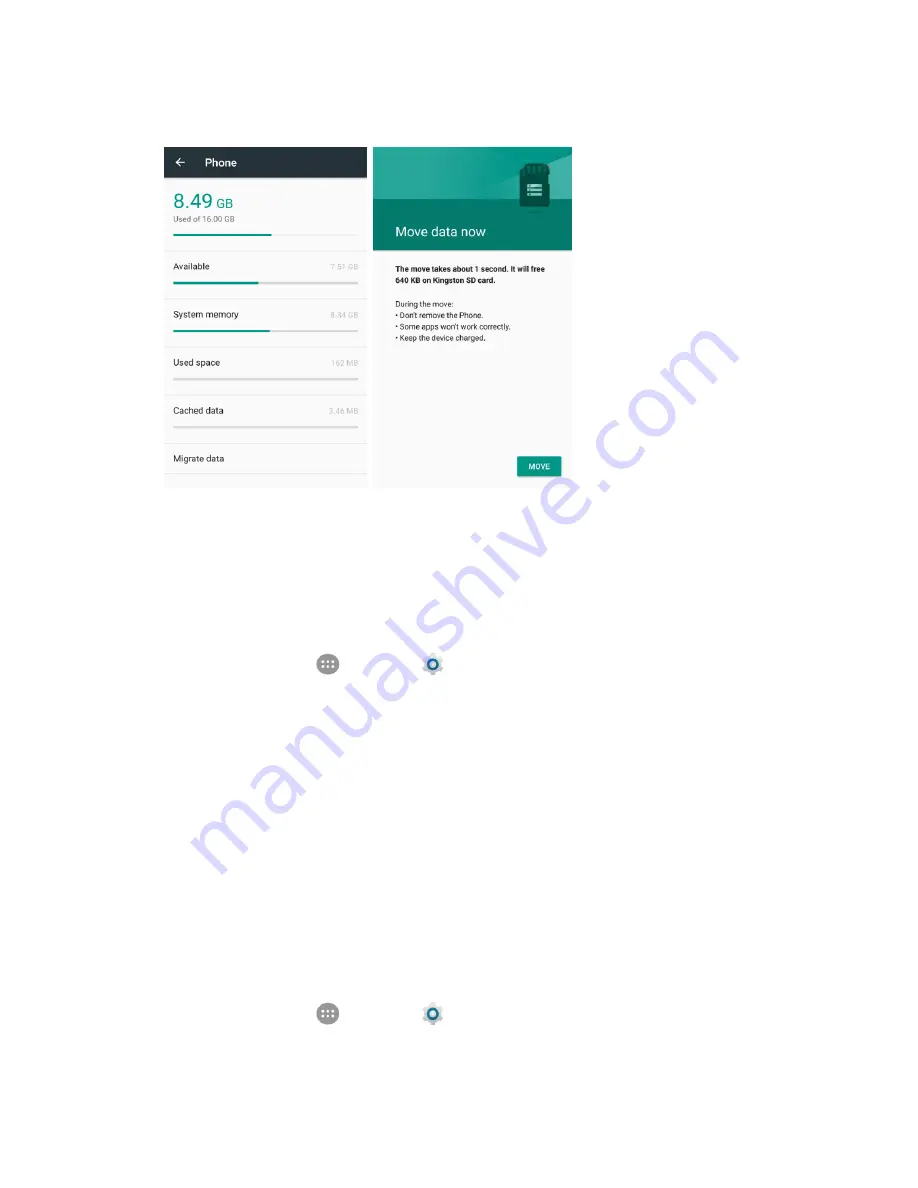
Set Up Your Phone
13
4. Tap
Migrate data
>
Move
.
Existing app data and personal files are moved to the destination storage. The destination is
used to save new apps data and personal data (such as photos and videos) and only the
destination is accessible from a computer.
Unmount the SD Card as Internal Storage
While the SD card is used as internal storage, you can still unmount the card while the phone is on.
1. From home, tap
Apps
>
Settings
.
2. Tap
Storage
.
3. Tap the SD card name below
Device storage
.
4. Tap
Eject
>
Eject
.
Note:
Moved data and personal files to the phone storage as instructed above before ejecting the card.
Otherwise some apps and files may not be accessible or usable until you mount the card again.
Reformat SD Card as Portable Storage
If you no longer want to use your SD card as internal storage, you can reformat the card as portable
storage.
Note:
Move data and apps to the phone storage as instructed above before formatting the card.
Otherwise some apps and files may be permanently lost.
1. From home, tap
Apps
>
Settings
.
2. Tap
Storage
.






























