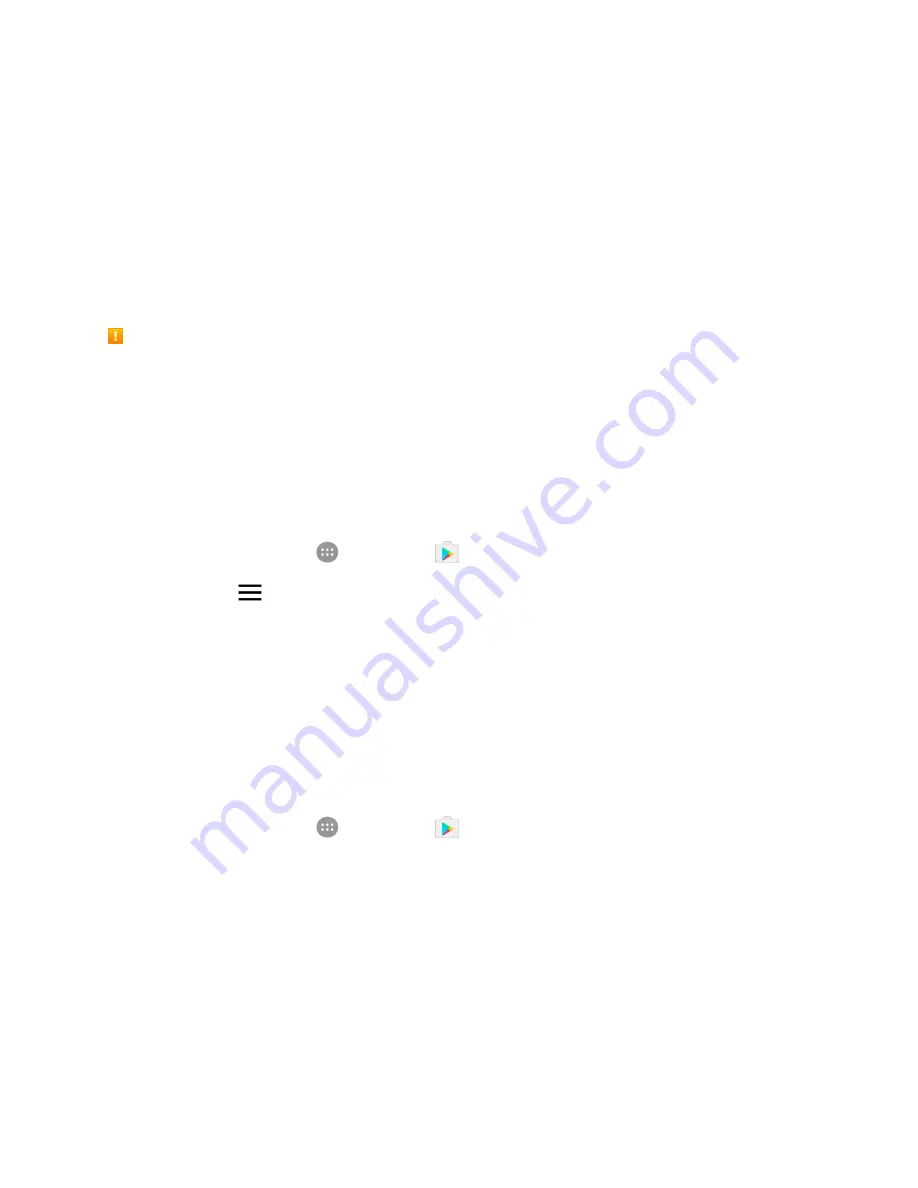
Basic Operations
41
tap
Accept
(for free apps) or
Accept
and then
Buy
(for paid apps) to begin downloading and
installing the app.
If you have not already set up a payment method, tap
Continue
and then follow the prompts
to arrange payment and complete the purchase.
The selected app is downloaded and installed on your phone.
Warning: Read the notification carefully!
Be especially cautious with applications that have access to
many functions or a significant amount of your data. Once you tap
Accept
on this screen, you are
responsible for the results of using this item on your phone.
Purchasing Applications
Purchase apps at your own risk. Virgin Mobile is not responsible for any harm to you or third parties
resulting from the use of purchased applications.
Request a Refund for a Paid App
If you are not satisfied with an app, you can ask for a refund within 15 minutes of the purchase. Your
credit card is not charged and the app is uninstalled from your phone.
If you change your mind, you can install the
app again, but you can’t request a refund a second time.
1. From home, tap
Apps
>
Play Store
.
2. Tap
Menu
>
My apps & games
.
3. Tap the app to uninstall for a refund. The details screen for the app opens.
4. Tap
Refund
, and then tap
Yes
to confirm. Your app is uninstalled and the charge is canceled.
Update an App
Depending on your settings, many apps will update automatically, or you can update apps directly from
the Play Store app.
Update an App Directly
1. From home, tap
Apps
>
Play Store
.






























