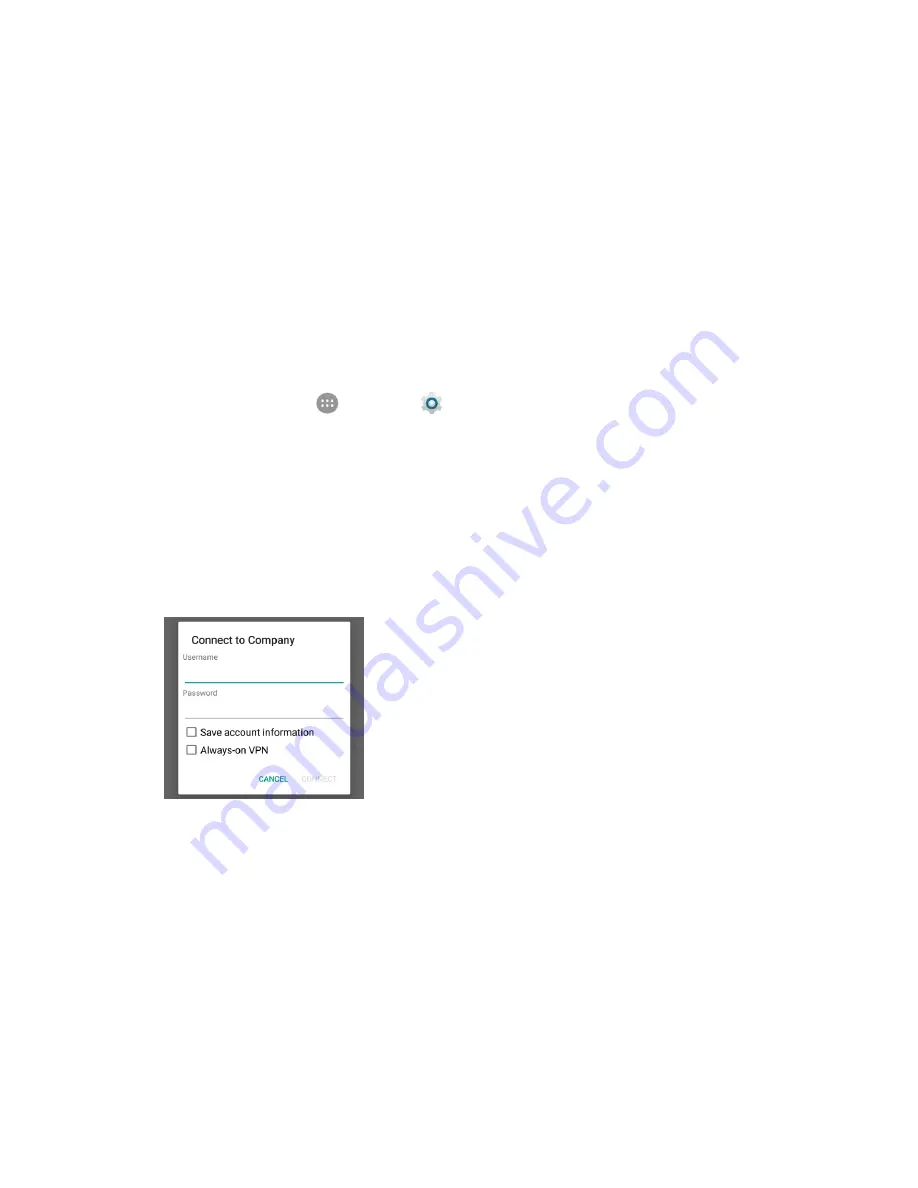
Connections Settings
200
Information may include Name, Type, Server address, PPP encryption (MPPE), and
advanced options.
Set up all options according to the security details you have obtained from your network
administrator.
4. Tap
Save
.
Your VPN is added to the VPN settings window.
Connect to or Disconnect from a VPN
Once you have set up a VPN connection, connecting and disconnecting from the VPN is easy.
Access the VPN Settings Window
1. From home, tap
Apps
>
Settings
.
2. Tap
More
>
VPN
.
The VPN settings window appears.
Connect to a VPN
1. From the VPN settings window, tap the VPN that you want to connect to.
2. When prompted, enter your login credentials, and then tap
Connect
.
You will connect to the selected VPN.
When you are connected, a VPN connected icon appears in the status bar.
3. Open the Web browser to access resources such as intranet sites on your corporate network.
Disconnect from a VPN
1. Pull down the status bar to open the notification panel.
2. Tap the VPN connection to return to the VPN settings window.
3. Tap the VPN connection to disconnect from it.






























