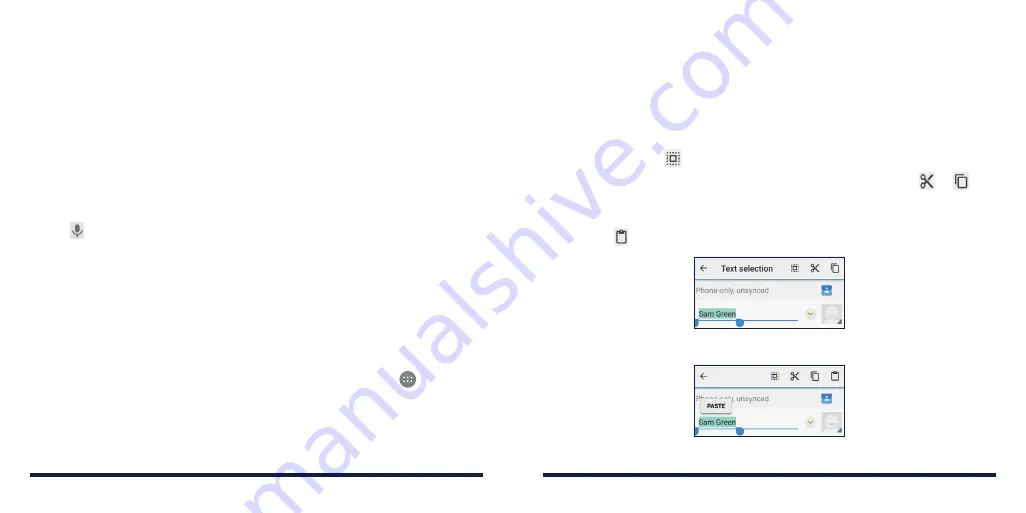
38
39
NOTES:
• Tap when you want to . If you want to enter a single letter, simply tap the
key once .
• Lift your finger at the end of the word . A space is added automatically
when you begin to input the next word .
GOOGLE VOICE TYPING
Google voice typing uses the Google voice recognition service to convert
speech to text . You must have a data connection on a mobile or Wi-Fi network
to use it .
1 . Tap
to access the voice typing when you are using the
Google keyboard .
2 . When you see the microphone image, speak what you want to type .
3 . You can continue entering text to keep it or to delete it .
NOTE:
Say “comma,” “period,” “question mark,” “exclamation mark,” or
“exclamation point” to enter punctuation .
Input Method Settings
Choose the input method settings by pressing the
Home Key
>
>
Settings
>
Language & input
.
In the Keyboard & input methods section, you can set the current input
method and choose the settings for input methods .
EDITING TEXT
•
Move the insertion point:
Tap where you want to type . The cursor blinks
in the new position, and a tab appears below it . Drag the tab to move
the cursor .
•
Select text:
Press and hold or double-tap within the text . The nearest word
highlights with a tab at each end of the selection . Drag the tabs to change
the selection . Tap to select all the text .
•
Cut or copy:
Select the text you want to manipulate . Then tap or to
cut or copy the text to the clipboard .
•
Replace text with the clipboard text:
Select the text you want to replace .
Then tap or
PASTE
.
KNOWING THE BASICS
KNOWING THE BASICS
Summary of Contents for Avid 916
Page 1: ...ZTE Avid 916 USER GUIDE ...
Page 76: ...148 NOTES ...
















































