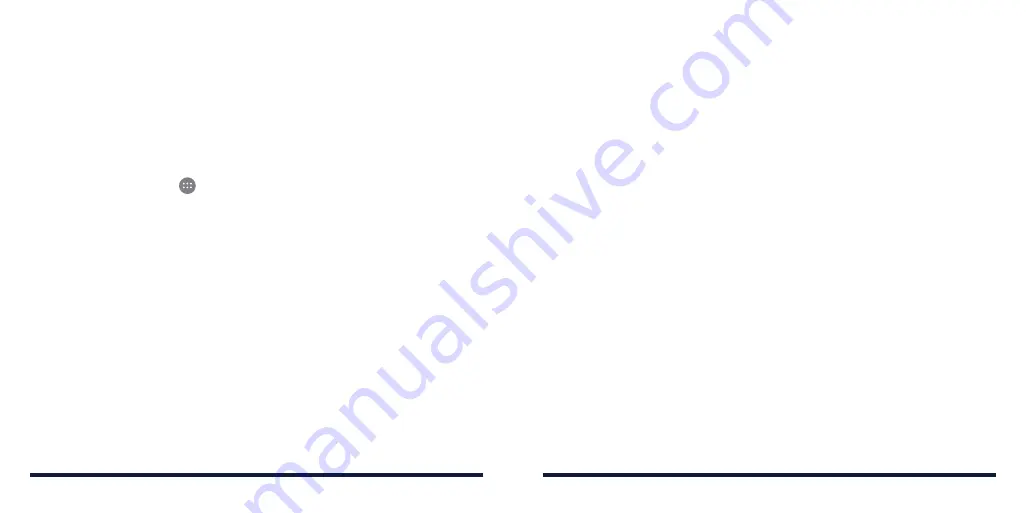
24
NOTE:
With the proximity and light sensor, your phone can automatically
adjust the screen brightness for available light . Tap
Adaptive brightness
in
the Display settings screen to turn the feature on or off .
PROTECTING YOUR PHONE WITH SCREEN LOCKS
You can protect your phone by creating a screen lock . When enabled, you will
be required to press and hold the screen, and then draw a pattern or enter a
numeric PIN or password to unlock the phone .
1 . Press the
Home Key
>
>
Settings
>
Security
.
2 . Tap
Screen lock
.
3 . Tap
None
,
Long press
,
Pattern
,
PIN
, or
Password
.
• Tap
None
to disable screen lock protection .
• Tap
Long press
to enable screen lock and allow unlocking with a “press
and hold” gesture . You can unlock the screen by tapping and holding a
blank area on the lock screen .
• Tap
Pattern
to create a pattern that you must draw to unlock the screen .
• Tap
PIN
or
Password
to set a numeric PIN or a password that you must
enter to unlock the screen .
4 . For Pattern, PIN, or Password, select how you would like notifications and
their contents to show when the phone is locked, then tap
DONE
.
25
NOTES:
• Screen lock options are listed in the approximate order of the strength
of their security, starting with
None
and
Long press
, which provide no
security . Although a pattern provides minimal security, it can be more
convenient than the stronger options .
• Remember the pattern, PIN, or password you set . Otherwise, you will have
to upgrade the phone software to use the phone (see
Upgrading the
Phone Software) .
PROTECTING YOUR PHONE WITH ENCRYPTION
You can encrypt all the data on your phone: Google accounts, application data,
music and other media, downloaded information, and more . If you do, you must
enter a numeric PIN or password each time you power on your phone .
WARNING!
Encryption is irreversible . The only way to revert to an unencrypted
phone is to perform a factory data reset, which erases all your data .
Encryption provides additional protection in case your phone is lost or stolen,
and may be required or recommended in some organizations . Consult your
system administrator before turning it on . In many cases the PIN or password
you set for encryption is controlled by the system administrator .
Before turning on encryption, prepare as follows:
• Set a lock screen PIN or password .
• Charge the battery .
PERSONALIZING
PERSONALIZING
Summary of Contents for Avid 916
Page 1: ...ZTE Avid 916 USER GUIDE ...
Page 76: ...148 NOTES ...















































