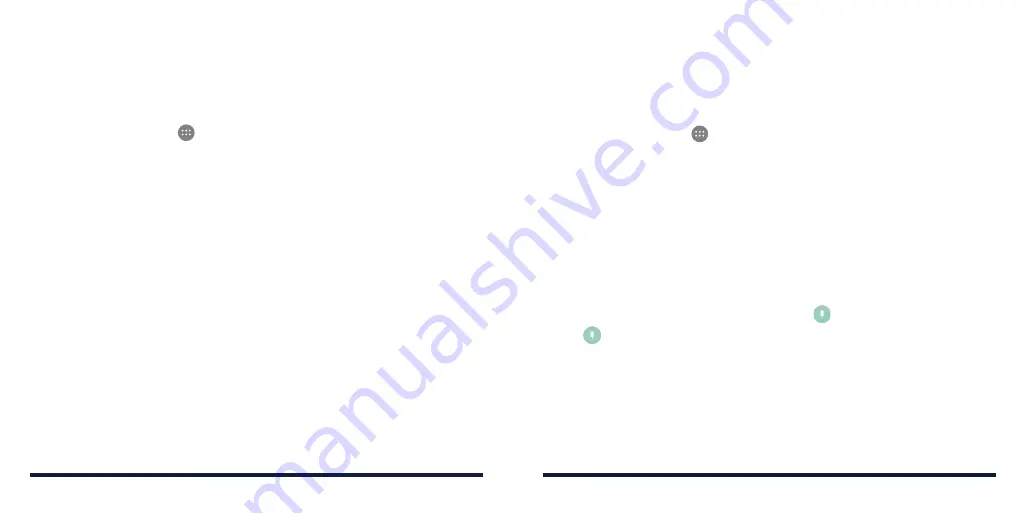
27
26
• Keep the phone connected to the charger .
• Schedule an hour or more for the encryption process . You must not interrupt
it or you will lose some or all of your data .
When you're ready to turn on encryption:
1 . Press the
Home Key
>
>
Settings
>
Security > Encrypt phone
.
2 . Read the information about encryption carefully .
The ENCRYPT PHONE button is dimmed if your battery is not charged or
your phone is not plugged in . If you change your mind about encrypting your
phone, press the
Back Key
.
WARNING!
If you interrupt the encryption process, you will lose data .
3 . Tap
ENCRYPT PHONE
.
4 . Enter your lock screen PIN or password and tap
NEXT
.
5 . Tap
ENCRYPT PHONE
again .
The encryption process starts and displays its progress . Encryption can take
an hour or more, during which time your phone may restart several times .
When encryption is complete, you’ll be prompted to enter your PIN
or password .
Subsequently, you must enter your PIN or password each time you power on
your phone to decrypt it .
PERSONALIZING
PERSONALIZING
PROTECTING YOUR PHONE WITH SCREEN PINNING
You can use the screen pinning feature to keep an app in view, so others
cannot switch to other apps or access your personal information .
Turning on Screen Pinning
1 . Press the
Home Key
>
>
Settings
>
Security
>
Screen pinning
.
2 . Tap the
On/Off
switch .
3 . If you have set a screen lock, tap
Ask for unlock pattern/PIN/password
before unpinning
. You will need to draw the pattern or enter the PIN/
password to unpin the screen .
Pinning a Screen
1 . Ensure that screen pinning is turned on .
2 . Open the app you want to keep in view .
3 . Press the
Recent Apps Key
.
4 . If there are many app tabs, swipe up to find on the front-most tab .
5 . Tap .
Unpinning the Screen
1 . To unpin the screen and return to normal use, press and hold the
Recent Apps Key
.
2 . If you have checked
Ask for unlock pattern
/
PIN
/
password before
unpinning
when pinning the screen, swipe up on the lock screen and draw
the pattern or enter the PIN/password .
Summary of Contents for Avid 916
Page 1: ...ZTE Avid 916 USER GUIDE ...
Page 76: ...148 NOTES ...






























