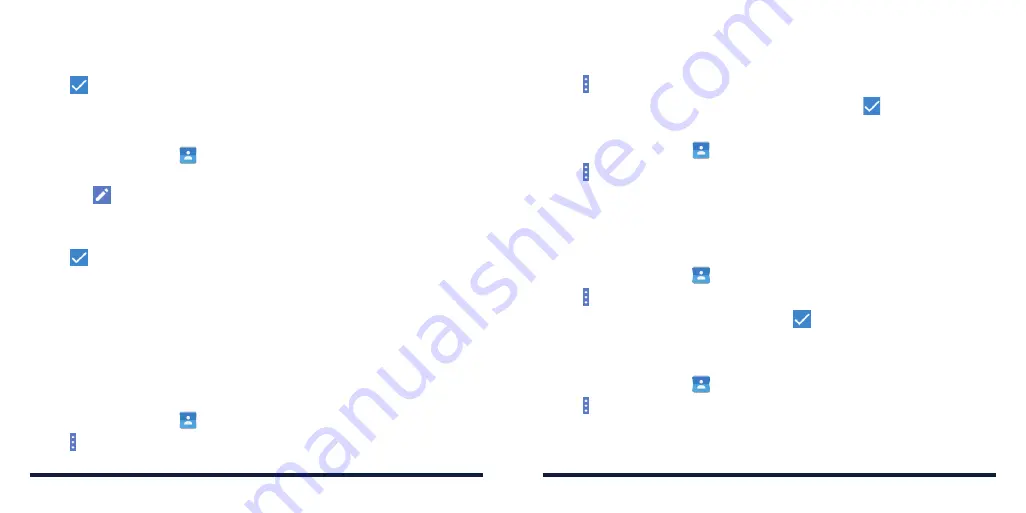
64
65
4 . Enter the contact name, phone number(s), email addresses, and
other information .
5 . Tap
to save the contact .
SETTING UP YOUR OWN PROFILE
You can create your own name card in your phone .
1 . Press the
Home Key
>
>
CONTACTS
.
2 . Tap
Set up my profile
. If a profile has been set up, tap the listing below ME
and tap
.
3 . Edit your profile information . Tap
ADD ANOTHER FIELD
to add more
information if you want .
4 . Tap
to save .
IMPORTING, EXPORTING, AND SHARING CONTACTS
You can import/export contacts to/from your nano-SIM card, the phone
storage, a microSDXC card, or your online accounts . This is especially useful
when you need to transfer contacts between different devices . You can also
quickly share your contacts using
Bluetooth, Email, Messages, Google Drive,
or Gmail .
Importing contacts from the nano-SIM card
1 . Press the
Home Key
>
.
2 . Tap >
Import/Export
>
Manage SIM card contacts
.
3 . If you have added contact accounts other than the phone, select an
account in which to save the contacts to .
4 . Tap >
Import SIM Contacts
.
5 . Check the contacts you want to import and then tap
.
Importing Contacts From the microSDXC Card or Phone Storage
1 . Press the
Home Key
>
.
2 . Tap >
Import/Export
>
Import from storage
.
3 . If you have added contact accounts other than the phone, select an
account in which to save the contacts .
4 . Select the vCard file(s) in the microSDXC card or the phone storage .
Exporting Contacts to the nano-SIM Card
1 . Press the
Home Key
>
.
2 . Tap >
Import/Export
>
Export to SIM card
.
3 . Tap the contacts you need and then tap
.
NOTE:
If the nano-SIM card is full, you cannot export contacts to the card .
Exporting Contacts to the microSDXC Card or Phone Storage
1 . Press the
Home Key
>
.
2 . Tap >
Import/Export
>
Export to storage
.
3 . The phone will prompt you with the name of the vCard file . Tap
OK
to
create the file .
CONTACTS
CONTACTS
Summary of Contents for Avid 916
Page 1: ...ZTE Avid 916 USER GUIDE ...
Page 76: ...148 NOTES ...






























