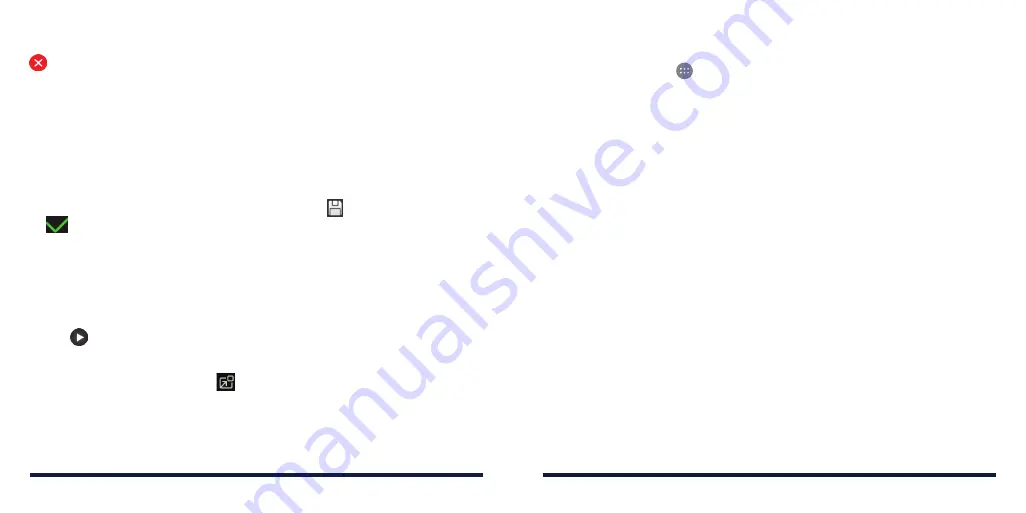
The pictures you tapped are displayed along the bottom of the screen . Tap
to remove the pictures you do not want .
4 . Tap
NEXT
. The GIF or collage is displayed .
5 . Tap the options along the bottom to adjust the final picture .
• For GIF, you can adjust the speed, order, and size . Tap
More
to add more
pictures to the GIF, change their order, or adjust each picture .
• For collage, tap
Template
,
Free
, or
Mosaic
and then select a border,
shading, and style .
6 . When you are satisfied with the final picture, tap to save the GIF or tap
to save the collage .
Depending on your storage setting, the picture is saved to the
zte_editor/save
folder in your phone storage or your microSDXC card .
PLAYING VIDEOS
1 . Tap an album in Gallery and then tap the thumbnail of a video .
2 . Tap
at the center and select a player to start playing .
3 . Tap the video to view the playback controls .
In the Video Player, you can tap
to play the video in a small floating
window and continue with other tasks on the phone .
98
99
GALLERY
MUSIC
Press the
Home Key
>
>
Music
to play audio files stored on your phone .
The Music app supports a wide variety of audio formats, so it can play music
you purchase from online stores, music you copy from your CD collection,
and more .
COPYING MUSIC FILES TO YOUR PHONE
Before using Music, you need to copy audio files from your computer to your
phone or memory card .
Copying From a Computer
1 . Connect your phone and the computer with a USB cable .
2 . Tap
Media device (MTP)
as the connection mode (see
Connecting to
Networks and Devices – Connecting to Your Computer via USB –
Connecting Your Phone to a Computer via USB) .
3 . Copy the music file from the PC to the phone storage or microSDXC card .
Downloading From the Internet
You can download music files when browsing web pages (see
Browser –
Downloading Files) .
Receiving via
Bluetooth
You can receive music files from other devices via
Bluetooth (see Connecting
to Networks and Devices – Connecting to Bluetooth Devices – Receiving
Data via Bluetooth) .
Summary of Contents for Avid 916
Page 1: ...ZTE Avid 916 USER GUIDE ...
Page 76: ...148 NOTES ...






























