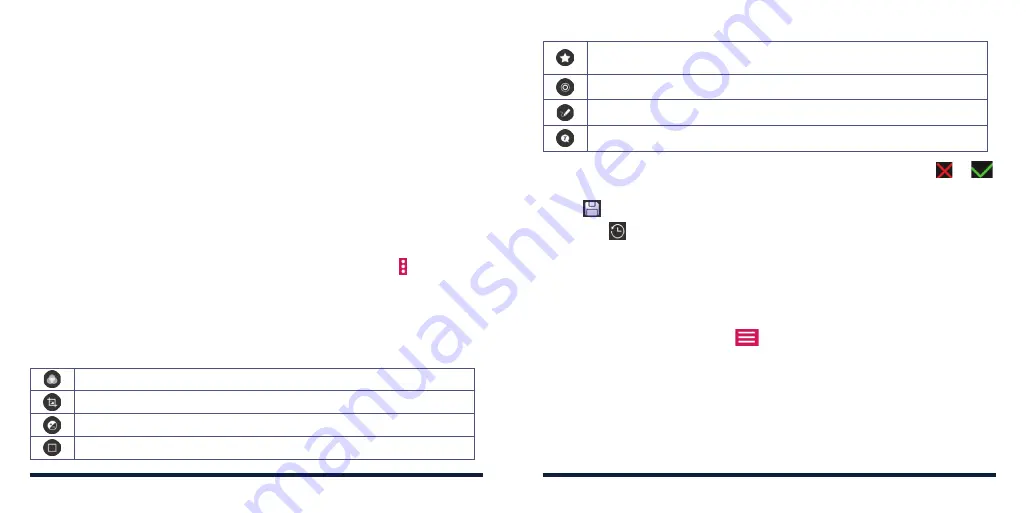
96
97
GALLERY
NOTES:
• Pinch a picture or video to make it smaller . You’ll then see a filmstrip-style
view of all your pictures and videos in a row . Swipe left or right to scan
through them all .
• You can delete a picture or video by swiping it up in the filmstrip view . If
you accidentally delete one, tap
UNDO
to retrieve it .
• Not all options may be available for certain albums or pictures .
RETOUCHING YOUR PICTURES
You can edit any photos you took and other photos in Gallery . The edited
picture is saved in the same album as the original one, while the original is
never affected .
1 . While viewing a picture in full screen, tap the screen and tap >
Edit
>
Photo Editor
.
NOTE:
You can also choose to edit the picture with the Photos app .
2 . Tap the icons along the bottom of the screen to edit the picture .
NOTE:
Slide left or right on the bottom of the screen to find all icons .
Apply filters and old photo effects .
Crop, straighten, rotate, or flip (mirror) the picture .
Adjust exposure, saturation, hue, sharpness, and other color options .
Apply a frame to the picture .
Decorate the picture with comical moustaches, eyeglasses, hats,
and more .
Apply a blur effect to the picture .
Select a color and draw on the picture .
Add some text to the picture and adjust its effect .
3 . To cancel or accept the changes you’ve made to the picture, tap
or
at the top of the screen .
4 . Tap
to save the new picture .
NOTE:
Tap
in the Photo Editor screen to see the edits you have made and
undo or redo them .
MAKING A GIF OR A COLLAGE
You can put together a few pictures in the same album to make an animated
GIF or a collage of pictures .
1 . Open the Gallery app and tap
>
Gif Maker
or
Collage Maker
.
2 . Tap an album .
3 . Tap the pictures you want .
• To make a GIF, tap 2 to 50 pictures in the order (or reverse of the order)
that you want them to appear in the GIF .
• To make a collage, tap 2 to 9 pictures .
GALLERY
Summary of Contents for Avid 916
Page 1: ...ZTE Avid 916 USER GUIDE ...
Page 76: ...148 NOTES ...






























