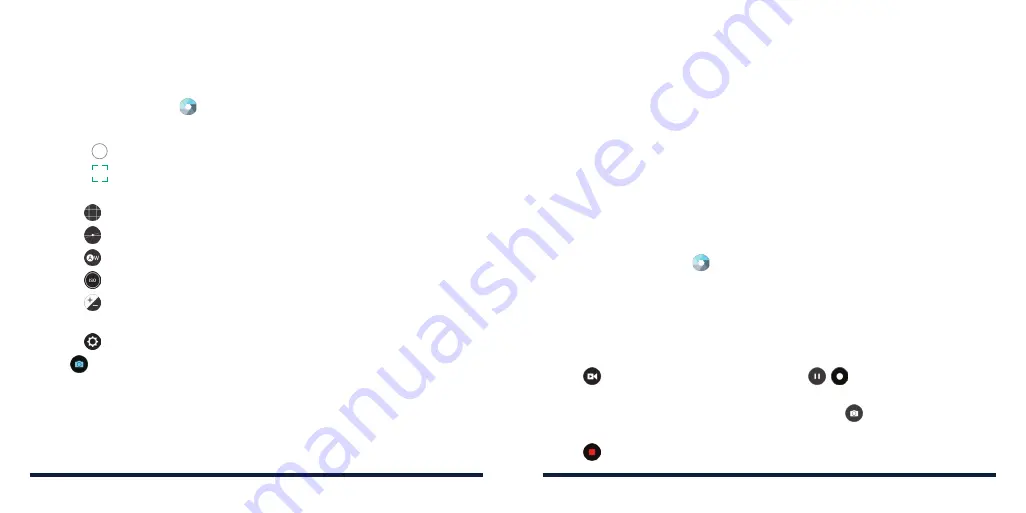
90
91
USING MANUAL CAMERA MODE
You can use the Manual camera mode to adjust more camera options for your
photo, such as ISO, white balance, exposure, etc .
1 . Press the
Home Key
> >
MANUAL
.
2 . Aim the camera at the subject . You can make the following adjustments:
• Drag
to any area on the screen that you want to focus on .
• Drag
to any area on the screen where you want the camera to meter
exposure to adjust the photo brightness .
•
Tap
to show the grid or the golden spiral, or to hide it .
•
Tap
to enable or disable the gradienter .
• Tap
to adjust white balance .
•
Tap
to adjust ISO .
•
Tap
to adjust the overall exposure when the shutter speed is
set to Auto .
• Tap
>
Picture size
to set the image size for your photo .
3 . Tap
to take the photo .
USING OTHER CAMERA MODES
Besides capturing photos in the traditional way, your Camera app offers other
powerful and interesting camera modes . Tap
FUN
in the viewfinder screen to
find the following camera modes:
•
PANORAMA:
Capture panoramic photos .
•
HDR:
Capture high-dynamic range photos . This mode combines
three images taken at different exposures to create one image with
greater contrast .
•
SPECIAL EFFECT:
Select a color effect or other special effect .
•
MULTI EXPOSURE:
Capture two photos for a collage .
•
INTERVAL:
Set a time delay before the camera automatically takes a
picture after you tap the shutter icon .
•
SMILE:
Activate the shutter to take a photo when the subject smiles .
RECORDING A VIDEO
1 . Press the
Home Key
>
.
2 . Aim the camera at the subject and make any necessary adjustments . You
can tap any area on the screen that you want the camcorder to focus on
before and during recording .
NOTE:
You can pinch or spread your fingers on the screen to zoom in or
zoom out before and during recording .
3 . Tap
to start recording . You can also tap
/
to pause or resume
recording .
NOTE:
While recording is in progress, you can tap
to save the frame as
a photo .
4 . Tap
to stop recording .
CAMERA
CAMERA
Summary of Contents for Avid 916
Page 1: ...ZTE Avid 916 USER GUIDE ...
Page 76: ...148 NOTES ...






























