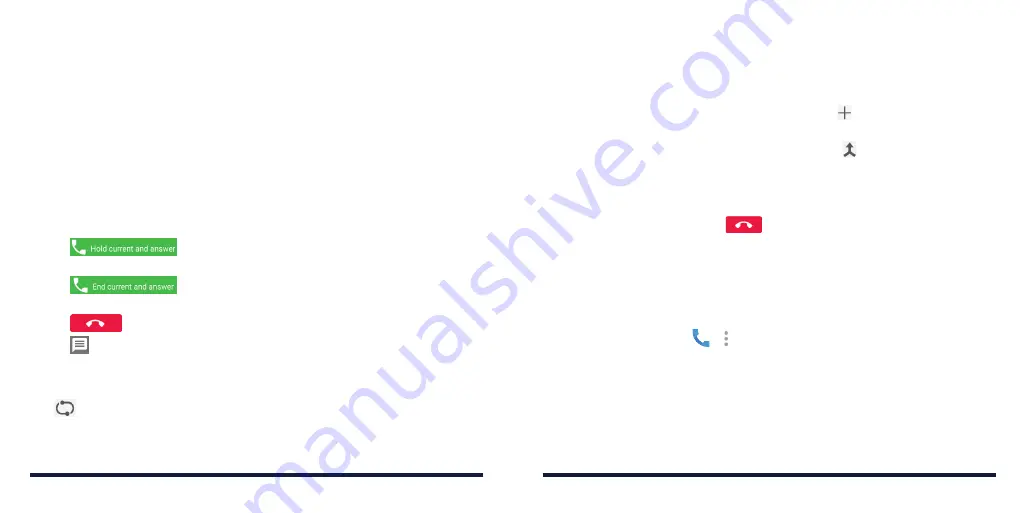
56
57
MANAGING MULTI-PARTY CALLS
When the call waiting and three-way call features are available, you can switch
between two calls or set up a conference call .
NOTE:
The call waiting and three-way call features need network support
and may result in additional charges . Please contact your service provider for
more information .
Switching Between Current Calls
When you’re on a call and another call comes in, your phone screen informs
you and displays the caller ID .
To Respond to an Incoming Call While You’re on a Call:
• Tap
(Hold current and answer) to answer the call . This
puts the first caller on hold and answers the second call .
• Tap
(End current and answer) to answer the second call
and end the first one .
• Tap
to reject the second call .
• Tap to reject the second call and select a preset text message or edit
one to send to the caller .
To Switch Between Two Calls:
Tap
to switch back to the other call .
SETTING UP A CONFERENCE CALL
With this feature, you can talk to two people at the same time .
1 . Place the first call .
2 . Once you have established the connection, tap and dial the second
number . This puts the first caller on hold .
3 . When you’re connected to the second party, tap .
If one of the people you called hangs up during your call, you and the
remaining caller will stay connected . If you initiated the call and are the first to
hang up, all callers are disconnected .
To end the conference call, tap
.
ADJUSTING YOUR CALL SETTINGS
Setting Contact Display Options
You can set the order of the contacts displayed in the CONTACTS tab of the
Phone app .
1 . Press the
Home Key >
>
> Settings > General settings.
2 . Tap
Sort by
or
Name format
to set the order of the contacts and the format
of the contact names .
PHONE CALLS
PHONE CALLS
Summary of Contents for Avid 916
Page 1: ...ZTE Avid 916 USER GUIDE ...
Page 76: ...148 NOTES ...






























