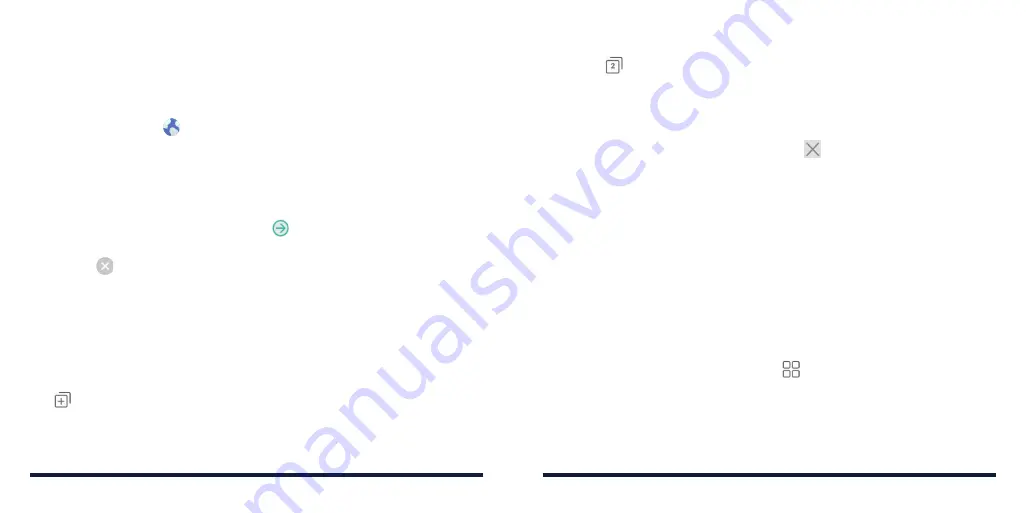
86
87
BROWSER
Use the browser to view web pages and search for information .
OPENING THE BROWSER
Press the
Home Key
>
to launch the web browser . The browser also opens
when you tap a web link—for example, in an email or a text message .
1 . Tap the address box at the top of the web page .
2 . Enter the address (URL) of a web page, or enter terms you want to
search for .
3 . Tap a URL or search suggestion or tap
at the top of the screen to
open the web page or search results .
NOTE:
Tap
next to the address box if you want to stop the page
from loading .
USING MULTIPLE BROWSER WINDOWS
You can open several web pages at the same time (one page in each window)
and switch between them freely .
Opening a New Browser Window
Tap
at the bottom of the screen, and then tap
New window
.
Switching Between Browser Windows
1 . Tap the
icon at the bottom of the screen . The number in the icon
indicates the number of currently active browser windows .
2 . Swipe vertically to scroll through the list of opened web pages .
3 . Tap the one you want to open .
NOTE:
Swipe a web page horizontally or tap
to close the browser window .
Tap
Close all
to close all windows .
DOWNLOADING FILES
1 . Press and hold an image or link .
2 . In the menu that opens, tap
Save image
or
Save link
.
The downloaded files are saved to your phone . You can view or open them in
the Downloads app .
CHANGING BROWSER SETTINGS
You can configure a number of settings to customize the way you browse the
web, including several that you can use to control your privacy .
To open the browser settings screen, tap
>
Settings
in the browser screen .
BROWSER
Summary of Contents for Avid 916
Page 1: ...ZTE Avid 916 USER GUIDE ...
Page 76: ...148 NOTES ...
















































