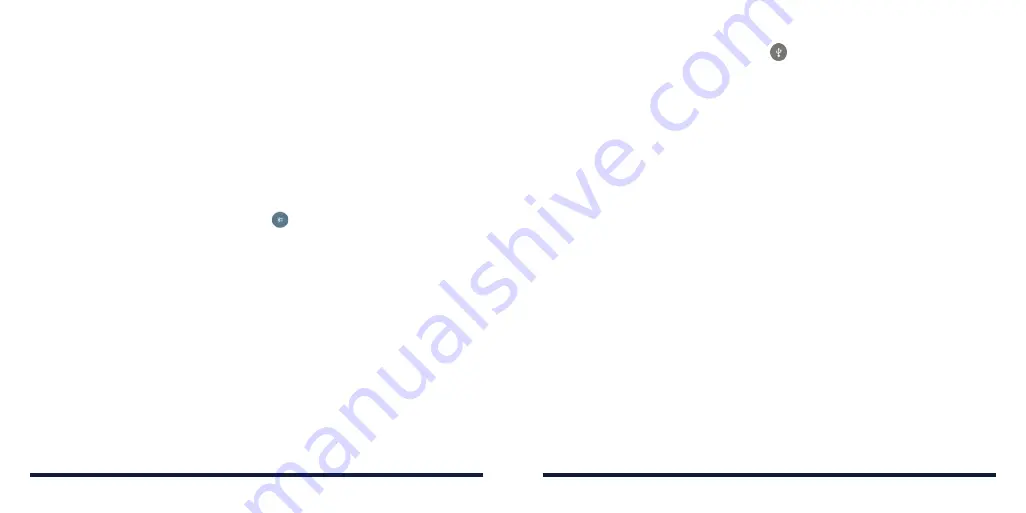
46
47
CONNECTING TO NETWORKS AND DEVICES
CONNECTING TO NETWORKS AND DEVICES
Sending Data via
Bluetooth
1 . Open the appropriate application and select the file or item you want
to share .
2 . Select the option for sharing via
Bluetooth . The method may vary by
application and data type .
3 . Tap a
Bluetooth device the phone has paired with or wait for it to search for
new devices and tap one of them .
Receiving Data via
Bluetooth
1 . Turn
Bluetooth on before trying to receive data via Bluetooth .
2 . Swipe down on the Status Bar and tap
.
3 . Tap
ACCEPT
to start receiving data .
Depending on whether a microSDXC card is installed, received files are stored
automatically in a dedicated folder (
Bluetooth, for instance) in the phone storage
or in the microSDXC directory . You can access them in the File Manager app .
Received contacts (vCard files) are automatically imported to your contact list .
CONNECTING TO YOUR COMPUTER VIA USB
You can connect your phone to a computer with a USB cable and transfer
music, pictures, and other files between the devices . Your phone stores these
files in internal storage or on a removable microSDXC card .
Connecting Your Phone to a Computer via USB
1 . Connect your phone to the PC with a USB cable .
2 . Open the Notification Panel and tap
(Connected as . . .) .
3 . Choose one of the following options:
•
Charge only:
Charge your phone via USB .
•
Install driver:
Select this option when features (Connect to PC software,
Media device) are enabled for the first time, or when they’re unavailable .
NOTE:
You can also install the driver on the PC by running the
executable file in the new CD-ROM drive .
•
Media device (MTP):
Transfer media files on Windows, or using Android™
File Transfer on Mac® .
NOTE:
For Windows® XP, install the drivers and Windows Media® Player
11 (or later version) when you use Media device (MTP) for the first time .
•
Camera (PTP):
Transfer photos using camera software .
NOTE:
To make your phone connect to the computer automatically using the
selected connection type, check
Don’t ask me again
.
Connecting with Windows Media Player
You can sync music, picture, and video files from the computer to your phone
via Windows Media Player on the computer .
1 . Connect the phone with your computer via USB and choose
Media device (MTP)
.
2 . Open Windows Media Player and synchronize music, picture, and video files .
Summary of Contents for Avid 916
Page 1: ...ZTE Avid 916 USER GUIDE ...
Page 76: ...148 NOTES ...






























