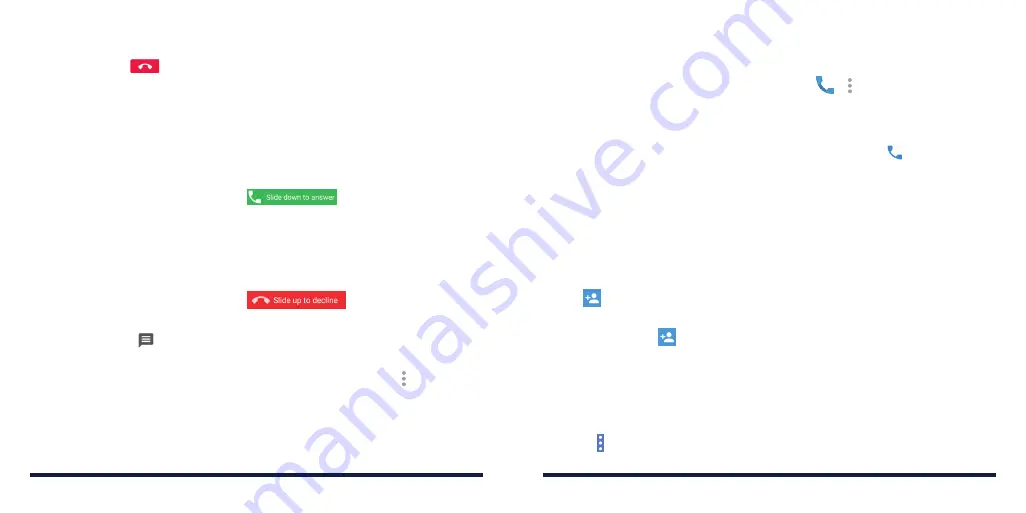
52
53
Ending a Call
During a call, tap
on the screen .
ANSWERING OR REJECTING CALLS
When you receive a phone call, the Incoming Call screen opens, displaying
the Caller ID or the information about the caller that you’ve entered in the
Contacts app . You can answer or reject the call, or reject it with a text message .
Answering a Call
When you receive a phone call, slide
(Slide down to answer)
down to answer the call .
NOTE:
To silence the ringer before answering the call, press the
Volume Up/
Down Keys
.
Rejecting a Call
When you receive a phone call, slide
(Slide up to decline) up
to reject the call .
You can also slide up to reject the call and send a preset text message to
the caller .
NOTE:
To edit the text response from within the Phone app, tap >
Settings
>
General settings
>
Quick responses
.
WORKING WITH THE CALL HISTORY
The call history is a list of all the calls you’ve placed, received, or missed . It
provides a convenient way to redial a number, return a call, or add a number
to your Contacts .
To open the call history, press the
Home Key
> > >
Call History
.
Placing a Call From the Call History
1 . Open the call history .
2 . Tap a number for more information about the call, or tap beside it to
call back .
NOTE:
You can tap
MISSED
,
OUTGOING
, or
INCOMING
to filter the records
by call type .
Adding a Call History Number as a Contact
1 . Open the call history .
2 . Tap the circle in front of a number .
3 . Tap on the contact information tab .
4 . To add the number to an existing contact, tap a contact in the list . To add a
new contact, tap in the top right corner .
Taking Other Actions on a Call History Entry
1 . Open the call history .
2 . Tap a number to view more call information . While viewing the call details,
you can do one of the following:
•
Tap >
Edit number before call
to edit the number in the dialer before
calling it .
PHONE CALLS
PHONE CALLS
Summary of Contents for Avid 916
Page 1: ...ZTE Avid 916 USER GUIDE ...
Page 76: ...148 NOTES ...






























