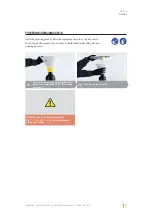44
CHAPTER
CLEANING
ZIRKONZAHN – P4000 PRINTER OPERATION AND MAINTENANCE MANUAL – VERSION: 20/09/2022
CLEANING INTERVALS
The following cleaning intervals must be observed in order to ensure the correct operation of
the P4000 Printer (additional cleaning information is available upon request). Set a maintenance
routine for the 3D printer, so that the device is used in good conditions. The printing chamber
must be cleaned after each use. Before starting a new printing job, the chamber should be checked
for dust and dirt and, if necessary, cleaned again. Before cleaning, remove any object from the
printing chamber.
Before each printing process
-
Clean the LCD:
Use a rubber air blower to remove dust and lint from the LCD. To remove
VTCEGUQHEWTGFTGUKPUOWFIGUCPFQTſPIGTRTKPVUCRRN[CUOCNNCOQWPVQHUCPKVKUKPI
CNEQJQNQPVJG.%&CPFVQCXQKFFCOCIKPIKVYKRGKPQPGFKTGEVKQPYKVJCſDGTENQVJ
ATTENTION
: there is no protection on the LCD display. During cleaning,
be careful not to scratch it.
-
Clean the resin vat:
%NGCPVJGXCVCPFP('2ſNOYKVJYCVGTQTCNEQJQNFGRGPFKPIQPVJGTGUKP
used, wiping in one direction.
NOTE: clean also
VJGWPFGTUKFGQHVJGP('2ſNO
Make sure that the vat is completely dry: check for any traces of cured resin, alcohol or water
and remove them following the instructions "Vat Cleaning Function", which can be
requested at Zirkonzahn.
-
Clean the building plate:
Check for any traces of resin or cured particles on the building plate.
Depending on the resin used, clean the surface with water or alcohol and a clean paper towel or
ſDGTENQVJ/CMGUWTGKVKUEQORNGVGN[FT[
After each printing process
-
Clean the building plate:
After removing your 3D models from the building plate, wipe it
YKVJCMKVEJGPRCRGTVQYGN6JGPURTC[CUOCNNCOQWPVQHUCPKVKUKPICNEQJQNCPFWUGC
clean kitchen paper towel to dry the surface. Finally, fasten the building plate back into the
3D printer.
-
Clean the resin vat:
(KNVGTQWVGZEGUUTGUKPD[WUKPIVJG[GNNQYHWPPGNCPFRCRGTſNVGTU7UGC
ENGCPRCRGTVQYGNVQTGOQXGVJGTGOCKPKPITGUKPHTQOVJGXCV%NGCPVJGP('2ſNOYKVJYCVGT
or alcohol depending on the resin used and remove the remaining resin with a kitchen paper
towel. For more detailed instructions, see paragraph "Cleaning the Resin Vat".
-
Clean the LCD:
Use a rubber air blower to remove dust and lint from the LCD. To remove
VTCEGUQHEWTGFTGUKPUOWFIGUCPFQTſPIGTRTKPVUCRRN[CUOCNNCOQWPVQHUCPKVKUKPI
CNEQJQNQPVJG.%&CPFVQCXQKFFCOCIKPIKVYKRGKPQPGFKTGEVKQPYKVJCſDGTENQVJ
ATTENTION
: there is no protection on the LCD display. During cleaning, be careful
not to scratch it.
-
Clean the interior:
/CMGUWTGVJCVVJGTGCTGPQNGCMUQTURKNNU5RTC[UCPKVKUKPICNEQJQN
CPFENGCPVJGKPVGTKQTQHVJG&RTKPVGTWUKPICRCRGTVQYGNQTſDGTENQVJ
Summary of Contents for P4000 PRINTER
Page 1: ...P4ooo Printer operation and maintenance manual SCAN FOR INFORMATION AND INSTRUCTIONS...
Page 3: ...03 ZIRKONZAHN P4000 PRINTER OPERATION AND MAINTENANCE MANUAL VERSION 20 09 2022...
Page 8: ...08 ZIRKONZAHN P4000 PRINTER OPERATION AND MAINTENANCE MANUAL VERSION 20 09 2022...
Page 13: ...13 ZIRKONZAHN P4000 PRINTER OPERATION AND MAINTENANCE MANUAL VERSION 20 09 2022 P4000 PRINTER...
Page 14: ...14 ZIRKONZAHN P4000 PRINTER OPERATION AND MAINTENANCE MANUAL VERSION 20 09 2022...
Page 22: ...22 ZIRKONZAHN P4000 PRINTER OPERATION AND MAINTENANCE MANUAL VERSION 20 09 2022...
Page 30: ...30 ZIRKONZAHN P4000 PRINTER OPERATION AND MAINTENANCE MANUAL VERSION 20 09 2022...
Page 42: ...42 ZIRKONZAHN P4000 PRINTER OPERATION AND MAINTENANCE MANUAL VERSION 20 09 2022...
Page 52: ...52 ZIRKONZAHN P4000 PRINTER OPERATION AND MAINTENANCE MANUAL VERSION 20 09 2022...
Page 64: ...64 ZIRKONZAHN P4000 PRINTER OPERATION AND MAINTENANCE MANUAL VERSION 20 09 2022...
Page 77: ...77 ZIRKONZAHN P4000 PRINTER OPERATION AND MAINTENANCE MANUAL VERSION 20 09 2022...
Page 78: ...78 ZIRKONZAHN P4000 PRINTER OPERATION AND MAINTENANCE MANUAL VERSION 20 09 2022...
Page 79: ...79 ZIRKONZAHN P4000 PRINTER OPERATION AND MAINTENANCE MANUAL VERSION 20 09 2022...