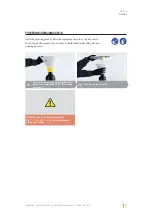08
11
05
09
12
07
10
06
35
CHAPTER
OPERATION
ZIRKONZAHN – P4000 PRINTER OPERATION AND MAINTENANCE MANUAL – VERSION: 20/09/2022
Select NEXT.
Select NEXT ...
Use the supplied Allen key to loosen the 4 screws
positioned on the sides of the building plate.
... and after 1-2 minutes the building plate will move
down to touch the A4 paper on the LCD.
Double-check to see if the lower part of the plate
moves freely.
Once the plate has reached the bottom, press down
the plate sides tightly to make sure that it perfectly
lies against the paper sheet.
Tighten the 4 lateral screws alternatevely, while
pressing the building plate down with the
other hand.
Install the building plate inside the P4000 Printer.
Summary of Contents for P4000 PRINTER
Page 1: ...P4ooo Printer operation and maintenance manual SCAN FOR INFORMATION AND INSTRUCTIONS...
Page 3: ...03 ZIRKONZAHN P4000 PRINTER OPERATION AND MAINTENANCE MANUAL VERSION 20 09 2022...
Page 8: ...08 ZIRKONZAHN P4000 PRINTER OPERATION AND MAINTENANCE MANUAL VERSION 20 09 2022...
Page 13: ...13 ZIRKONZAHN P4000 PRINTER OPERATION AND MAINTENANCE MANUAL VERSION 20 09 2022 P4000 PRINTER...
Page 14: ...14 ZIRKONZAHN P4000 PRINTER OPERATION AND MAINTENANCE MANUAL VERSION 20 09 2022...
Page 22: ...22 ZIRKONZAHN P4000 PRINTER OPERATION AND MAINTENANCE MANUAL VERSION 20 09 2022...
Page 30: ...30 ZIRKONZAHN P4000 PRINTER OPERATION AND MAINTENANCE MANUAL VERSION 20 09 2022...
Page 42: ...42 ZIRKONZAHN P4000 PRINTER OPERATION AND MAINTENANCE MANUAL VERSION 20 09 2022...
Page 52: ...52 ZIRKONZAHN P4000 PRINTER OPERATION AND MAINTENANCE MANUAL VERSION 20 09 2022...
Page 64: ...64 ZIRKONZAHN P4000 PRINTER OPERATION AND MAINTENANCE MANUAL VERSION 20 09 2022...
Page 77: ...77 ZIRKONZAHN P4000 PRINTER OPERATION AND MAINTENANCE MANUAL VERSION 20 09 2022...
Page 78: ...78 ZIRKONZAHN P4000 PRINTER OPERATION AND MAINTENANCE MANUAL VERSION 20 09 2022...
Page 79: ...79 ZIRKONZAHN P4000 PRINTER OPERATION AND MAINTENANCE MANUAL VERSION 20 09 2022...