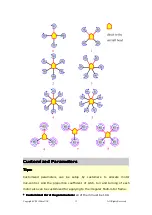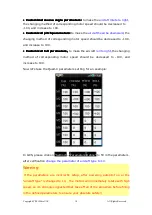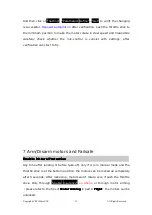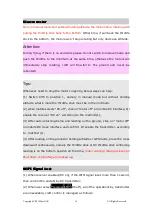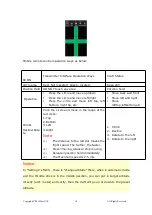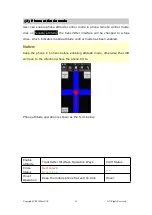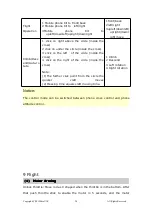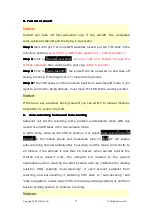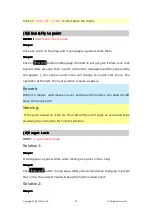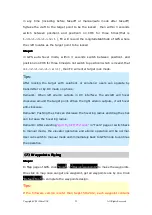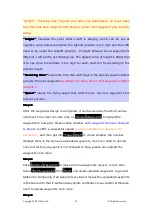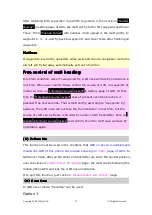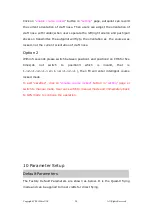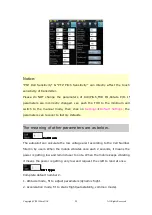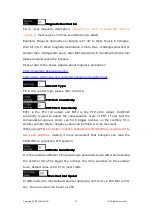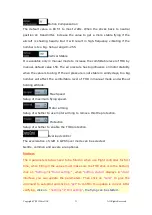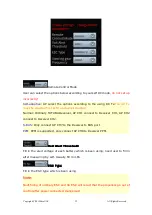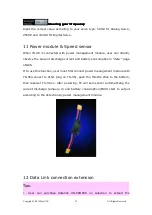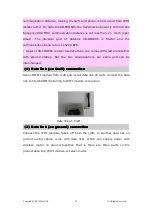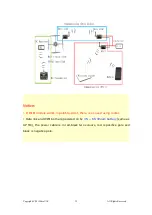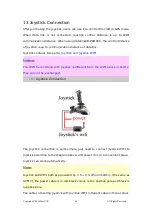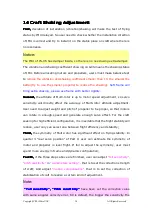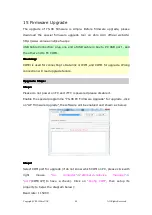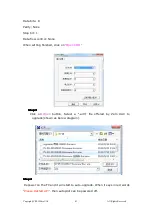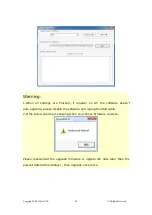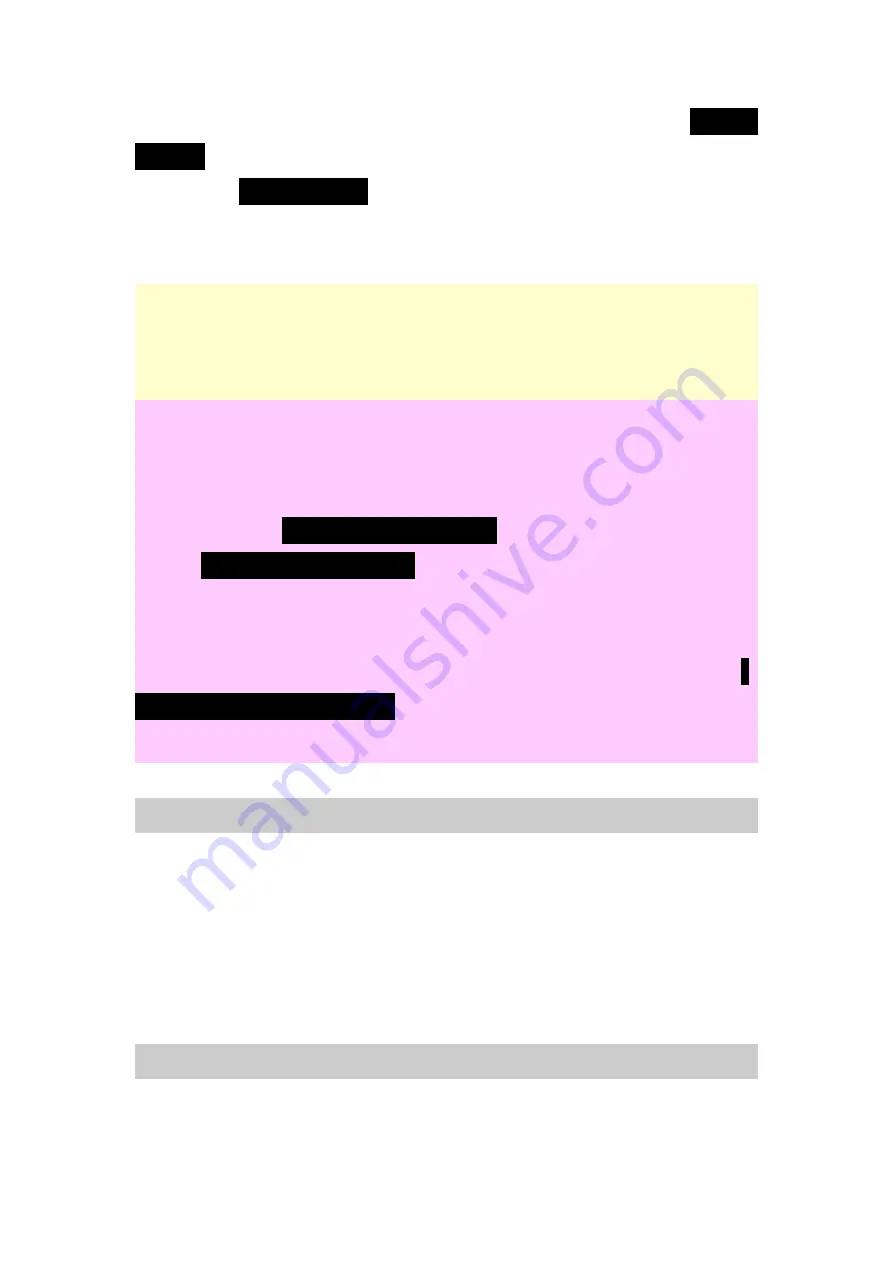
Copyright(C)2012ZeroUAV
All Rights Reserved
27
After switching CH5 to position 3 and CH6 to position 2, then click on
"enable
skyway"
in setting page of GCS, the craft will fly to the first waypoint and hover
There. Fill in
"Change Target"
with number 2 and upload it, the craft will fly to
waypoint 2
、
3
、
4...and fly back to waypoint 1 and hover there after finishing all
waypoints.
Notice:
Notice:
Notice:
Notice:
If waypoints incorrectly uploaded, when switched to auto-navigation mode the
aircraft will fly far away automatically and out of control.
Free
Free
Free
Free control
control
control
control of
of
of
of craft
craft
craft
craft heading:
heading:
heading:
heading:
In normal condition, when it's waypoints fly, craft nose will face fly orientation in
real time. When user need to freely control the course of craft, in waypoints fly
mode can click on
"Intelligent course locked"
in Setting page of GCS. At that
time the
"Intelligent course locked"
doesn't present care free function, it
presents free course mode. That is craft will fly according to "waypoints fly",
however, the craft nose will not face the fly orientation in real time, but the
course of craft can be freely controlled by rudder on RC transmitter. Click on
Disable intelligent course locked
and confirm, then the craft nose will face fly
orientation again.
(8)
(8)
(8)
(8) Follow
Follow
Follow
Follow Me
Me
Me
Me
This function must be used in the condition that
GPS on phone is enabled and
meanwhile GPS of this phone has located showing on
“data”
page of GCS
. In
GPS hover mode, after all the sticks on transmitter are set in the neutral position,
user can click on
“enable follow”
in
“setting”
page, the craft can fly following the
mobile phone GPS and lock the craft nose orientation.
If to quit this function, just click on
“Disable follow”
on
“setting”
page.
(
9
9
9
9
)
Care
Care
Care
Care free
free
free
free
In GPS hover mode, "Carefree" can be used.
Option 1