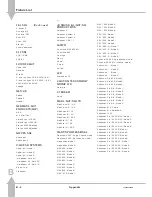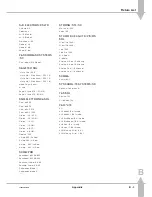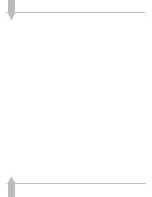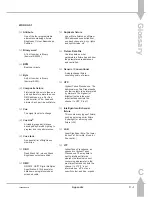/pA-2/3
J
Backup
Floppy disk drive 3.5" PC
compatible formatted to 1.44Mb
(HD DS).
J
Printer
PC compatible parallel port. Only
ASCll data is output, therefore most
printers are suitable.
J
Serial Mouse
Optional Microsoft compatible
mouse. Only used in CueLine.
Connections
J
MIDI
2 x 5 pin DIN - MIDI Input and MIDI
Thru.
J
SMPTE
1 x 3 pin XLR Input and Output.
Output 0dBm; Input 0dBm
+/-10dBm; 47kOhm input
impedance; maximum 50V RMS.
J
Audio
Stereo jack socket input for sound
driven effects. Sensitivity into
10kOhms, minimum 100mV,
maximum 100V RMS.
J
Desk Lights
Two 3 pin XLR sockets for 12V desk
lights (dimmable). Maximum load
5 Watts each.
Mains Supply
J
Input
CEE22 appliance inlet, single
phase, 200 to 240V @ 3.5 Amps
max. or 100 to 127V @ 6 Amps
max. (externally selectable);
50 - 60 Hz.
J
Output
Switched CEE22 fixed socket outlet
for optional monitor only. Maximum
current 1 Amp @ 200 to 240V or
2 Amps @ 100 to 127V.
Physical Details
Sirius 250
Desk only:
Length: 1005mm
(39.6 inches)
Depth: 575mm
(22.6 inches)
Height: 155mm
(6.2 inches)
Weight: 18.8kg
(41.4lbs)
Packed by factory for shipping:
Length: 1085mm
(42.75 inches)
Depth: 717mm
(28.25 inches)
Height: 250mm
(9.85 inches)
Weight: 22.2kg
(49lbs)
Sirius 500
Desk only:
Length: 1370mm
(53.97 inches)
Depth: 575mm
(22.6 inches)
Height: 155mm
(6.2 inches)
Weight: 23.5kg
(51.8lbs)
Packed by factory for shipping:
Length: 1450mm
(57.12 inches)
Depth: 717mm
(28.25 inches)
Height: 250mm
(9.85 inches)
Weight: 26.9kg
(59.4lbs)
Optional Peripherals
J
Connections for:
PC Keyboard
5 pin DIN.
SVGA Monitor
15 pin ‘D’.
Parallel Printer
25 pin ‘D’.
Serial Mouse
9 pin ‘D’
J
Specification For:
PC Keyboard
US/UK 101/105 key
Monitor
SVGA computer
monitor.
1024 x 768
Non-Interlaced
60 Hz Refresh.
Warning
Under no circumstances connect more than
5V to any of these connectors or use
connection leads longer than 3 meters.
Specification For:
J
PC Keyboard
US/UK 101/105 key
J
SVGA Monitor
SVGA computer monitor.
J
Parallel Printer
The port is a parallel port. Only
ASCII data is output, therefore most
printers are compatible.
J
Serial Mouse
Takes a Microsoft compatible
mouse. Only used in CueLine®.
Warranty and Returns
The Sirius and the Sirius 250 carry a
one year parts and labour warranty as
set out in Zero 88s Terms and
Conditions of Sale. Certain additional
items such as Monitors, Keyboards
and Mice are supplied as a service to
our customers only and carry their
manufacturers warranty only.
If it is necessary to return the desk to
the factory, the desk MUST be sent in
the original packaging supplied by Zero
88 or in a purpose built flight case.
This is to minimise the possibility of
mechanical damage in transit.
A
Technical Specification
A - 2
Appendix
7364000/pA-2/3
Summary of Contents for SIRIUS 500
Page 1: ...SIRIUS 500 250 OPERATOR S MANUAL...
Page 3: ...ii...
Page 7: ...Pvi V3 TABLE OF CONTENTS vi 7364000 Pvi V3...
Page 15: ......
Page 30: ...p3 11 3 7364000 p3 11 3 3 11...
Page 57: ......
Page 67: ...p4 10 1...
Page 107: ......
Page 111: ......
Page 117: ......