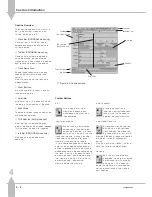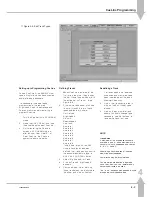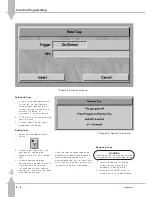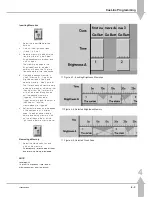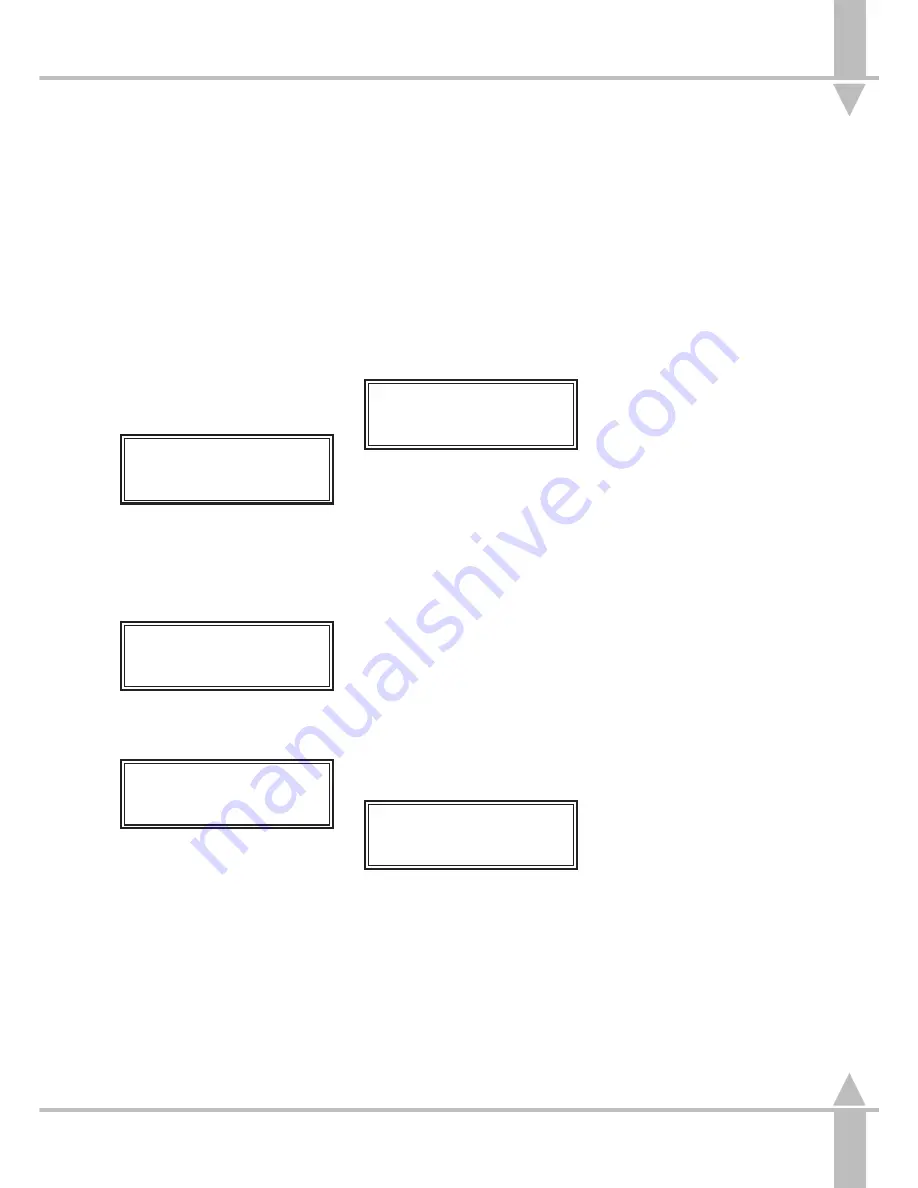
Programming an Audio Effect
Brightness Memory
1
Press the attribute selection button
for BRIGHTNESS.
Memory No 1*
[]
User Info/Text
Select Mem & Press }
Use the [ and ] keys to select a
memory number. A star by the
memory number indicates that it is
unprogrammed.
2
Press the } key.
Memory Type.
Scene
[]
Select Type & Press}
Use the [ and ] keys to select
sound to light
.
Memory Type.
SOUND TO LIGHT
[]
Select Type & Press}
/p3-35/3
3
Press the } key once.
Memory Data (Step)
FREQ BAND
BASS
Select Band [] Set
Levels.Press Program
Select those fixtures to be
activated by the bass filter and edit
the level using the wheel, as
indicated in the Wheel Display, or
the PRESETS. Press the
PROGRAM button to save those
levels into the bass filter.
Press the ] key. The tenor filter is
now selected. Select and edit
fixture levels and press the
PROGRAM button to save.
Press the ] key. The alto filter is
now selected. Select and edit
fixture levels and press the
PROGRAM button to save.
Press the ] key. The treble filter is
now selected. Select and edit
fixture levels and press the
PROGRAM button to save.
4
Press the } key.
Memory Data (Drives)
RESPONCE xx
Set Attack & Press }
The Audio Effect can now be seen
live on the outputs (if a sound
source is plugged in)
5
Set the
responce
using the wheel
indicated in the WHEEL DISPLAY
Select the Attack drive using the
ATTACK button in the EFFECTS
CONTROL section. .
6
Press the } key. Enter a
description of the memory using
the channel flash buttons, or using
the external keyboard.
7
Press the } key again to alter the
Fade In Time
from its default.
8
Press the } key once to alter the
Fade Out Time
from its default.
Use the wheels to adjust the times.
The Wheel Display prompts the
operator as to which wheel to use.
9
Press the } key.
10 Press the PROGRAM button to
save the whole memory. The star
by the memory number disappears
indicating that the data has been
stored in memory.
Note
Responce
The level may be set to 1 to 16.......?????
Ripple Sound
Is programmed the same as Sound to Light
except the four frequencies band are
replaced with 4 levels, band 1, band 2,
band 3 and band 4. When run these bands
are incrementally added to the output
depending on input volume.
MONITOR NOTES
:
Filter Outputs
The screen shows the full outputs on
the bar graph as the effect is stepped
through.
:
Running
When in Memory Data (Drives), the
Audio Effect runs live. The actual
output can be seen in the bar graph
display.
3
Audio Effects
7364000/p3-35/3
3 - 35
Summary of Contents for SIRIUS 500
Page 1: ...SIRIUS 500 250 OPERATOR S MANUAL...
Page 3: ...ii...
Page 7: ...Pvi V3 TABLE OF CONTENTS vi 7364000 Pvi V3...
Page 15: ......
Page 30: ...p3 11 3 7364000 p3 11 3 3 11...
Page 57: ......
Page 67: ...p4 10 1...
Page 107: ......
Page 111: ......
Page 117: ......