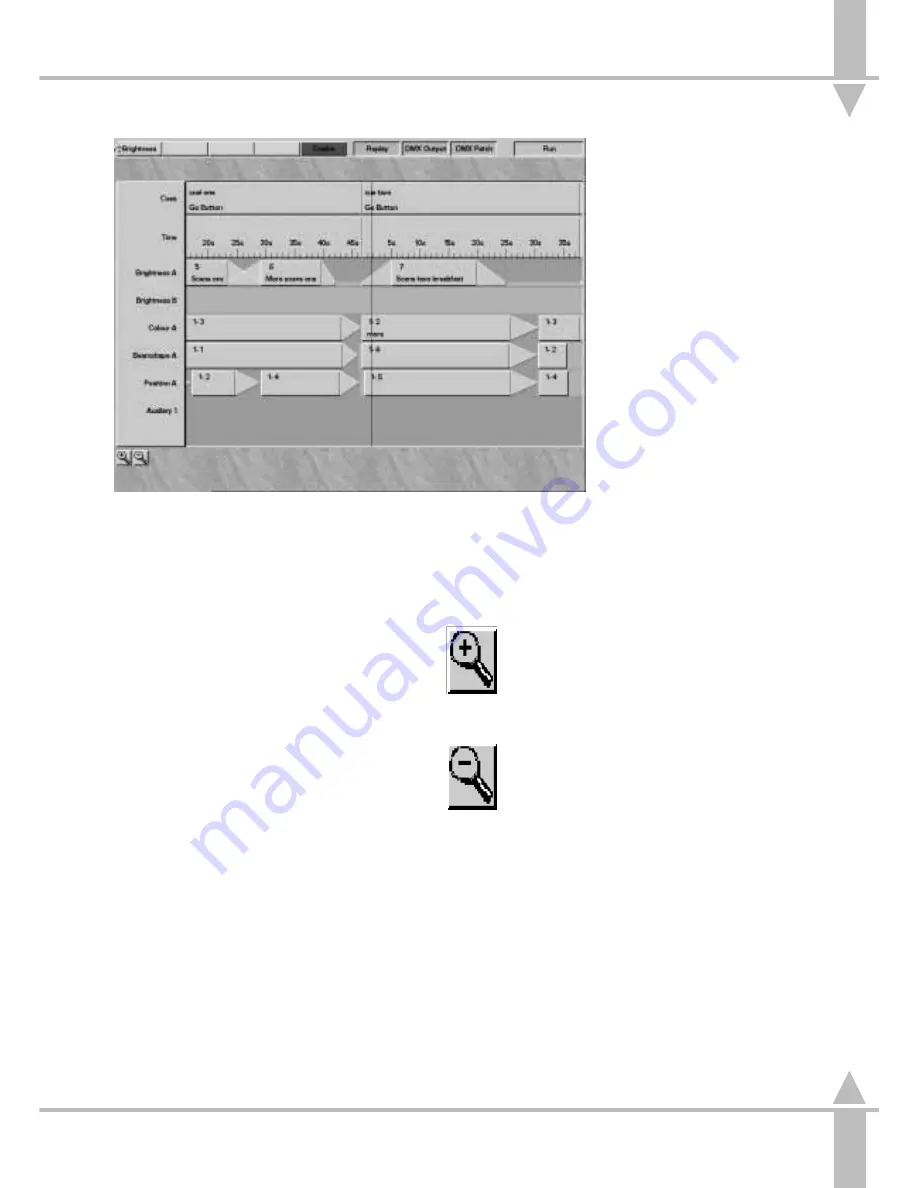
Running CueLine
Running CueLine
A Monitor is required to Run CueLine.
1
Turn the keyswitch to Run Mode.
2
Press the CUELINE button, or use
the arrow keys to select CueLine.
3
Press the Go button and THE
CUELINE appears to the left of the
event area and begins running
across the screen left to right.
As each event is passed the DMX
outputs are updated.
4
Pressing the STOP button stops
the the event area moving. All
DMX outputs are frozen. To
RESTART press the GO button.
5
In the middle of a cue press the
GO button to ‘Jump’ to the start of
the next cue.
NOTE
GO Button
While in CueLine mode the GO button only
works the CueLine and does not have the
same effect as it would in Replay and
Brightness mode.
/p6-3/3
Zoom Buttons
To get a more detailed view of the
CueLine event area us the mouse and
click on the zoom in button.
To view more Cue’s zoom out by
clicking the zoom out button with the
mouse.
NOTE
Current Limitations
The current revision of software does not
allow the use of the Time Override control or
the Go Previous button with CueLine.
Jumping Cues
Pressing the GO button to Jump Cues
does not accommodate changes to LTP
outputs. To overcome this regularly use
Full Scene memories.
Monitor Note
:
THE CUELINE
When THE CUELINE reaches the
middle of the event area the line
stops and the events moves, behind
THE CUELINE.
n
Figure 6-3: Running CueLine
6
Running CueLine
7364000/p6-3/3
6 - 3
Summary of Contents for SIRIUS 500
Page 1: ...SIRIUS 500 250 OPERATOR S MANUAL...
Page 3: ...ii...
Page 7: ...Pvi V3 TABLE OF CONTENTS vi 7364000 Pvi V3...
Page 15: ......
Page 30: ...p3 11 3 7364000 p3 11 3 3 11...
Page 57: ......
Page 67: ...p4 10 1...
Page 107: ......
Page 111: ......
Page 117: ......






























