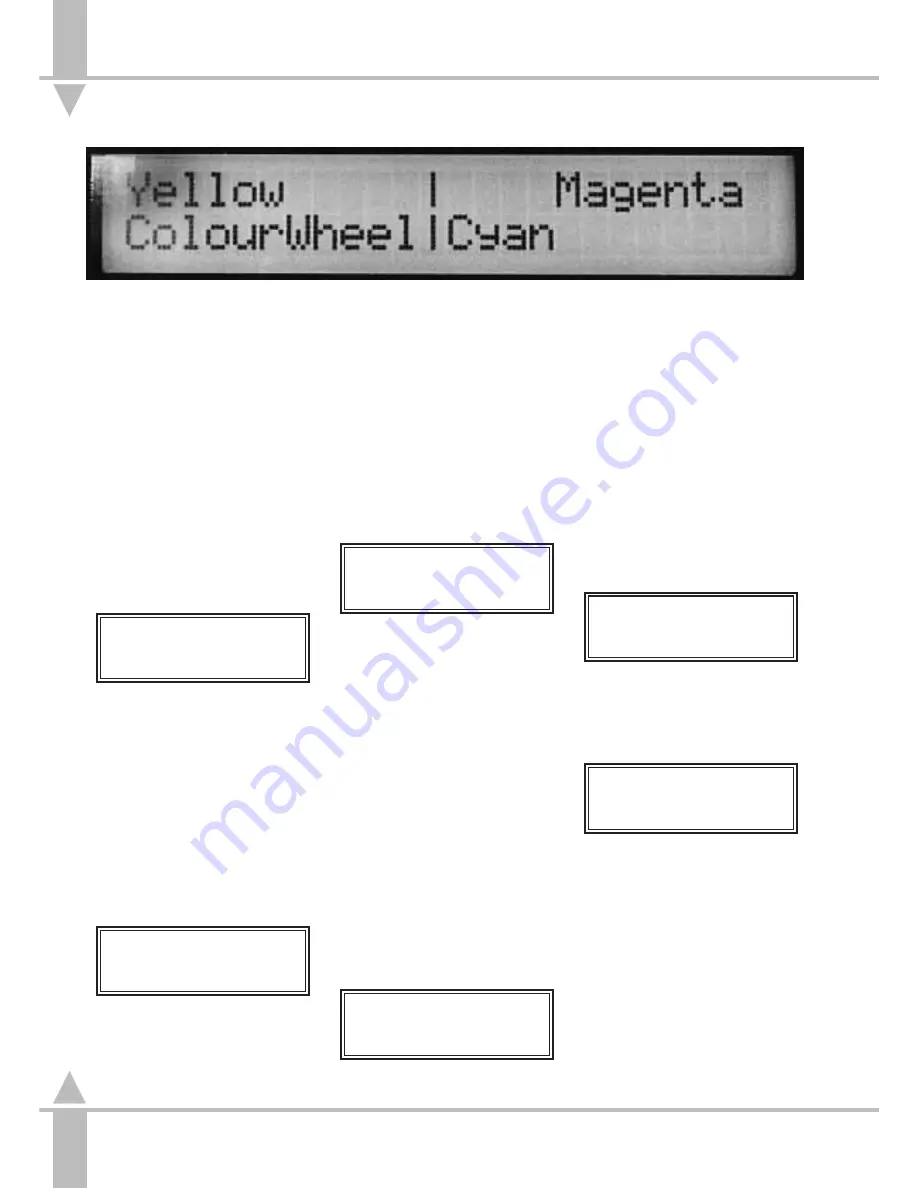
Programming a Colour Memory
(Full Scene)
1
Press the attribute selection button
for COLOUR. The Memory Display
shows:
Memory No 1-1
[]
User Info/Text
Select Mem & Press }
(See Figure 3-12 for monitor
display.)
The
Memory Number
is displayed
as page number - memory
number, and corresponds to the
COLOUR memory buttons.
Select the
Memory Number
by
using either the [ and ] keys, the
attribute memory buttons, or
directly from an external keyboard.
A star by the memory number
indicates that it is unprogrammed.
2
Press the } key.
Memory Type.
Full scene
[]
Select Type & Press}
Use [ and] to select
Full scene
.
3
Press the } key.
Memory Data(Colours)
Select Fixtures and
Adjust Colours on
Wheels and Press }
To set the parameters, press the
channel flash buttons to select
individual or multiple fixtures to be
edited. Those available to be
modified have a yellow light in the
button, which turns red once
selected. The Wheel Display
indicates how the various fixture
parameters have been mapped
onto the 4 Wheel Drive
®
, see
Figure 3-11.
If the selected fixtures have more
than four Colour parameters, use
the WHEEL GROUP button to
move between the groups. Adjust
the settings of the parameters by
moving the wheels. Changes are
seen live on the outputs.
4
Continue selecting fixtures and
adjusting Colours until the whole
scene has been set.
5
Press the } key.
Memory Info/Text
Enter Text & Press }
/p3-12/3
Enter a description of the memory
using the channel flash buttons, or
using the external keyboard.
6
Press the } key.
Memory Data (Trans)
TRANSITION xx:xx:x
Set Tran. Time on
Wheels and Press }
Alter the transition time using the
wheel indicated in the Wheel
Display.
7
Press the } key.
Memory Data
Press Program
to Save Memory
Press the PROGRAM button to
save the memory and return to the
Memory Number
window.
Or press { to revert to
Transition
.
n
Figure 3-11: Wheel Display
example
3
Programming Memories
3 - 12
7364000/p3-12/3
Summary of Contents for SIRIUS 500
Page 1: ...SIRIUS 500 250 OPERATOR S MANUAL...
Page 3: ...ii...
Page 7: ...Pvi V3 TABLE OF CONTENTS vi 7364000 Pvi V3...
Page 15: ......
Page 30: ...p3 11 3 7364000 p3 11 3 3 11...
Page 57: ......
Page 67: ...p4 10 1...
Page 107: ......
Page 111: ......
Page 117: ......






























