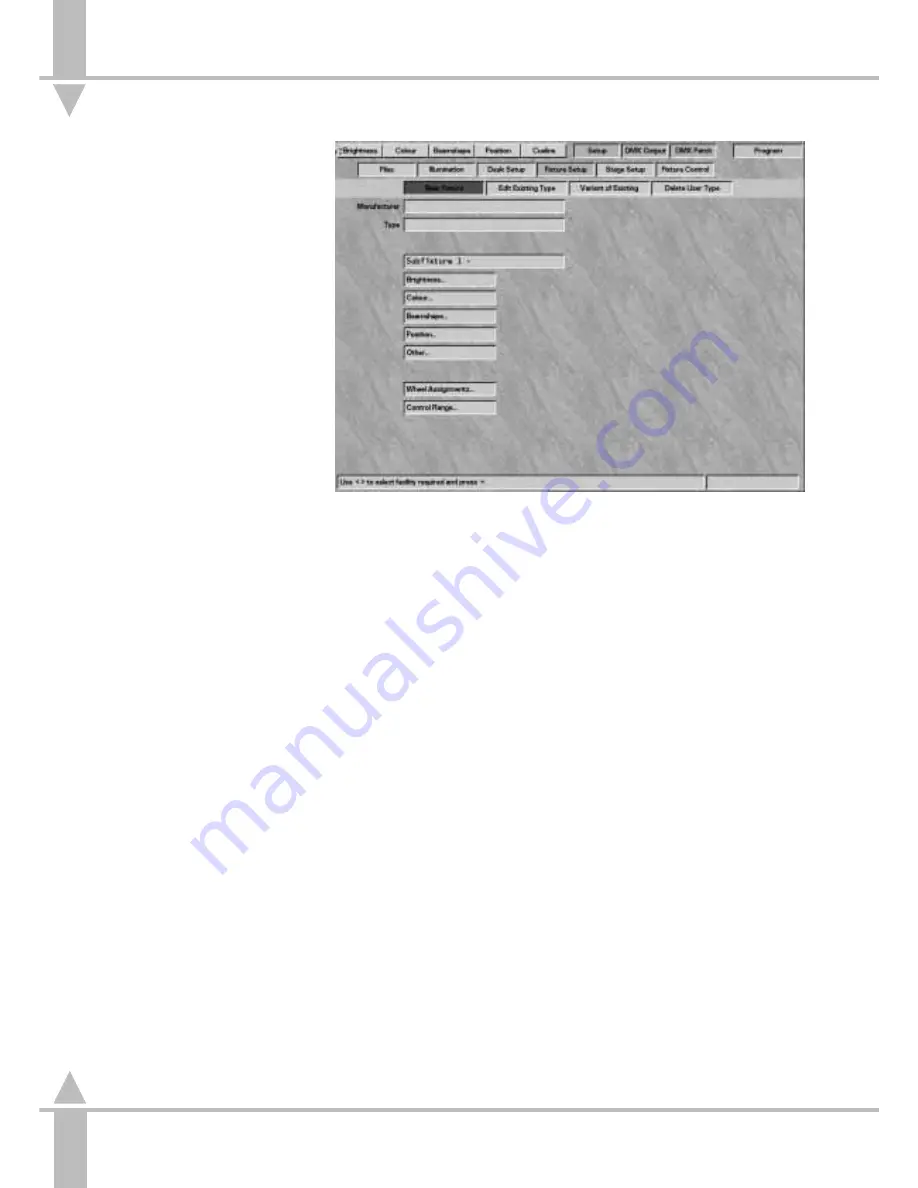
Overview
Fixture setup can only be done using a
monitor.
This section describes how the
fixture data files control fixtures, and
explains how to create new files or
modify existing ones.
The desk is designed to control all
fixture types. The way in which the
desk handles individual fixtures is
defined by the data file for that fixture.
If a fixture has several modes of
operation with different numbers of
channels, etc. Each mode is defined in
a separate fixture type data file.
Each desk is supplied with a range of
fixture data files, see the Fixture List in
Appendix B. Every effort has been
made to verify the information
contained in the fixture data files, and
where possible manufacturers fixture
data has been used. However,
Zero 88 Lighting Ltd. cannot be held
responsible for the accuracy of the
fixture data supplied with this desk.
If the need arises, the operator can
create a completely new fixture data
file, modify an existing one, or
customise an existing data file.
Create a New Fixture
This option would most commonly be
used when controlling a New or
obscure fixture type. The operator will
have to provide and enter all the
information on the fixture, including
parameter names, channels address,
channel data types, level and
parameter data. This information
should be available in the manual
supplied with the fixture, or from the
fixture supplier or manufacturer.
Edit an Existing Fixture
A existing fixtures file could be
selected, modified, and saved as a
new fixture type if, for example, a new
version of a fixture was available with
extra facilities, such as rotating gobos,
or a simpler version of a fixture using
less channels. The existing data could
be modified, without the need to
re-enter the data for every channel.
Set-Up: Fixture Set-Up
/p5-20/3
Create a Variant of Existing fixture.
A customised data file (called a variant)
based on an existing fixture can only
be modified in limited ways.
For example, changing the names of
the gobos in a gobo wheel would be
permitted as only the parameter detail
name has changed, no data values
have changed. Changing the number
of gobos in a fixture would not be
permitted as a variant as the data
values would have to change. All
variants of a particular fixture have the
same Manufacturers name and fixture
type but a different variant number is
allocated. (The variant number is an
internal mechanism allowing the
control and programming of different
variants of the same fixture at the
same time.)
The desk differentiates between the
fixture data files supplied with the desk,
and those defined by the operator.
When assigning a fixture to a desk
channel, operator defined files are
shown in white, and those supplied
with the desk are shown in black.
Operator fixture data files should be
backed up onto to a floppy disk (see
the sections on Saving and Loading
Operator Fixture Data on page 5-4).
New fixture data files will be released
as data is supplied to Zero 88 by fixture
manufacturers. The files will be
available either from the local
Zero 88 dealer (from whom the desk
was purchased), or from the
Zero 88 World Wide Web site at
http://www.zero88.com.
All files retrieved from the Internet,
should be virus checked before use.
The information contained in the fixture
data files is detailed below.
MANUFACTURERS NAME
This text field is used to sort and group
fixtures when the desk is allocating
them to channels.
FIXTURE TYPE
This field serves three purposes.
Firstly, it allows the operator to select
the correct fixture and operating mode
for that fixture.
Secondly, the desk compares this field
and Manufacturers Name for multiple
fixtures to check whether fixtures can
be selected and therefore programmed
together.
/p21/3
5
n
Figure 5-18: Fixture Set-Up screen
Set-Up: Fixture Set-Up
5 - 20
7364000/p5-20/3
Summary of Contents for SIRIUS 500
Page 1: ...SIRIUS 500 250 OPERATOR S MANUAL...
Page 3: ...ii...
Page 7: ...Pvi V3 TABLE OF CONTENTS vi 7364000 Pvi V3...
Page 15: ......
Page 30: ...p3 11 3 7364000 p3 11 3 3 11...
Page 57: ......
Page 67: ...p4 10 1...
Page 107: ......
Page 111: ......
Page 117: ......






























