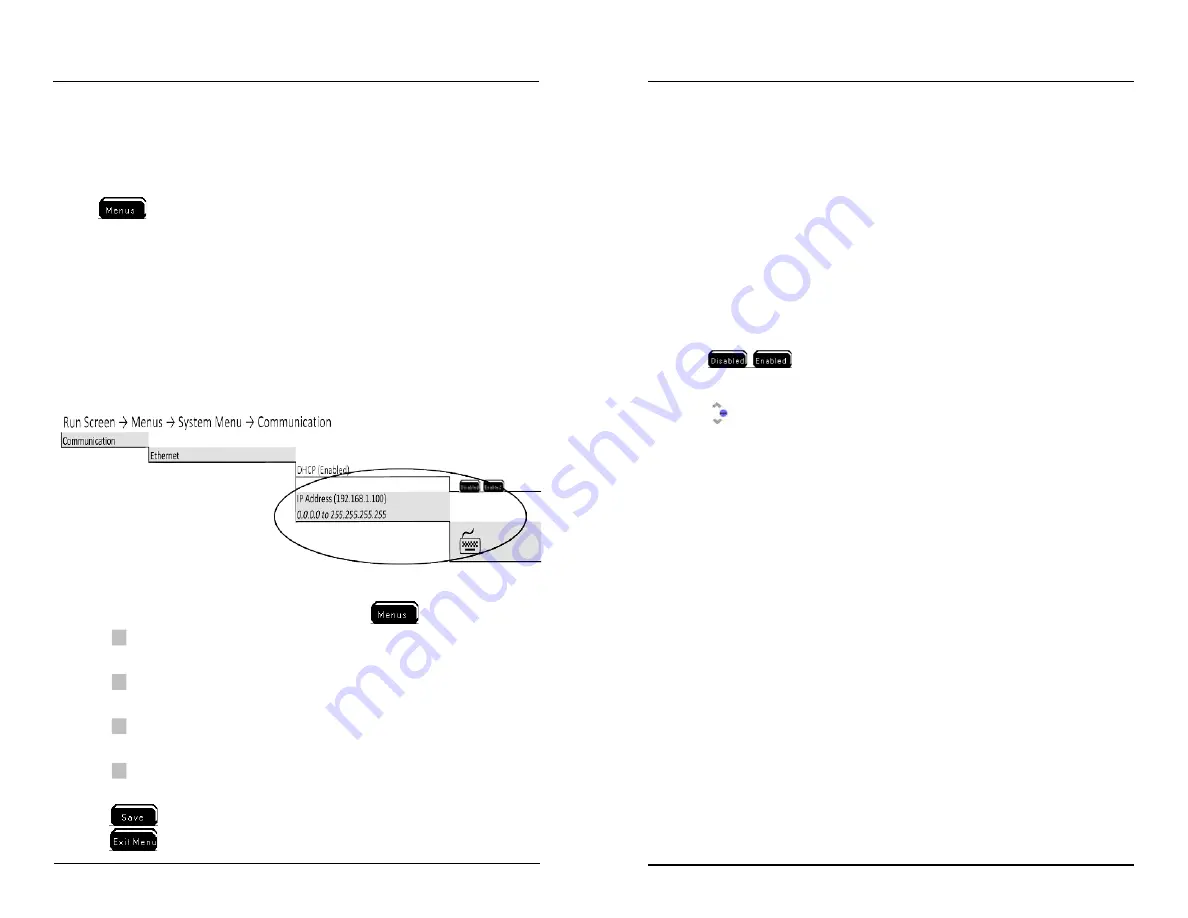
YSI 5200A
227
YSI 5200A
226
Appendix 3 - Menu Maps
This Appendix contains the menu structure for the 5200A. The menu maps contain
all submenus, factory defaults, and user selectable ranges of the 5200A firmware.
Menu maps are presented in hierarchal format. All menus are accessed by press-
ing
at the Run Screen. Menu maps are provided in the following order:
1.
Calibration menu
2.
System menu
3.
Sensor Setup menu
4.
Timers menu
The example below shows how to navigate the menu maps in the 5X00. First f ind
the menu you want to configure. For example, IP address for the serial to ethernet
device. Then follow the path highlighted at the top of menu. Continue to follow the
menu path under and to the right of the menu heading to access submenu;
Key strokes to enter IP address as depicted above.
1. From the Run Screen, press the softkey below
label;
2.
to enter System menu.;
3. Scroll down (if necessary) to highlight communication menu;
4.
to enter communication menu;
5. Scroll (if necessary) to highlight ethernet menu;
6.
to enter ethernet menu;
7. Scroll down (if necessary) to highlight IP address menu;
8.
to enter IP address menu; - numeric keypad is displayed;
9. Configure the IP address using numeric keypad;
10.
after entering IP address;
11.
to save configuration and return to run screen.
Menu Maps
Menu Map Key
The following conventions are used in menu maps:
-
Factory defaults are contained in ( ). If blank, no default value is loaded for
this menu. In certain menus, the user configuration will appear in () once the
menu is configured.
-
System range (if applicable) are in
italics
; “*” displayed after the range indicates
that the range is based on another system configuration i.e. set point submenus.
-
(Not Available) indicates hardware is not installed or menu is not applicable
to system configuration.
The following graphics are used in menu maps:
-
- Input is required at numeric or alpha/numeric keypad.
-
- display of softkey indicates selection of softkey is required.
-
q
- Make a selection from a pull down menu.
-
- Use three front panel key to proceed; (only used at adjust contrast
menu).
Menu Maps
















































