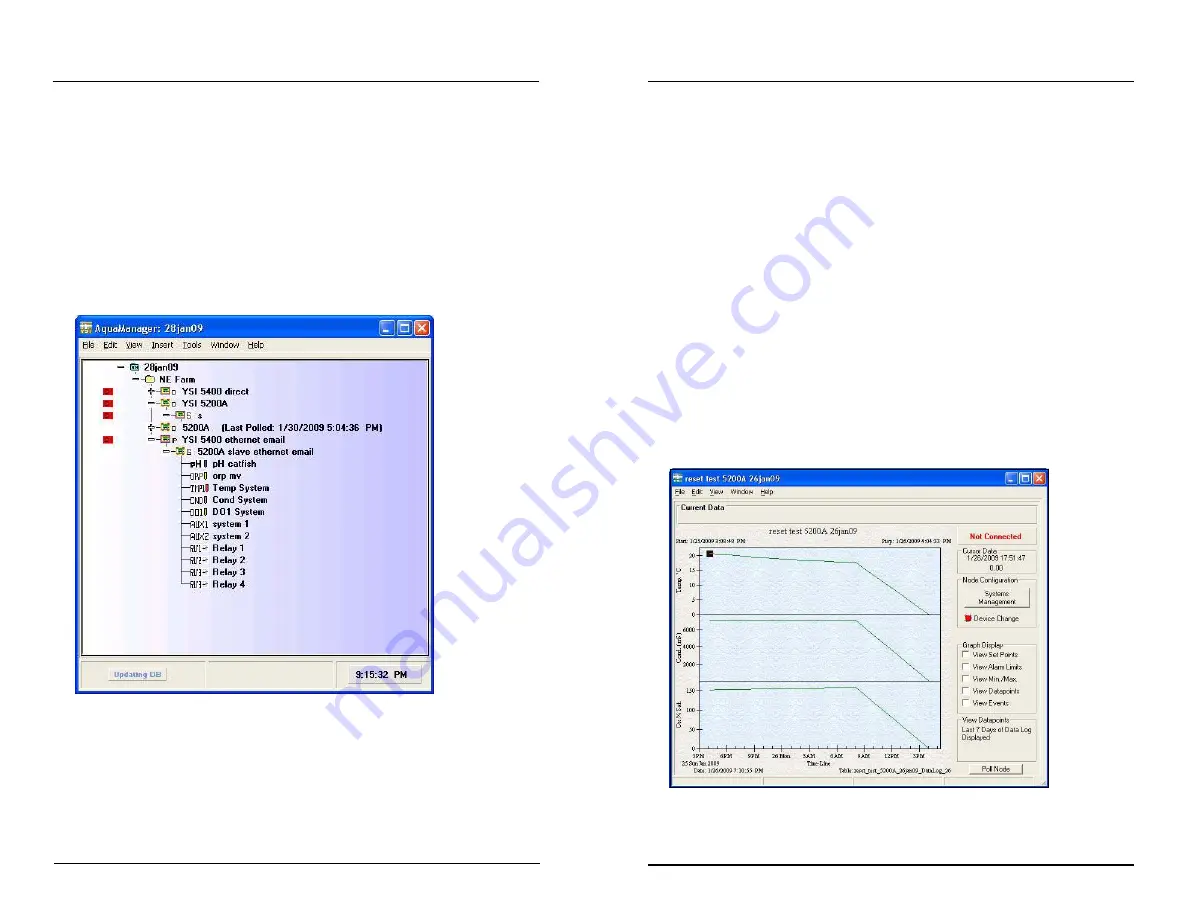
YSI 5200A
201
YSI 5200A
200
AquaManager Windows
Use the Explorer and Node Screens to access configuration forms. Certain con-
figuration forms can be accessed in multiple ways. Access to configuration forms
is described below.
Explorer Window
The Explorer Screen is displayed when AquaManager is launched. At the Explorer
Screen, the network tree is displayed. The tree includes network, group, and node
folder(s), along with node systems that are used for mapping. The tree is presented
in hierarchical format.
The following configuration and tasks are performed from the Explorer Screen:
-
create, open, and export networks
-
insert and configure nodes and groups
-
edit and view map
-
configure system wide properties
-
print tree and printer setup
-
exit program
-
cut, copy, and find node(s)
AquaManager
-
delete node or group
-
sort nodes in group
-
expand and collapse tree view
-
access network log files
-
insert manual event and manual data into node
-
password administration
-
launch autopoller
-
generate reports
-
manual database maintenance
-
launch update firmware utility
-
configure window display format
-
access AquaManager Help
-
check for AquaManager software updates
-
AquaManager about information
Node (Graph) Window
Double click on a node in the tree at the Explorer Screen to open a Node window.
A graph will display based on the sensor log data received from the last poll. Use
the graph management and Node Window options to configure the graph display.
The following configuration and tasks are performed from the Node Window:
-
view and configure node properties
AquaManager
















































