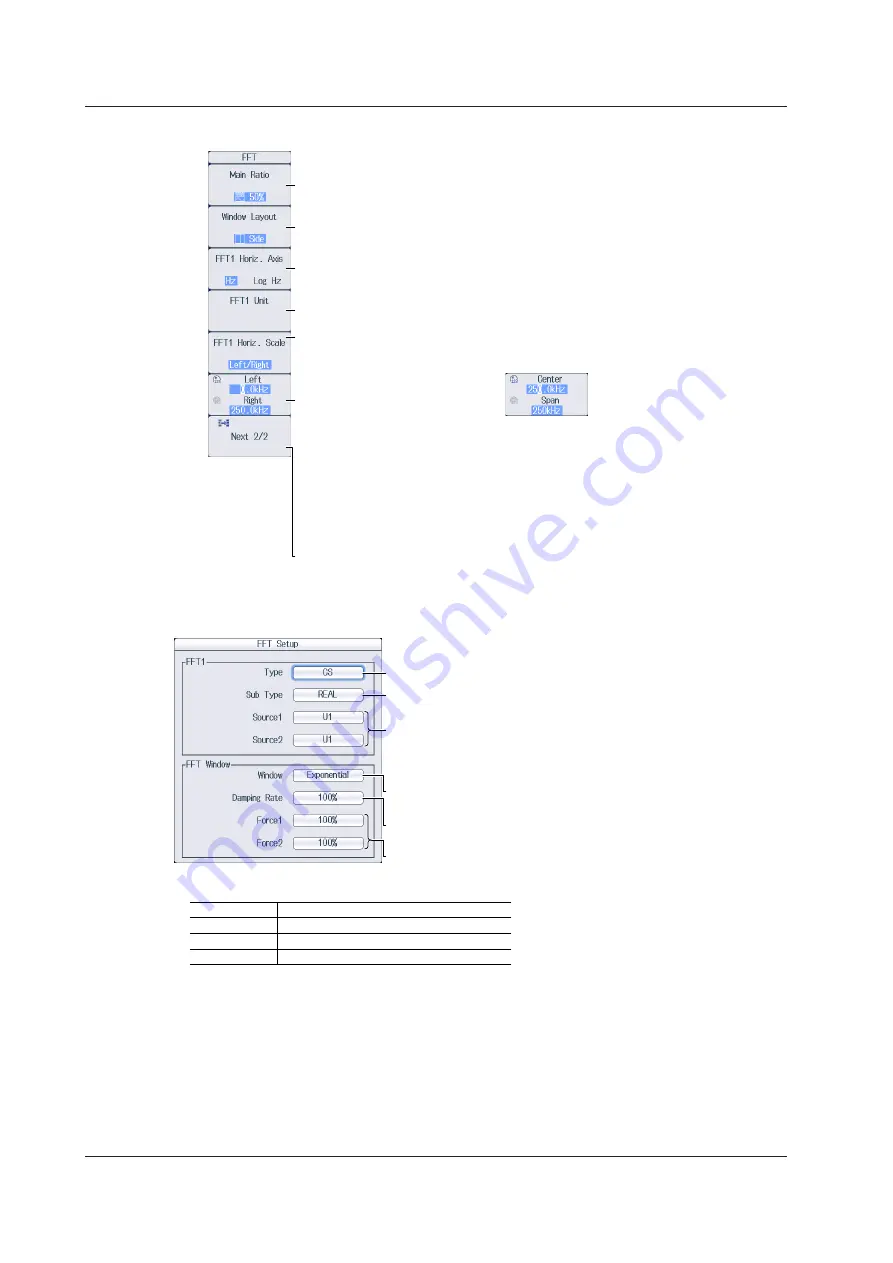
16-2
IM PX8000-02EN
2.
Press the
Next 1/2
soft key to display the following menu.
Displays the first page of the menu
Set the horizontal scale (Hz, Log Hz).
Set the vertical scale unit.
Set the horizontal zoom mode (Auto, Left/Right, Center/Span).
Center/Span cannot be selected when the horizontal scale is set to Log Hz.
When horizontal zoom is set to
Left/Right
• Set the left and right edges
(0Hz to maximum frequency).
The setting resolution varies
depending on the number of FFT
points.
The following relationship must be
satisfied: (right edge – left edge) ≥
(10×setting resolution).
When horizontal zoom is set to
Center/Span
• Set the center
(0Hz to maximum frequency).
• Set the Span
((frequency resolutionx10) to
maximum frequency).
The setting resolution varies
depending on the number of FFT
points.
Set the main window’s display ratio (50%, 0%).
Set the window layout (Side, Vertical).
Set the display range of the
horizontal axis.
Set the display range of the
horizontal axis.
Configuring the FFT (FFT Setup)
Press the
FFT Setup
soft key to display the following screen.
Set the spectrum type (LS, RS, PS, PSD, CS, TF, or CH).
Set the spectrum sub type
(REAL, IMAG, MAG, LOGMAG, PHASE).*
Set the analysis source waveform
(U1-U4, I1-I4, P1-P4, AUX3-AUX8, Math1-Math6).
You can set Source 2 when the spectrum type is CS, TF, or CH.
* The available sub types vary depending on the spectrum type.
Type
LS, CS, TF
RS, PS, PSD
CH
Available Sub Types
REAL, IMAG, MAG, LOGMAG, PHASE
MAG, LOGMAG
MAG
Set the window function
(Rect, Hanning, Flat Top, Hamming, Exponential).
Set the attenuation (1%-100%).
Set this when the window function is Exponential.
Set the calculation period (1%-100%).
Set this when the window function is Exponential.
16.1 Displaying FFT Waveforms
















































