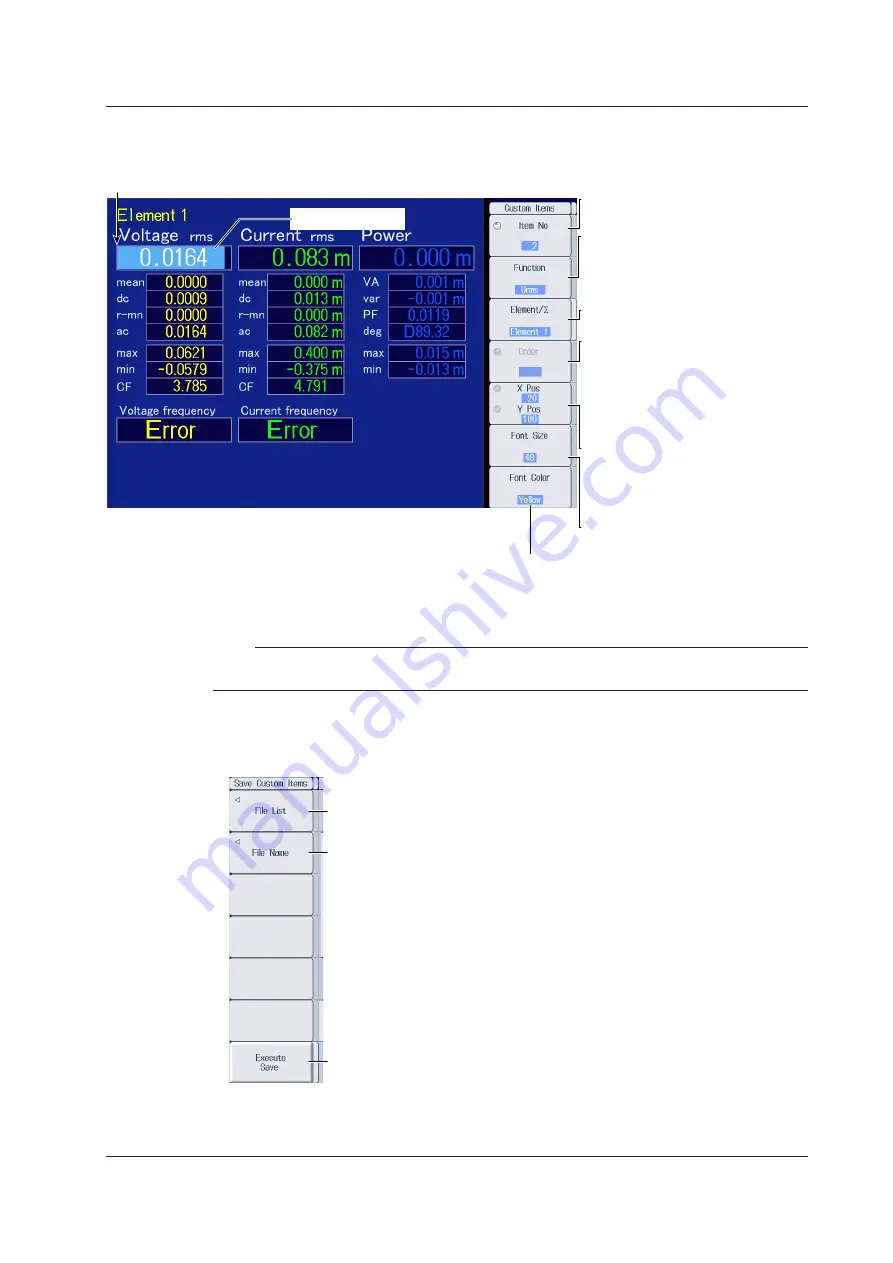
6-11
IM PX8000-02EN
Customizing Display Items (Custom Items)
2.
Press the
Custom Items
soft key to display the following screen.
Select the item number that you want
to set (1-the Total Items setting).
Set the measurement function (None,
other functions—for details on the
various measurement functions, see
“Items That This Instrument Can
Measure” in the Features Guide).
Set the element and wiring unit
(Element 1-Element 4, ΣA, ΣB).
When Function is set to None:
Set the character string (up to 15
characters).
When the measurement function
includes a harmonic order:
Set the harmonic order (Total, 0-500;
G5 option).
Set the display position.
• X Pos: 0 (left edge of the screen)-800
(right edge of the screen)
• Y Pos: 0 (top of the screen)-671
(bottom of the screen)
Set the font size (14, 16, 20, 24, 32, 48,
64, 96, 128).
Numeric data box
(X, Y)
Set the font color (Yellow, Green, Magenta, Cyan, Red,
Orange, Light Blue, Purple, Blue, Pink, Light Green,
Dark Blue, Blue Green, Salmon Pink, Mid Green, Gray,
White, Dark Gray, Blue Gray, Black).
Note
If every numeric data is displayed as no data (−−−−−−−), check the referenced sections under “Note” in
section 6.1.
Saving Display Configuration Files (Save Custom Items)
2.
Press the
Save Custom Items
soft key to display the following menu.
Set the save destination. ► section 22.3
Set the file name. ► section 22.3
Starts saving
Note that if a file with the same name exists in the destination folder, it will be overwritten
without warning.
File names are not case-sensitive.
6.6 Setting the Custom Display
















































