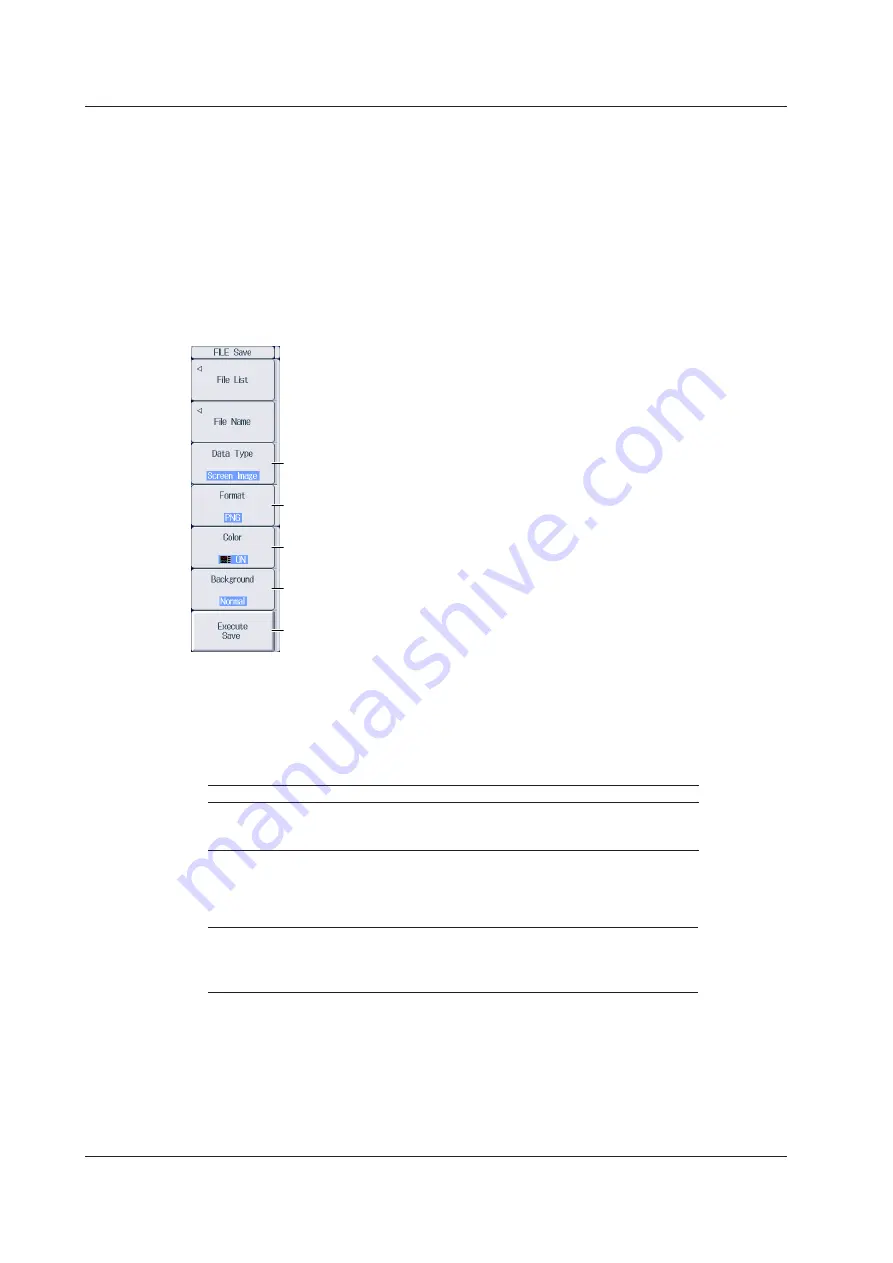
22-16
IM PX8000-02EN
Setting the Data Type to Save (Data Type)
1.
Press the
Data Type
soft key.
2.
Set the type of data to save.
Screen Image: The displayed screen image is saved to a PNG, BMP, or JPEG file.
Snap: Waveform data captured in a snapshot is saved to an .SNP file.
Measure: The results of automated measurement of waveform parameters are saved to a
CSV file.
FFT: The FFT analysis results are saved to a CSV file.
When Data Type Is Set to Screen Image
Set the color (ON, ON(Gray), ON(Reverse), OFF).
Sets the background to opaque (Normal) or transparent (Transparent).*
Starts saving
Set Data Type to Screen Image.
Set the data format (PNG, BMP, JPEG).
* This appears when the data format is set to PNG.
When the data format is set to JPEG, the frame on/off setting appears.
• Setting the Data Format (Format)
Screen captures can be saved in the following data formats. The table below shows the
extensions that are automatically assigned to each format and the approximate sizes of files in
each format.
Data Format
Extension
File Size
1
PNG
*.PNG
Approx. 100 KB (approx. 50 KB)
2
BMP
*.BMP
Approx. 2 MB (approx. 150 KB)
2
JPEG
*.JPG
Approx. 250 KB
1 When Color is set to ON
2 The file sizes in parentheses indicate the file size when Color is set to OFF.
• Setting the Color (Color)
ON
An screen capture is produced with a 65536-color palette.
ON(Gray)
An screen capture is produced with a 16-color grayscale palette.
ON(Reverse)
The screen background is not produced in color.
OFF
A black-and-white screen capture is produced.
22.6 Saving Other Types of Data
















































